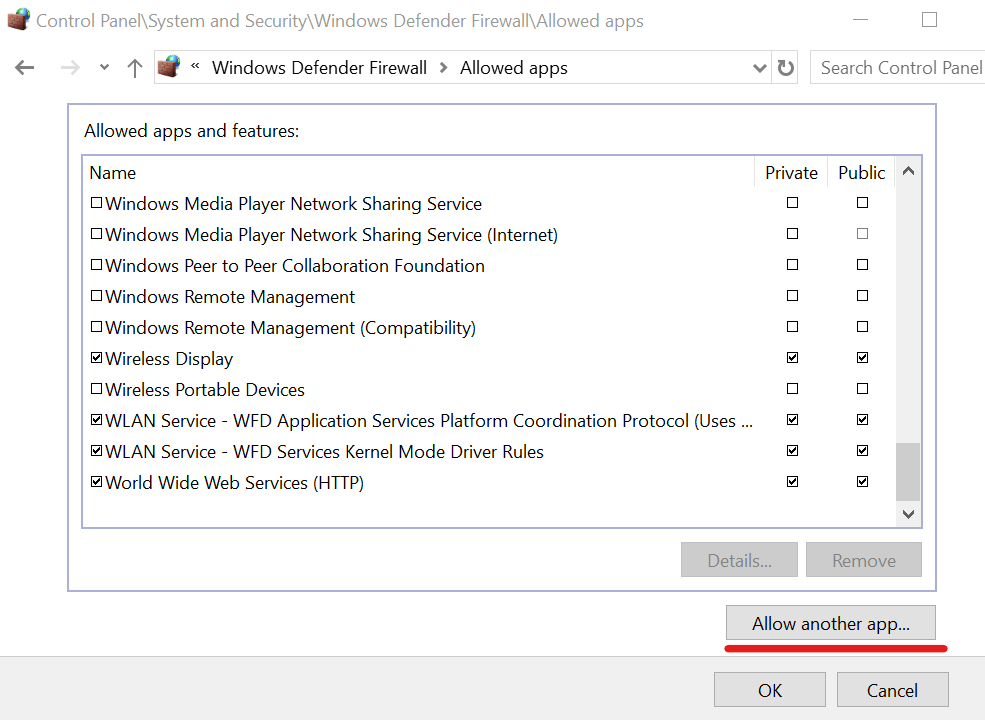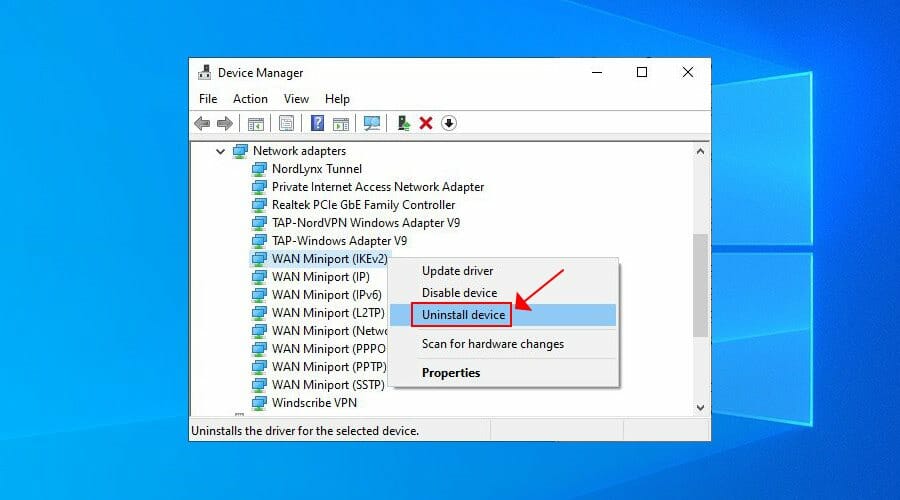One of the fascinating products developed by Symantec is Norton Secure VPN. It protects your online privacy and hides the IP address of your system. Also, it encrypts the data traffic and makes sure that you are browsing safely while maintaining the privacy of your browsing location and data. But, some people may encounter issues while using VPN especially when they are new to it. They may get stuck when attempting to connect to the VPN or it may disconnect frequently after connecting. One such common issue that you can face with Norton Secure VPN is VPN system error 5000. This error code also occurs when you are trying to connect to the VPN.
In this post, we have explained to you how you can get rid of the issues while connecting to VPN including the VPN system error 5000. This troubleshooting guide will surely help you throughout the process.
Methods to Fix VPN System Error 5000
Method 1: Verify the Internet Connection
To make sure that you can use the Norton secure VPN, you will have to ensure that you have turned ON the internet connection on the system. Other than this, you will have to make sure that your wifi router is working fine and there is no technical issue with the same. To check it, you can try using the wired mode to connect your system to the internet.
Moreover, it is advised that you must test the speed of your internet on regular basis and then check if there are any discrepancies in the network. You need to ensure that your internet connection is strong enough to take the VPN service encryption process.
Method 2: Create Firewall Exception
If your internet is working fine, there are chances that the firewall present on your system is causing issues. So, it is advised to create a firewall exception. For this, follow the steps mentioned below.
- To start with, you will have to press the Windows key and then type firewall in the search box. From the available results, you will have to click on the firewall and network protection option.
- Now, you will have to choose to allow the application through the firewall option.
- When done, choose the change settings option and then look for the Norton secure VPN on the system. You will have to choose the private and public options.
- In case the application is not present in the list, you will have to choose to allow another application and then look for the file.
Method 3: Updating and Starting Norton VPN
Another reason for which you can encounter the VPN system error 5000 is the outdated version of the Norton VPN. So, the next method we suggest you follow to get rid of the issue is to update the Norton VPN again. Here are all the steps that you need to follow.
- To start with, you will have to open the official website for Norton.
- There, you need to look for the Norton secure VPN option on the website.
- Click on it and then look for all the updates available.
- If any update is found, you need to download and install the same on the system.
- when done, start your system again and then check if the issue is resolved or not.
Read about Norton identity protection
Method 4: Install WAN Miniport Drivers Again
The next method that you need to use to fix the VPN system error 5000 is to update all the Miniport drivers on the system. For this, go through all the steps mentioned below.
- To start with, you will have to hover to the windows icon and then right-click on the same. Under this, choose the Device manager option.
- Now, you will have to look for the network adapters option and then click on the same.
- You will now have to right-click on the option for WAN Miniport and then choose to uninstall it.
- When done, you will have to repeat the same steps for WAN Miniport drivers IP and IPv6.
- After this, you will have to go to the action menu and then choose the option to scan for hardware changes.
- In the end, you will have to try opening and employing the VPN again.
To Conclude
This was the complete troubleshooting guide to fix the VPN system error 5000. All the methods are doable in fixing the issue, however, you still encounter the issue, we suggest you talk to the support team.
Author Profile
Latest entries
Technology2023.04.20How To Connect Roku To TV? Easy Guide To Follow
Technology2023.04.20How to Connect Nintendo Switch to TV? (With and Without Dock)
Technology2023.04.205 Best Barndominium Design Software (DIY & Professional)
Technology2023.04.20What Is The Relation Between Behavior-Driven Development And Agile Methodology?