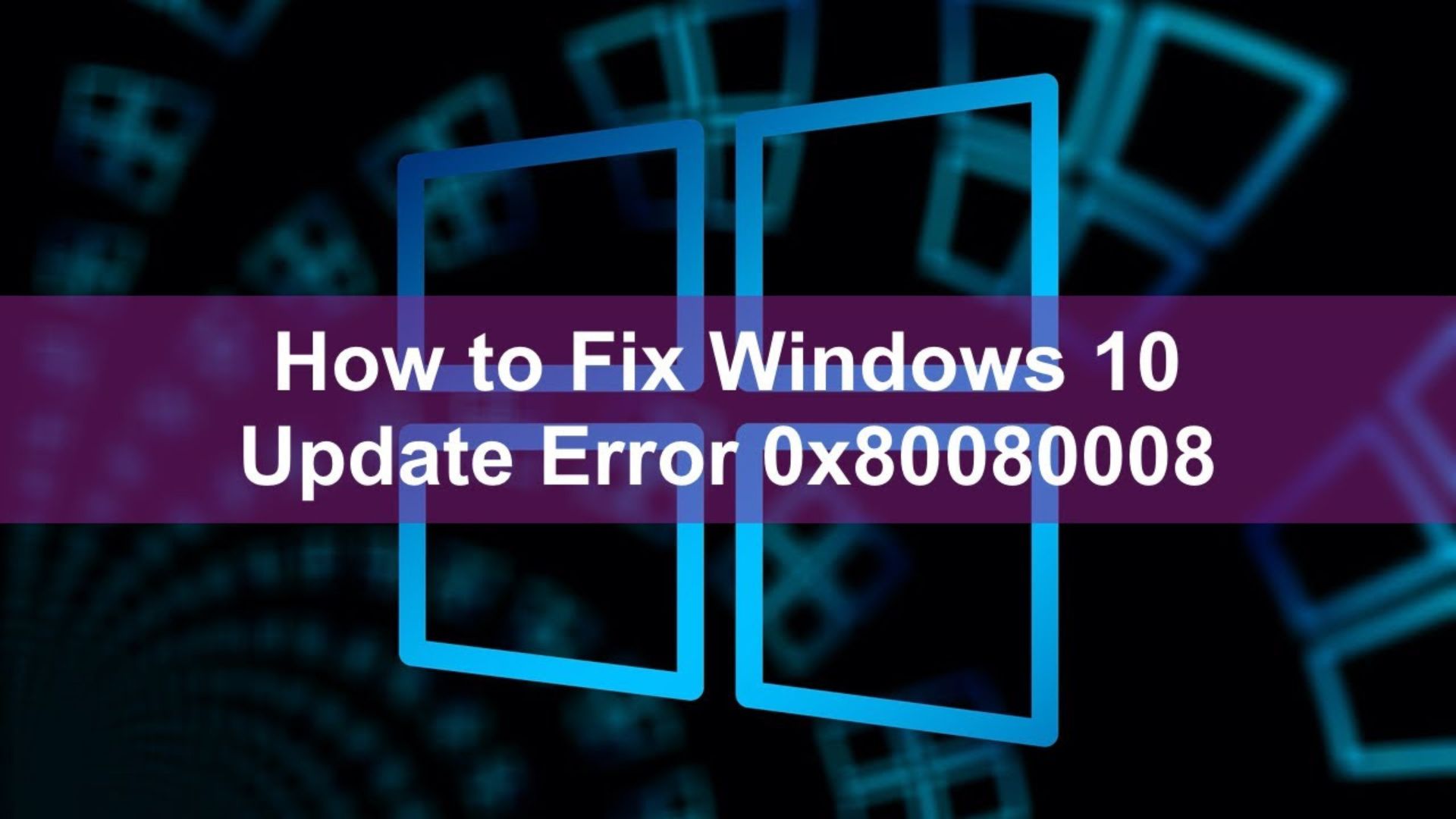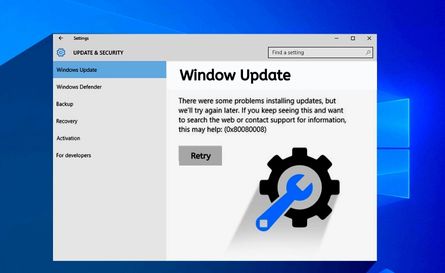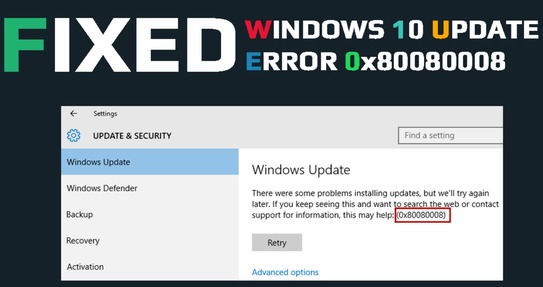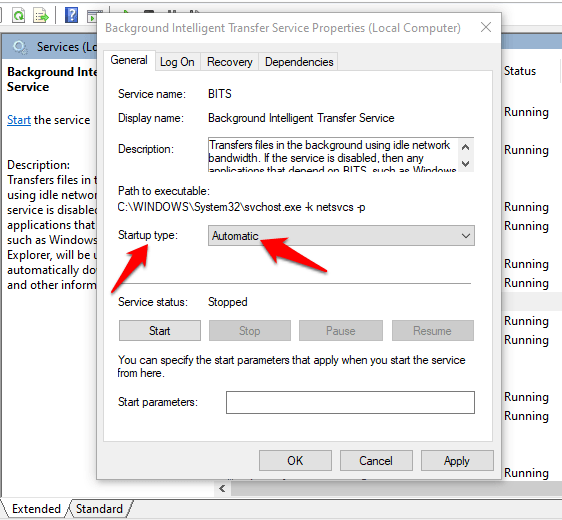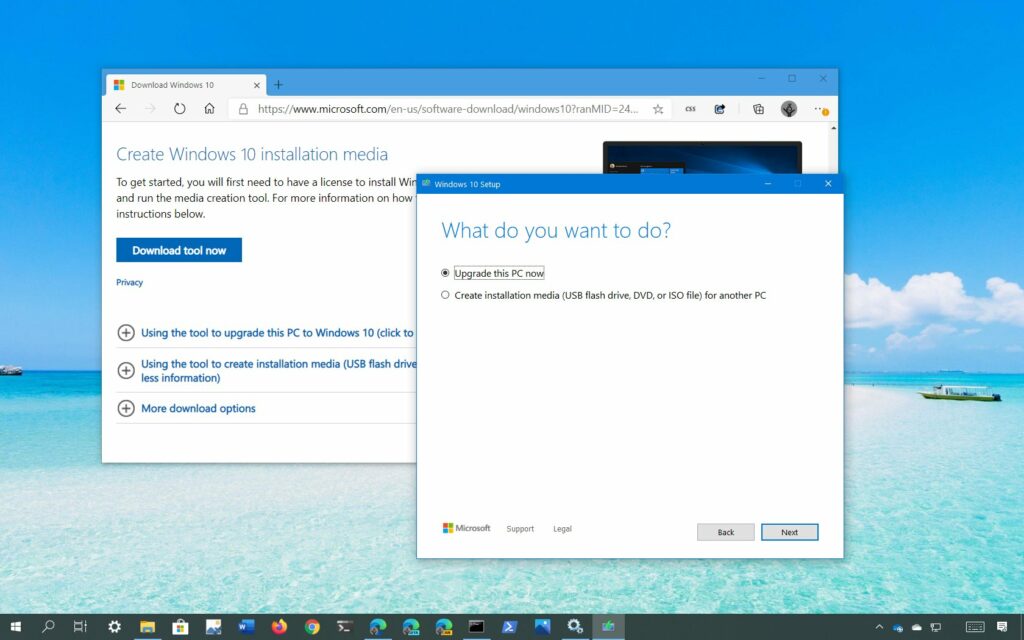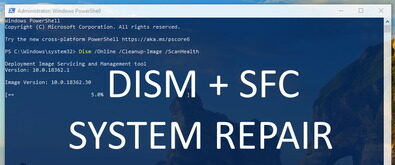Feature update to Windows 10, version 1903 – error 0x80080008 is quite common for the users nowadays; who feel the need or like to update their MS windows to advance their operating system to run their business effectively. But something goes wrong suddenly. Thinking I was on the right page before the update. Why did I take a chance on it? Such types of thoughts surround you badly. But That’s not the case. Nothing is the same as before Windows 8.
Solutions are there. This article is enough to smartly handle your stress and make you relax over time with your PC. Let’s deal with it.
What is Feature Update to Windows 10, Version 1903 – Error 0x80080008?
Windows 10, version 1903 – error 0x80080008 restrains all the aspects possible to check the download and install updates of the operating system. Furthermore, you can figure out two variations responsible: Server 2016 & Windows Update Failed. A manual update is quite a good idea to resolve the issue.
Otherwise, a frequent error message: There were some problems installing updates, but we’ll try again later. If you keep seeing this and want to search the web or contact support for information, this may help: (0x80080008) will continue the system crashes.
Read more: 6 EASY WAYS TO RESOLVE WINDOWS UPDATE ERROR 80072EFE
Fix Feature Update to Windows 10, Version 1903 – Error 0x80080008
As we said earlier, solutions are available. However, we will summarize them from basic to advanced levels for your assistance.
Window Update Component Restart
- Click on the “Search Bar” of the “Taskbar” & type “cmd” to open “Command Prompt” and choose “Run as administrator.”
- Run the commands like net stop wuauserv/net stop cryptSvc/net stop bits/net stop msiserver/ren C:WindowsSoftwareDistribution SoftwareDistribution.old/ren C:WindowsSystem32catroot2 Catroot2.old/net start wuauserv/net start cryptSvc/net start bits/net start msiserver.
- Press” Enter” after mentioning each command in the Command Prompt.
After finishing all the steps, restart your computer and see the changes.
Disable the Antivirus
After a systematic analysis, we have found that on several occasions, third-party antiviruses hinder your operation and make you irritated with your Windows update. It is a tried and tested method for most users who face this error. Let’s understand the steps.
- Use the “Start” button and click on the “Settings” option to go to the “Apps” section. The “Apps and Features” window installed applications list will lead you to find the third-party antivirus to uninstall the antivirus and reboot the system to apply the changes.
BITS Services
Occasionally, the BITS or Background Intelligent Transfer Service (BITS) crashes and stops responding, even being a crucial component to update. Try resolving the issue as soon as you find BITS as the real culprit of the feature update to Windows 10, version 1903 error.
- Open the “Run” box using “Windows logo + R” to type “services. msc and then “Enter.” Find the properties of BITS by opening it from the “Services (Local)” section.
- In case of no response from the service, use the “Start” button to select the ” Recovery” tab and check “Restart Service” of the “First Failure & Second Failure.”
- Mark the selection and see the updates.
In Place Upgrade Performance
This method will most probably resolve your issue with the feature update to windows 10, version 1903 – error 0x80080008 without affecting any file or program of your personal computer.
- Download the “Media Creation Tool” to run it after installation, then go to the section ” Upgrade this PC Now” and press “Next.”
- Let the setup arrange essential files. Furthermore, A-list the “Download & Install Updates (recommend),” and after that Press, the “Next button. Let the update download.
- Continue reading the instructions to see the option “Ready to Install” and selection “Change What to Keep.”
- Click “Next” after choosing “Keep Personal Files and Apps” and let the installation finish.
This solution will permanently resolve your error and relax you for future projects.
SFC & DISM Scan
The update failed, maybe from damaged/corrupted windows installation. Nonetheless, the fix is resolvable using SFC & DISM scan. Follow the procedure.
- Launch “Start Menu” to select “Command Prompt (Admin).” Further, type “SFC/Scannow in the “Command and click “Enter.” It will find the corrupted files and start repairing them instantly.
- You can move to the next option if there is no reason to find the files corrupted.
DISM Scan
- Open the “Command Prompt” in the “Administrator” form and type “DISM.exe /Online /Cleanup-image /Restorehealth.”
- Install USB/DVD; if no files available online. Use the command “DISM.exe /Online /Cleanup-Image /RestoreHealth /Source:C:RepairSourceWindows /LimitAccess” while inserting media.
- “C:RepairSourceWindows” will help you replace the DVD or USB path.
Windows Update Manually
If you have followed all the steps to complete the update or counter Windows 10, version 1903 – error 0x80080008, you must switch to the manual option to tackle the issue.
- Make sure to notify the KB Number of the required download and launch the web address of ” Microsoft Update Catalog” to insert the KB number there.
- Switch to the update’s version meeting the system requirement from the drop-down list after insertion of the KB number. Press the button “Download” and wait for the installation and run of the Operating System.
Read More: EASY GUIDE TO RESOLVE ERROR CODE: R008 LATEST 2023
Conclusion
If the given summary doesn’t help you fix windows 10, version 1903 – error 0x80080008. Try another scope. Although; the content is well-defined for almost all the errors related to Windows updates. Notwithstanding, error holds another cause not repairable by these methods. Such a scenario will lead you to choose the PC Repair tool.
Using this tool, you may counter all the issues related to your PC. Download and run it to find the error repaired by this software. Furthermore, you can always get back to us for personal assistance for your queries and our suggestions.
Author Profile
Latest entries
Technology2023.04.20How To Connect Roku To TV? Easy Guide To Follow
Technology2023.04.20How to Connect Nintendo Switch to TV? (With and Without Dock)
Technology2023.04.205 Best Barndominium Design Software (DIY & Professional)
Technology2023.04.20What Is The Relation Between Behavior-Driven Development And Agile Methodology?