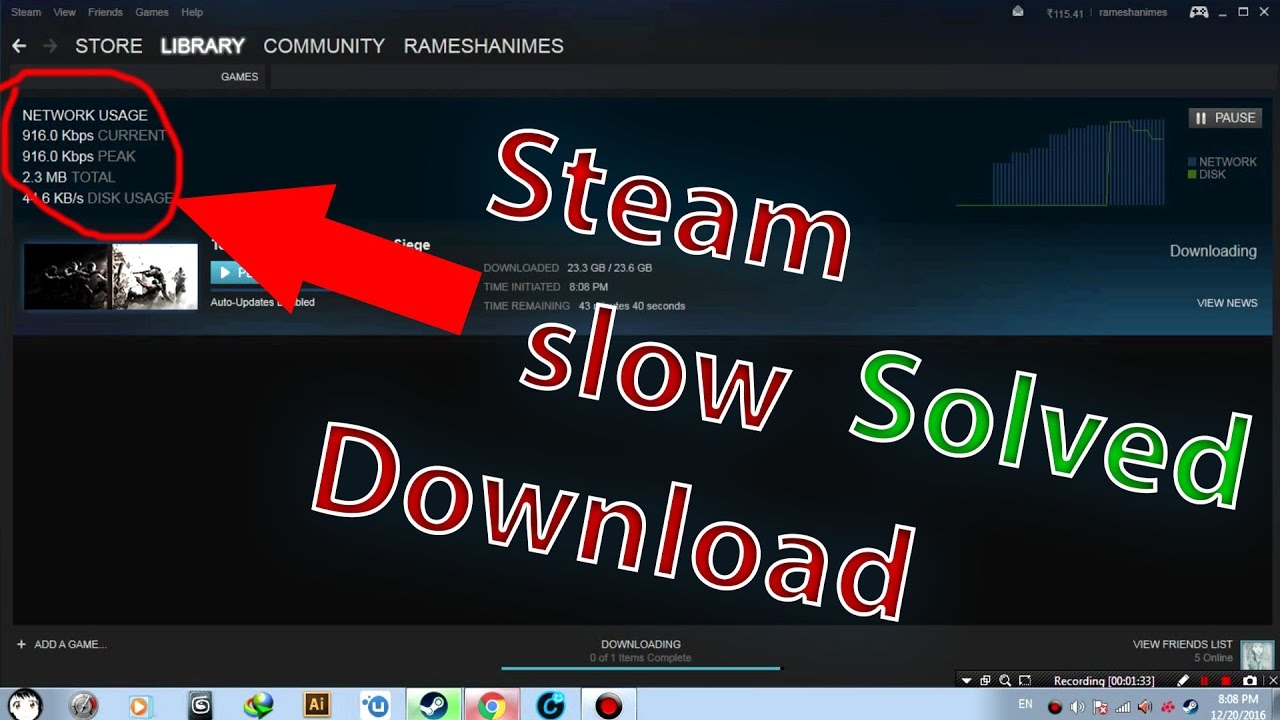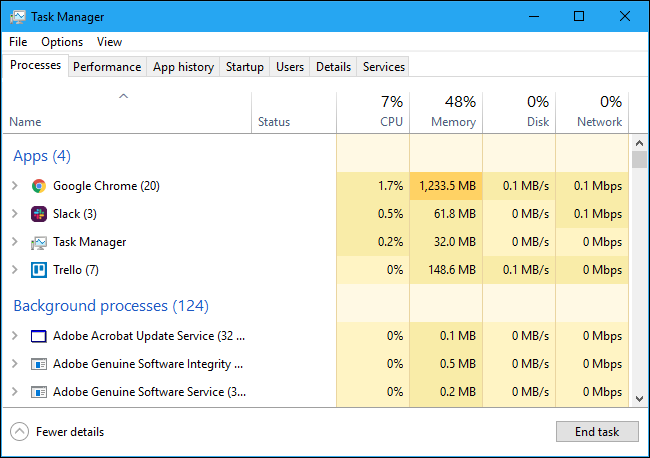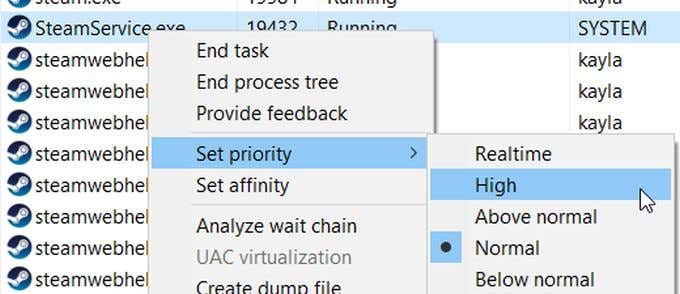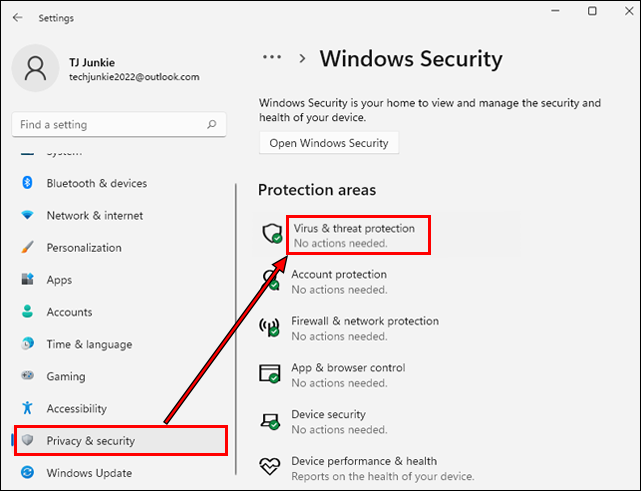Do you want to save time by rolling up the steam download speed? Well, one can get easily irritated by the slow speed of the download; hence to increase the speed, we are coming up with the top 6 surefire ways through which you can actually save time that is getting wasted in the long downloading hours. So, you are not required to wait in front of your screen for hours; But how to make steam download faster?
Fortunately, we have found these ways, from improving Wifi speed to disabling antivirus and setting internet priorities; we have covered all the possible methods in the following 6 ways. Along with this, we will also have a look at Why is steam downloading so slow ? You just need to be with the article all the way through its conclusion and get a speedy steam download.
Why is Steam Downloading So Slow?
If you are also facing slow steam download speed, then you are not alone on the globe. There are a lot of people struggling with the same issue. But why does it happen? If you are thinking the same, then let’s resolve it by explaining the reasons why is steam downloading so slow.
- Bad Internet: If the internet connection is weak, then you are more likely to examine the issue. A lousy internet connection is one of the most common reasons for low download speed, either in steam or any other thing.
- Multiple Programs: If your system is running with multiple programs together, then you can come across the question of why steam is downloading so slowly. Well, running programs will ask your system from various resources, mainly the internet. Hence, the download speed is lacking.
- Multiple Devices Connected To a Wifi: If you have multiple devices connected to your Wifi, then also your speed will get down. As the speed will be divided and hence the speed of the internet on your device in which you are downloading will take more time.
- Downloading Region: Maybe the region where you are living does not provide you with the top bandwidth, and maybe the region you are living in comes under the prohibited region of steam. In that case, you can encounter the same issue.
6 Ways For How To Make Steam Download Faster?
If you download steam for windows, then you must get frustrated once in a while with the slow download speed. To resolve this, we are coming up with the top 6 ways through which you can eliminate the slow speed of steam downloads. Well, the following ways are truly tested by our experts. You can simply perform any one of them to improve the speed of downloading steam for windows.
1. Close Other Programs
If you have so many programs opened on your device, then there are chances of lagging. Your system may start running with some hangs, lags, and stutters as multiple programs want the same resource from your computer, which is why it has started working less.
In that case, you are required to delete all the running tasks, and then you are all set for the efficient and fast performance of your PC. Maybe two running software scratching the same resource from a computer that the download steam wants to extract too. This may cause the download speed to get low. Hence, you must close the ongoing extra programs. Let’s check how one can do so.
- Launch your task manager, and here you can see what tasks are running on your device.
- Here in the below part of the screen, you can simply find an option to end all tasks. Click it.
- Else, you can select one by one by right-clicking and selecting the end task from the menu if you don’t want to end all the tasks in a go.
There is another shortcut way through which you can perform this. You just need to press Ctrl + Alt + Del together to trigger your PC to end the tasks. In the next screen, you will need to select the task manager in order to make it clear that you want to end the tasks of the task manager. After completing, you must check if you have resolved the question of how to make steam download faster.
2. Strengthen Your Internet Connection
Another possible way that you must try if you want to resolve how to speed up steam downloads. You can use various other internet sources to power up your internet connection if available at your place. You must switch to wired internet connections as they are more secure and come with too few or almost no fluctuations. On the other hand, a wifi connection is susceptible to fluctuations and errors.
If you don’t have an option for a wired connection, then you can try using an ethernet splitter, as it can give you significant results. Moreover, you can try to move close to your router or wifi. This can also help you to have faster download speed and steam downloads.
3. Set Priority for Steam
You can select connectivity priority for your steam downloads. This way, you can power up your download time easily. Your system will not allow more connectivity to the other ongoing tasks on your computer. Setting priorities can boost the overall download and your system efficiency too. To do so, you will need to perform the below-written steps.
- To open the task manager, you can press Ctrl + Alt + Del; this will trigger the task manager to open.
- Locate steam client service in the task manager—Right-click on that.
- Now, press the go-to details option from the menu.
- Here, another menu will come up where you need to click the set priority option.
- Another menu will come up asking about your type of priority. Click high.
After tweaking a little with these changes, you may notice the speed has been powered up. If not, then you can get into the other method to speed up your steam downloads.
4. Change the Download Region
Changing the download region can also help you to have a faster download speed, as download speed can vary from region to region. This way, you can achieve the desired download speed accordingly if you are thinking about how you can change the download region. Moreover, if your system has any kind of Sd card error, such as GoPro SD Card Error you must rectify it first. This is very simple; you just need to follow the below-written steps to change the download region and to resolve ‘how to make steam download faster.’
- Open your steams.
- Get into the settings.
- Click downloads.
- Here, you can easily locate the option download region.
- Select another region from the drop-down menu. Make sure the region you select should be the closest to your actual location.
- Select Ok to get further in the settings.
5. Disconnect Other Devices From Your Internet Connection
You must disconnect all other devices connected to your WIFi. A connected device will extract the speed of your wifi even if they are in sleep mode, as there are always some programs running in the background. Hence, you must disconnect devices from your wifi if connected.
6. Disable Antivirus Software
Another measure that you can take to increase steam download speed is disabling antivirus from your system. An enabled antivirus will use your internet to keep an eye on your overall computer’s activity. If you are thinking about how you can perform disabling, then you must know that the process is very simple. You just need to follow the below-written steps.
- Launch your settings.
- Click the update and security option.
- Open Windows security.
- Here, you can see Firewall and network protection. Click that.
- You will get to the next screen; here, you can actually change the settings related to it. Make sure you have performed all the changes that are required.
Frequently Asked Questions
Q1. How to download steam?
Get into the steam website and click the install button coming on the upper right-hand side of the screen. Click install again and let the download complete. This way, the app will be stored on your device, and you can launch it whenever needed.
Q2. Why is my steam download so slow?
If your steam download is slow, then there can be multiple responsible reasons that you can rectify to speed up the download process. Some of the reasons are- slow internet, the distance between you and the router, and multiple tasks running in the background.
Q3. How to increase download speed on steam?
There are various ways through which you can increase steam speed download easily. To perform so, you will need to improve your internet connection. You can do so by using an ethernet splitter or making your Wifi turned into a wired connection. Else, you can try to move closer to your router to get a high-end internet speed.
Conclusion
If you are also irritated by the slow speed of the steam downloads, then you must think of the ways through which you can actually power up the speeds. However, in the above article, we have resolved the question of how to make steam download faster. You will get the top 6 ways through which you can actually eliminate the steam download slow speed and save your time.
Moreover, we have given reasons responsible for it to improve your overall knowledge about it. You can try any of the above methods and increase your steam download speed. If you are still left with any queries in your head, then you can connect us anytime.
Author Profile
Latest entries
Technology2023.04.20How To Connect Roku To TV? Easy Guide To Follow
Technology2023.04.20How to Connect Nintendo Switch to TV? (With and Without Dock)
Technology2023.04.205 Best Barndominium Design Software (DIY & Professional)
Technology2023.04.20What Is The Relation Between Behavior-Driven Development And Agile Methodology?