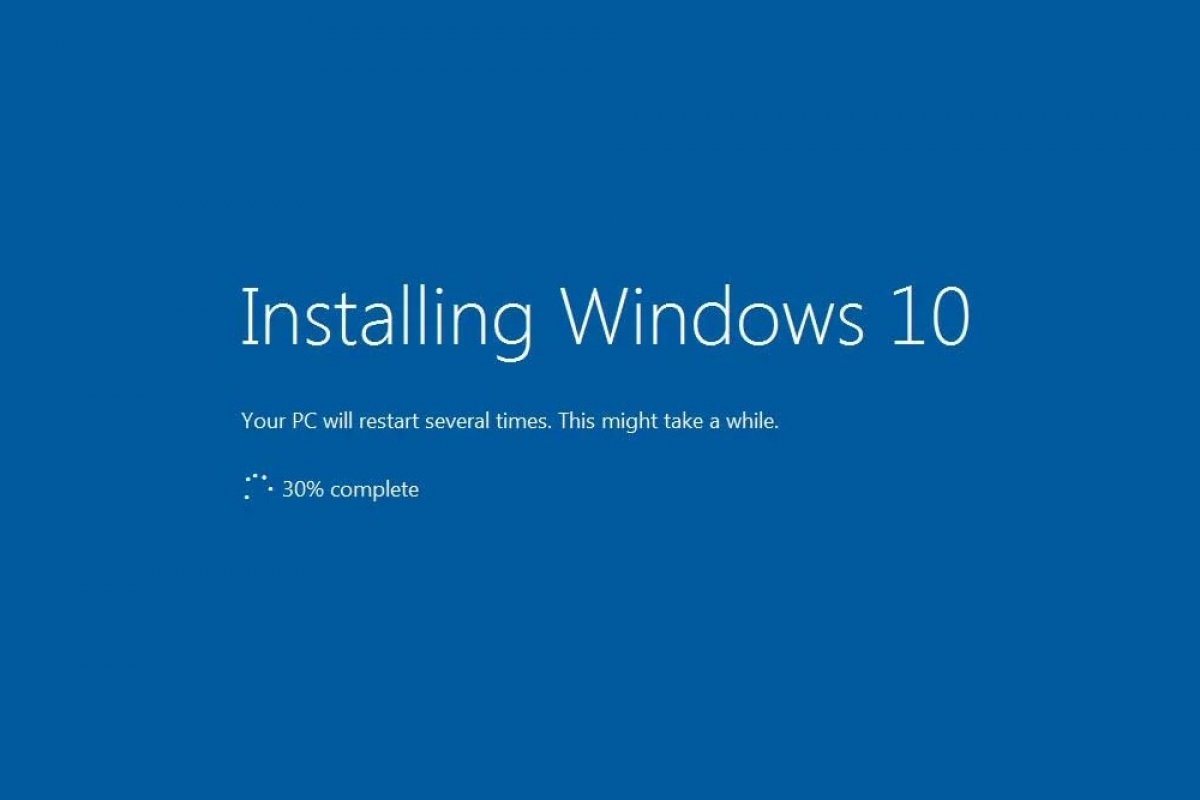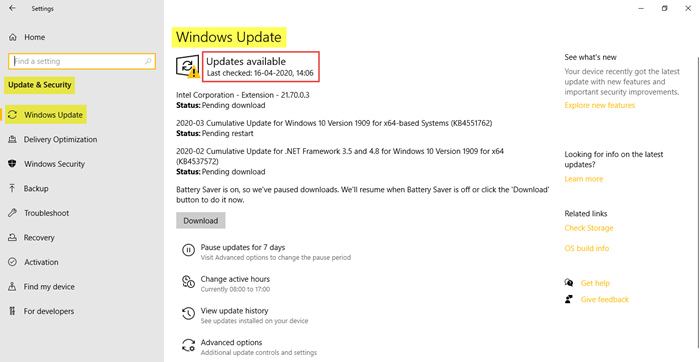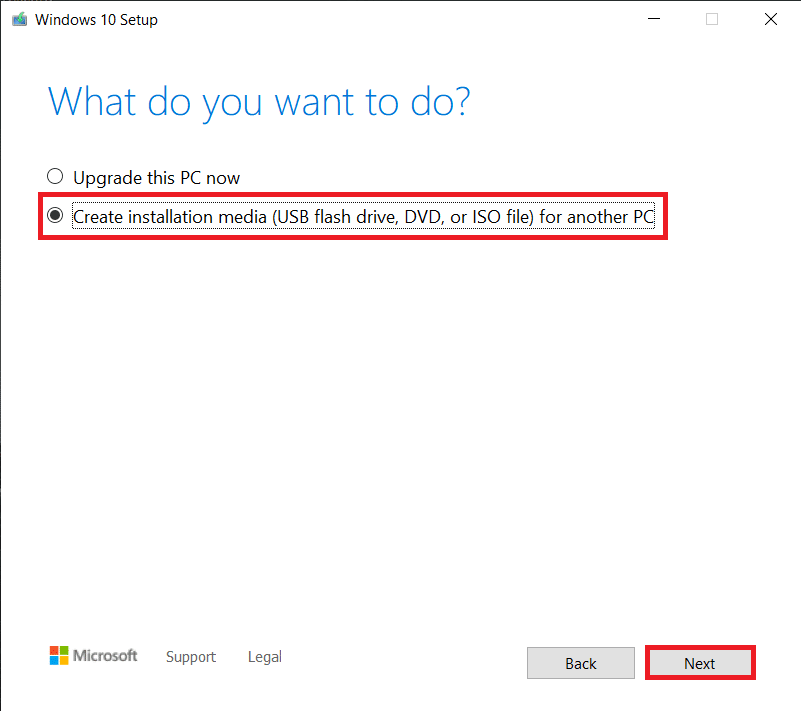Windows 10 has been out for a while now, and many people are wondering if they should upgrade. Microsoft made it very easy to install, but there are still some things you need to know. In this post, we’ll walk you through every step of windows 10 install. so that you can do it yourself without any problems. So, whether you’re upgrading from an older version of Windows or doing a fresh install, we’ve got you covered! Let’s delve in!
Windows 10 Install by Creating Installation Disc or Drive
To begin How to install a Window 10 we have to start by creating an installation drive.
Blank USB Flash Drive
To answer how to install windows 10 from USB, we will need a blank USB flash drive. A blank DVD would do just as well. The USB flash drive must be a minimum size of 8GB.
The USB drive or the blank DVD will act as the bootable device having the Windows 10 installation drive.
Product Key
The product key is a must. Direct purchases from Microsoft via the user’s Microsoft account will result in the product key being linked directly. The install product key is linked to the user’s account in the former case.
In case of buying from a third-party retailer, the user will have to use a 25-key code. These are the product key codes.
If you’re without the product key there are still ways how to install a Window. This can similarly happen if you’re performing an installation on a new hard drive.
To start with the Windows 10 install process via the windows 10 update assistant, link the Windows 10 digital license to the Microsoft account. To perform the task, Click Settings, then go to Update and Security and Activation.
There might be a scenario you find in this particular step of Windows 10 installation. Windows is already activated with a digital license. Click on Add an Account option then. Once done, link the Microsoft Account.
There might be another scenario of a Windows 10 upgrade. In many cases, there is no need for the product key to perform the upgrade of Windows 10 installation.
Download Process
Go to the official Microsoft site to do a Windows 10 install. Click on the Download tool now option. You will find this right in the middle of the page in a blue-shaped box. Once done, double-click on the installation file on your computer. Select, thereafter YES and allow the installer to run.
Then click on Accept License when the box appears.
Installation Media
Select Create Installation Media from the Windows 10 startup folder and click on OK. Doing so you have made sure a Windows 10 install disc or drive has been created.
In the case of Windows 10, install the upgrade right-click on the Upgrade this PC now option. You will need to then follow the appearing instructions.
Now you know not only how to install Windows but you have completed the install Windows 10 process.
Update Details
Then comes the process of updating the details following your system. In the case of Windows 10 install it in the system you’re using. The default options are fine.
While Windows 10 is installed on a different system and you need to update the details. This must be compatible with the computer including architecture.
Type of Installation
We have come almost to the end of how to install a Window. Now choose the type of installation to install Windows 10 in your system. ISO file if you’re using a DVD. Do next.
Flash Drive & ISO File
Create Windows 10 installation media. This is to be done according to the device you have chosen for the Windows 10 installation.
The flash drive option is simple. Simply select the option then click next. The windows 10 installation files will install themselves. When done, select Finish.
While for an ISO file, wait for the download to finish. This Windows 10 download via this process is time-consuming. When finished, select the Open DVD burner option and select the DVD burner. Then select Burn.
Windows 10 Install Boot
- Enter the device you have completed the installation media in.
- Now is the time to boot the system into the BIOS.
There might be a situation to install Windows 10 with the system not being prepared to boot. Such scenarios mean Windows 10 installation media not working. We need to then reboot the system.
After that, press the keyboard key compatible with the system you’re using to enter Setup or BIOS.
Keys for the popular brands include,
- Dell: F2 or f12
- HP: ESC or F10
- MSI: DEL
- Lenovo: F1, F2 or Fn + F2
- Acer and Asus: F2 or Del
- Sony: F1, F2 F3
- Then go to the boot tab or the Boot Options. Whatever is showing in your system, select the device to boot from. Choose the Removable device for the USB flash drive option and CD ROM Drive for the ISO option.
- Keep on pressing the + key and wait for the boot option to become first. If the + key is not working push the CD-ROM Drive or Removable device as the top menu. Click on F5 instead.
- Save and exit the settings then. F10 is often the most common shortcut key. To Save and Exit and restart the system.
Windows 10 Installation
- Select Next when prompted.
- Thereafter Select Install Now.
- You have to now Enter the Windows 10 key and right-click on it, If You’re without the key, click on the Skip option. This will be present at the bottom right corner.
- Finally, follow the popup instruction appearing on the screen. While doing Windows 10 install upgrade. The system will let you choose between a custom install and performing an upgrade on the current operating system.
Selecting an upgrade will restore your data and files.
Windows 10 Full Installation is Now Complete
So, that brings me to the conclusion of my article. Hopefully, the detailed steps in order have been easy to follow. Window 10 installation is an easy few steps way of completing the whole installation task. Once done, your system will run smoother.
Frequently Asked Questions:
Q.1) How to install a Windows 10 on Laptop?
To perform laptop Windows 10 easy install you will be required a 5GB free space of any USB flash drive. Format the drive and set the partition as active. The USB drive will Format. So make sure there aren’t any important files in it. Then Copy Windows Setup into the USB flash drive. Complete the installation process.
Q.2) What is Windows installation media?
Windows installation can be performed using a media installation device of a USB flash drive or a blank DVD drive.
Q.3) How to install Windows 10 on a new pc?
To perform the Windows 10 install on a new PC, open the system. Then press the key to open the BOOT system. When done click on the option to boot the system from the installation media device. Once the setup starts follow the on-screen instructions.
Author Profile
Latest entries
Technology2023.04.20How To Connect Roku To TV? Easy Guide To Follow
Technology2023.04.20How to Connect Nintendo Switch to TV? (With and Without Dock)
Technology2023.04.205 Best Barndominium Design Software (DIY & Professional)
Technology2023.04.20What Is The Relation Between Behavior-Driven Development And Agile Methodology?