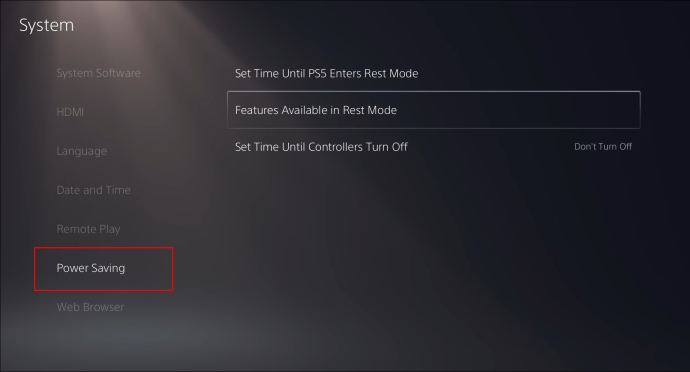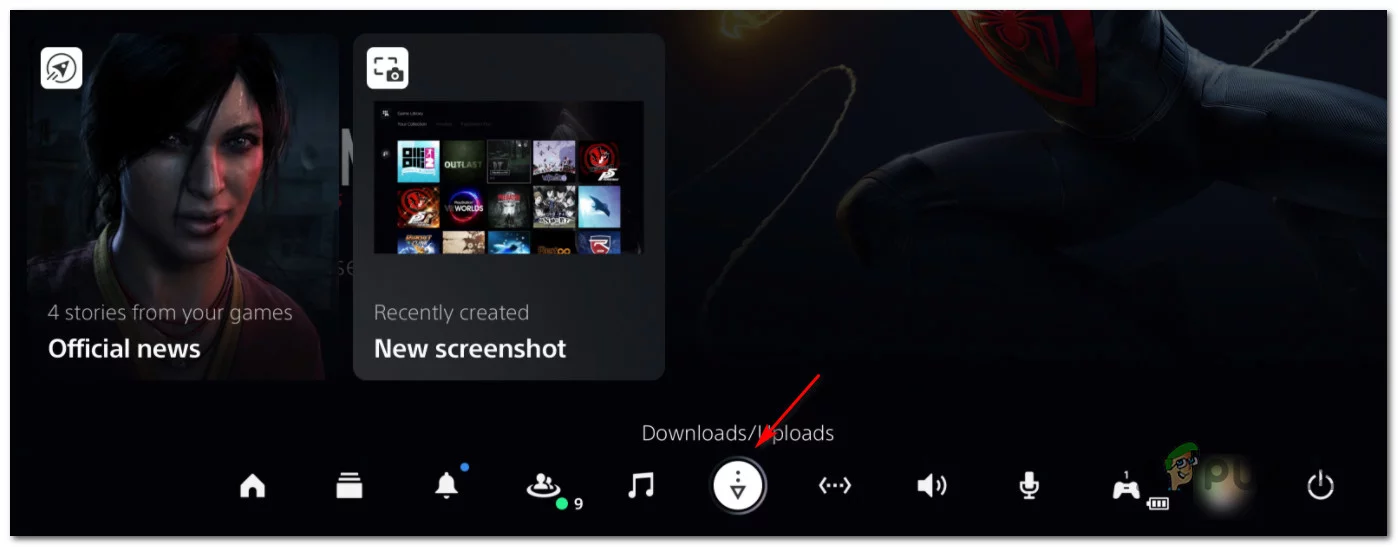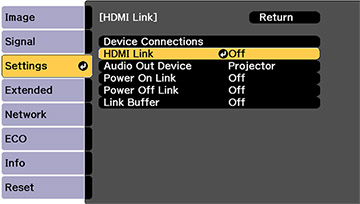The day you opened your PlayStation 5 was the happiest day of your life. After months of waiting, you finally had access to the most graphically advanced console system on the market. However, what began as a dream quickly turned into a nightmare. After a few days of gaming bliss, your beloved PS5 started turning off unexpectedly. Despite troubleshooting it repeatedly with no luck, you couldn’t pinpoint the exact cause of its sudden shutdowns.
Relax, you are not alone. Many players have come to dread the sight or sound of their beloved console unexpectedly shutting off for no clear reason. Fortunately, we have easy fixes and are here to help you get back to slaying dragons like no one’s business. You don’t need to be an expert in computing systems or hire an expensive technician – all you need is the right information and motivation to find the solution! Grab your controller, start digging into these solutions, and put an end to unexpected shutdowns once and for all.
Why does my PS5 Keep Turning Off – 6 Reasons
Here are some of the most common reasons why your PlayStation 5 keeps turning off so you can get back to gaming as soon as possible.
- Power Cable Loose or Faulty: If it’s loose, it could be causing intermittent disruptions in power levels which lead to your console turning off randomly.
- Overheating: Another common cause of why PS5 turns off by itself is overheating. This can happen if the console has been running for extended periods without any breaks or if there isn’t enough ventilation around the console itself.
- Faulty Hardware: In rare cases, faulty hardware may be the reason why your PS5 keeps shutting down randomly. If this is suspected, contact Sony customer service immediately for help diagnosing and resolving the issue.
- Corrupted software: Sometimes you experience PS5 not turning on issue due to corrupt data on your PS5 system storage or game files stored externally on other devices (like USB drives). Try deleting any unnecessary data from your system storage and/or reformatting any external drives before re-downloading any game files that were stored there—this should help clear up any corrupted data and restore normal functionality.
- HDMI Device Link Causing PS5 to Turn Off: Sometimes an HDMI device link between a TV or external speaker system can cause a PS5 shutdown due to interference from electromagnetic waves emitted by these devices.
- Rest Mode Is On: If it is enabled on your PS5 as this can sometimes lead to unexpected shutdowns due to power saving settings being activated on its own while in Rest Mode.
Fixing PS5 Keeps Turning off Issue with 7 Solutions
1. Try to Connect the PS5 Directly to the Power Outlet
Connecting your PS5 directly to the power outlet can be a helpful way of preventing your console from randomly shutting down. This issue is often caused when there are fluctuations in power like surges and brownouts, which will not harm the device itself but can affect its performance.
Plugging into a direct power source is an easy and effective way to avoid such situations, as opposed to plugging into a power strip or another similar device which often doesn’t provide consistent levels of voltage. In addition, connecting directly to the wall socket could also save you electricity, as problems with indirect connections can cause your console to unnecessarily remains on or “phantom” drain its power even when it’s turned off.
2. Connect Your PS5’s Power Cable Properly
If you experience the PS5 not turning on issue randomly, it may be a sign that there may be a problem with how the power cable has been plugged into your ps5 or the electrical outlet itself. To double-check, make sure you’ve plugged the ps5’s power cable to both your ps5 and securely into an electrical outlet or surge protector. Additionally, ensure that all connections are stable so no risks arise from unexpected disconnections or plugs coming loose.
3. Disable Rest Mode
This should solve any issue of the PS5 not turning on as well as any other issue with random shutdowns during rest mode. The steps are:
- Go to Settings
- Click on System
- Hit the option Power Saving
- Choose Set Time Until PS5 Enters Rest Mode
- Change the During Media Playback and While Playing Games options from their existing settings to Don’t Put In Rest Mode.
4. Update the PS5’s Firmware
If your PS5 turns off by itself frequently, it could be time to update its firmware. The steps are:
- Make sure your PS5’s system is connected to Wi-Fi or the internet.
- Go to Settings
- Click on System
- Tap on System Software
- Navigate to System Software Update and Settings.
Here you can check for a new update and install it if available.
5. Firmware Issues
To ensure that you don’t experience your PS5 randomly shutting down, it is important to keep the console updated with the latest firmware.
- Get your console connected to the internet. From there, head over to Settings > System > System Software > System Software Update and Settings.
- Click on Update System Software.
- You will then be prompted with an option to either Update Using Internet or proceed Manually. Choose the former.
- Finally, click on Update and let your PS5 do its thing!
6. Disable HDMI Device Link
Disabling the HDMI Device Link feature on your PS5 is a quick fix that could be the solution to prevent randomly turning it off. The steps are:
- Open Settings.
- Head over to the System page in Settings on your console.
- Once there, select HDMI and look for the ‘HDMI Device Link’ option. Use your Dual Sense controller to press the X button and toggle it off.
7. Fix the PS5’s Overheating Issues
1. Check Your Ventilation
The first step is to make sure your PS5 is properly ventilated. Place it in an open area that is away from any walls or furniture. Make sure there are at least four inches of clearance on all sides of the console for proper airflow. If possible, use a stand with fans built-in to help keep things cool.
2. Clean Out Dust & Debris Regularly
It’s important to regularly clean out any dust and debris that builds up inside and around your console as this can cause it to overheat quickly. Use a vacuum cleaner attachment or compressed air canister (available at most hardware stores) to remove any dust or dirt that has accumulated within the vents of your PS5 and its peripherals (such as controllers).
3. Take Breaks During Long Gaming Sessions
If you find yourself playing long gaming sessions, be sure to take breaks regularly so that the console has time to cool down before continuing your gaming session again later on. This will help ensure that it does not overheat due to extended use which could potentially lead to permanent damage being done to its internal components if left unchecked for too long.
4. Attach The PlayStation 5 Stand (If Placing Vertically)
If you choose to place your PS5 vertically instead of horizontally (which many people do), make sure you attach the PlayStation 5 stand first. This will ensure that all bottom air vents have enough airflow which can help prevent any potential overheating issues when gaming for long periods of time.
5. Use Compressed Air To Clear Dust
Dust accumulates quickly in electronics and can act as a heat trapper which could lead to higher temperatures inside your PS5 if left unchecked for too long. To combat this issue, use a compressed air can every month or two to clear away any dust or debris from inside and around its air vents. Doing this regularly will help maintain good airflow and keep your console running cool even during extended gaming sessions.
Read More: FIX IMESSAGE NEEDS TO BE ENABLED TO SEND THIS MESSAGE: GUIDE
Some Last Words
We hope that this article helped shed some light on why your PS5 might be turning off unexpectedly and how you can fix it. Remember to consult your manual for further instructions specific to your model, as well as the PlayStation support website for more general information and troubleshooting tips. So now if you ever find yourself Googling – why does my PS5 keep turning off randomly, you know exactly what to do.
FAQs
Q1. How to turn on PS5?
To turn on PS5, the following steps are needed:
- Press the power button and hold it for a few seconds.
- Once you hear a beep sound, release the button.
Q2. How to put PS5 in Rest Mode?
To put PS5 in rest mode, you need to:
- Select the power icon
- Select Enter Rest Mode.
- Modify the settings by navigating to Settings > System > Power Saving & Settings > System > Features in Rest Mode. Note that, you do not have to unplug your PS5 during the process.
Q3. Why is my PS5 overheating and turning off?
Overheating can be the major cause of why your PS5 keeps turning off again and again. Some causes behind the issue are:
- Excessive gaming, particularly for more than five consecutive hours, can cause the system to overheat and power down.
- Poor ventilation in the area where you are gaming can also result in your PS5 overheating.
- Additionally, heavy use of specific games or apps can lead to temperatures rising past the limit and cause an automatic shutdown.
Taking regular breaks while gaming, making sure there’s enough ventilation in the room, and avoiding playing graphic-intensive games continuously for long periods of time may help reduce or solve the ps5 overheating issues.
Q4. How do I cool down my PS5?
If you notice that your PS5 runs a little bit too hot, there are several steps you can take to ensure that it stays cool.
- Make sure the fan is spinning correctly
- Try removing the covers from your system and vacuuming out any built-up dust in the vents with a canned air duster.
- Check that your console has enough space around it so that ventilation isn’t blocked.
- Try regulating the temperature of the room so that it’s not too hot when playing.
- Placing your PS5 on a flat surface such as a table or shelf will also give it more breathing room allowing it to stay at manageable temperatures.
Author Profile
Latest entries
Technology2023.04.20How To Connect Roku To TV? Easy Guide To Follow
Technology2023.04.20How to Connect Nintendo Switch to TV? (With and Without Dock)
Technology2023.04.205 Best Barndominium Design Software (DIY & Professional)
Technology2023.04.20What Is The Relation Between Behavior-Driven Development And Agile Methodology?