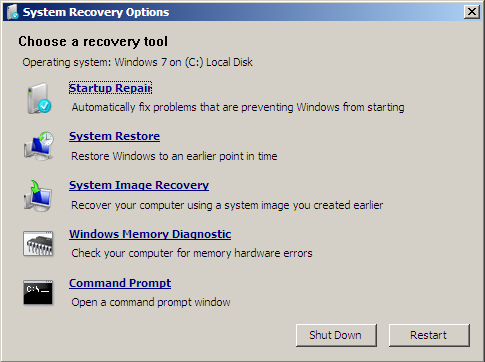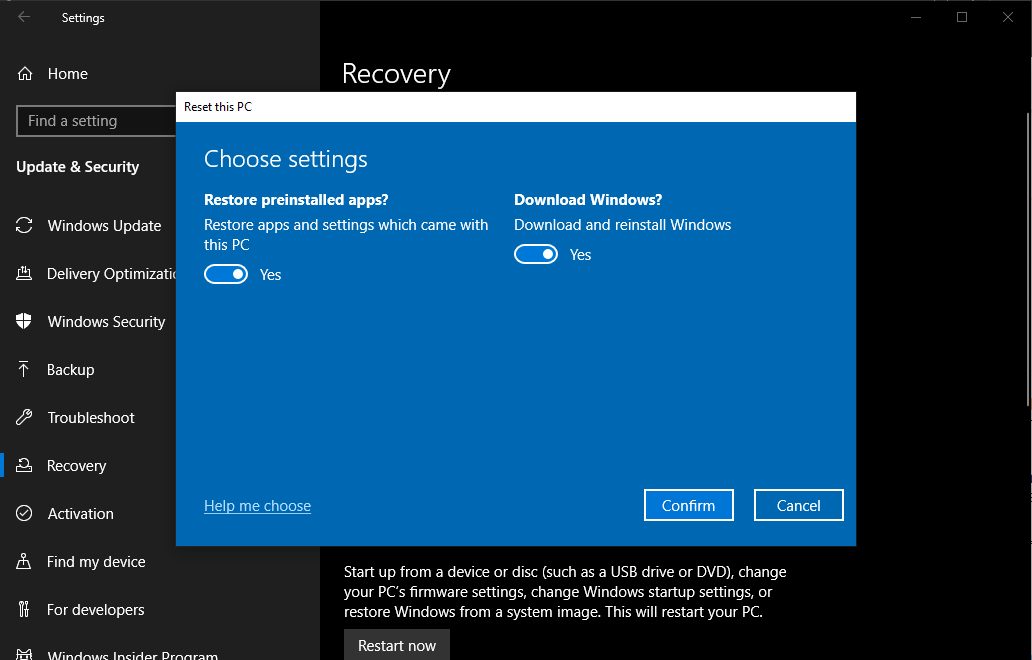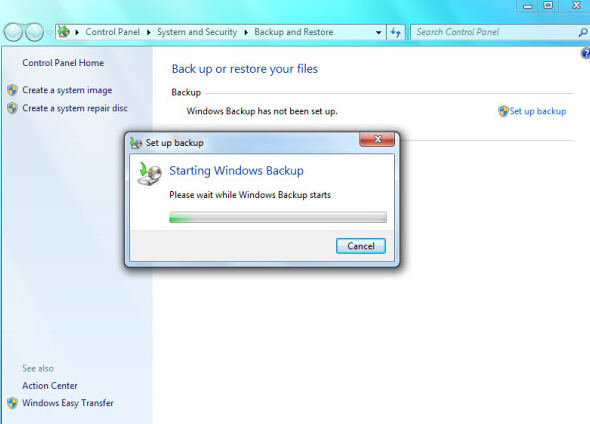Are you too struggling with a fritz PC or your device is having some miscellaneous issues? You might be done using every way possible to get rid of that problem but nothing quite works. Then your solution might be resetting your device. “Windows 7 Factory Reset” allows the user to have a freshly set up device that would now not be running slow or have any other problem as it would clear up the device in the best way. Factory reset windows are your go-to option to get all your problems solved and make your device run smoothly again.
What is Windows 7 Factory Reset?
A factory reset is a process that includes the erasing of all data from your hard disk and other existing set-ups. The resetting process includes deleting files and data & reinstalling all those things again for a fresh setup. You can do this to get rid of the issue.
Sometimes the problems of the device are not solved by anything you try then resetting could be your solution to make your device run smoother again. Although it is not something people choose as the first choice, it can be the solution to the problem of your device.
How to Save Data Before Windows 7 Factory Reset?
Before heading into different ways to factory reset windows 7 and you can factory reset Windows 10 also, you need to know that in this process you would lose your existing data, so to save that data, you need to make a backup for those data and files. Following are a few steps that would help you to create a backup before the factory restore process:
- Firstly, you need to go to the start button and open the control panel
- Then click on the system and security option
- You now have to select the option with backup and restore
- Now create a system image option which will be available on the left pane
- Choose the” on a hard disk” option to create this backup on that location
- Now you can select whatever external hard drive you want to have your backup on.
- After that select the Next button
- Then click on the start backup button at the bottom
This would start the whole backup process and create your backup on the selected location. With these steps, you can easily save your data.
Once you are done with this process of backing up your data you might think of, how to factory reset Windows 7. Here is your answer with different ways in which you can reset your windows.
Different Ways for Windows 7 Factory Reset
Here are two different ways in which you can process your factory reset. You just need to perform the methods.
-
Factory Reset Windows 7 with an Installation Disc
This is the most useful method. A lot of people go with this one. So let’s get into the steps which would help you to Factory reset windows 7 with the help of a disc:
- The first step would be to restart your computer.
- Then with the help of the F8 key on your keyboard, launch the Advanced boot option
- Now you would get a lot of options, select Repair your computer from those options
- Tap on Next
- Next, click on the system restore option
- This will lead you to have your reset done
-
Windows 7 Factory Reset Without an Install Disc
There is an inbuilt recovery partition for users to perform a factory reset for their devices. You can restore your windows 7 without any external disc and drive through the following steps:
- Go to the start menu and select control panel
- Then click on system and security
- After that select backup and restore
- This will lead you to the backup and restore page, from this you need to select the recovery system settings.
- Next, select the advanced recovery methods
- This would lead you to two different options and you need to select return your computer to factory condition
- You need to create a backup task to create a backup which you must do to save your data and files.
- Lastly, click on the restart button which would reboot your device and let the process of factory reset work.
Conclusion
If you ever land up in a situation where your device needs some clearance for smooth running then you know what option you need to go. The article above mentioned is everything you need to know about Windows 7 factory reset from its benefits to the different steps involved in the various methods of resetting your windows.
FAQs
Q1. What is a factory reset?
A factory reset is removing all the existing data from any device and then restoring it. It will delete all your programs and files along with resetting all those apps that might be on your device and bring your device with a fresh set-up.
Q2. What will happen if I factory reset my laptop windows 7?
If you factory reset your laptop to windows 7 then all the data from your hard disc will be deleted and everything you had on your laptop be it data, files apps or any other set-up of your laptop would all be reset once you put your device on the factory reset option.
Q3. How to factory reset Windows 7 HP Laptop?
Following are the steps that you need to follow to factory reset window 7 on an HP Laptop:
Before the resetting process starts, you need to first make a backup of everything that you need to keep saved. As this process of resetting will delete all those things so you might be careful before beginning the process. After that follow the given steps:
- Go to the start menu and click on the control panel
- Then select system and security
- Click on the backup and restore
- Then click on recovery system settings and select advanced recovery methods
- At last click on return your computer to factory condition which will complete the process and would direct you to a freshly restored pc.
Author Profile
Latest entries
Technology2023.04.20How To Connect Roku To TV? Easy Guide To Follow
Technology2023.04.20How to Connect Nintendo Switch to TV? (With and Without Dock)
Technology2023.04.205 Best Barndominium Design Software (DIY & Professional)
Technology2023.04.20What Is The Relation Between Behavior-Driven Development And Agile Methodology?