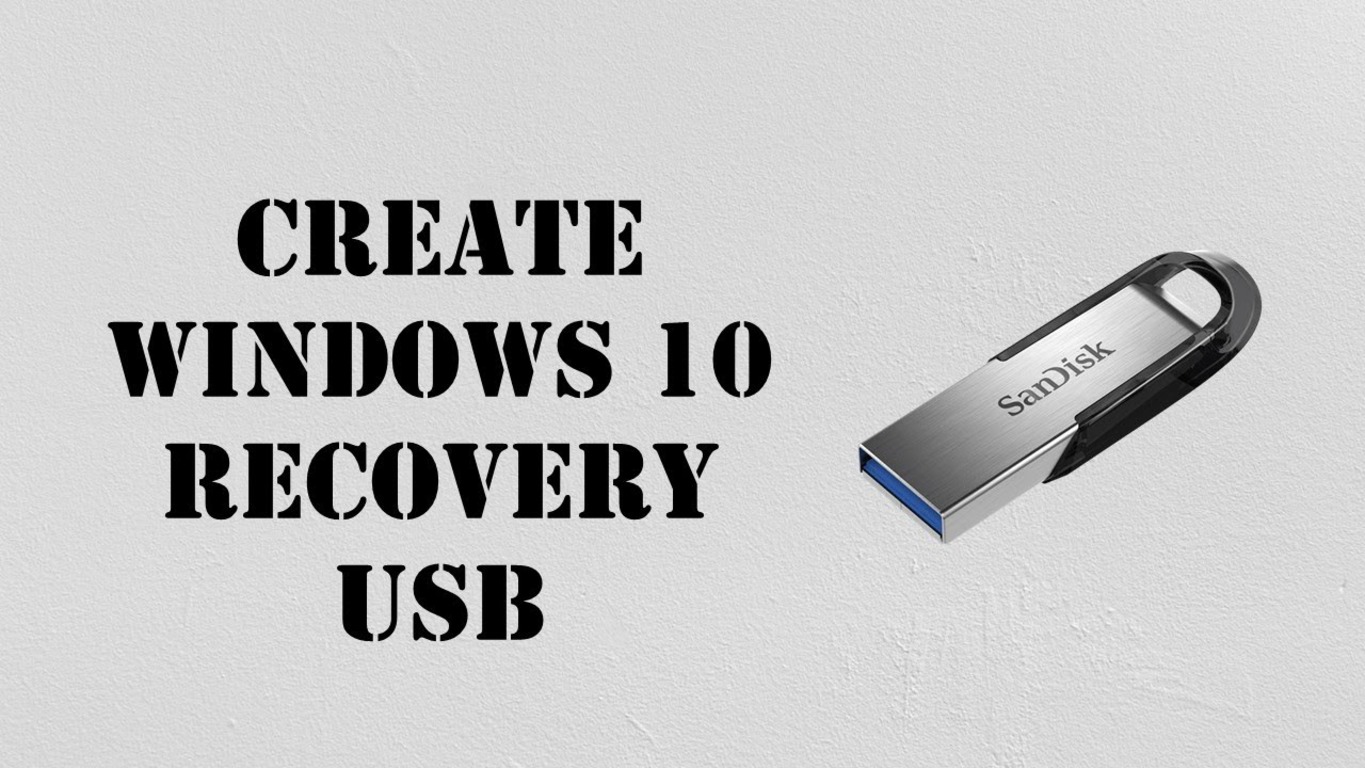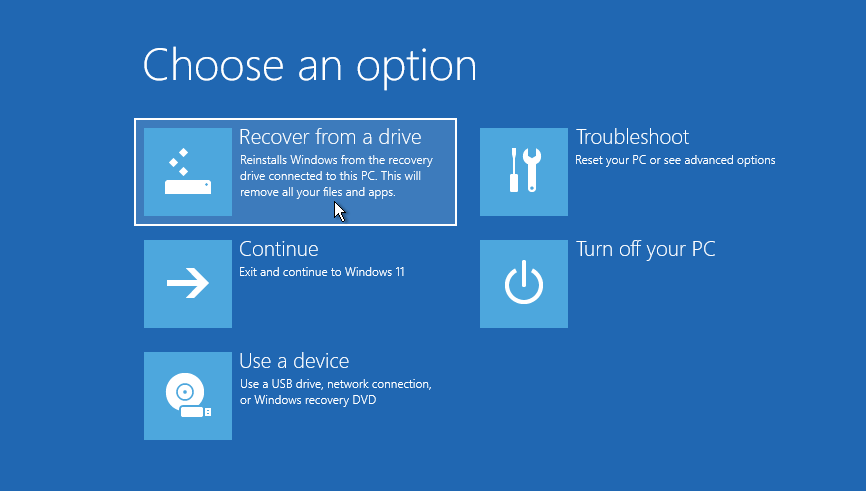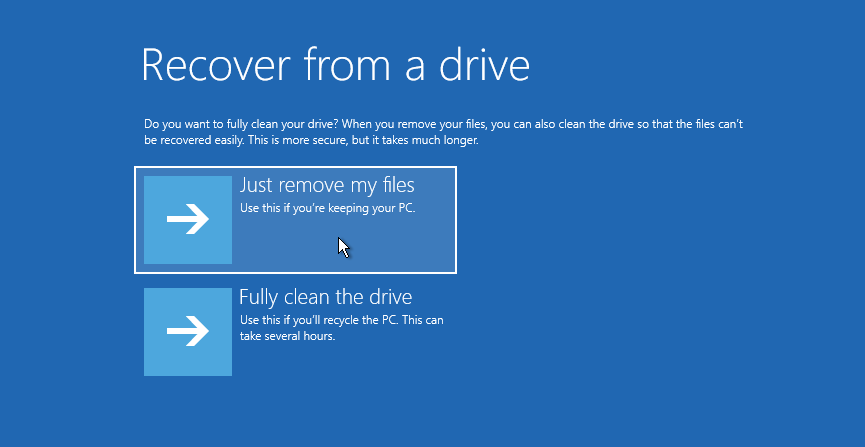If your PC is unbootable and you want to create a Windows 10 recovery USB. So, you don’t have to worry now because we have arrived to assist you in every possible way. We are enlisting two ways for you to create a windows recovery USB. You also can do it with the Media Creation Tool. Go through the article to get your questions answered.
Can You Create a Windows 10 Recovery Disk from Another Computer?
Yes, Surely you can. Though, It’s a really good idea. If you are having an issue booting up your Windows then you can reinstall Windows 10 with a recovery disk. Also, you can troubleshoot the error. You can use any of the ways like CD/DVD. But we would like to advise you to do it with USB as it is more convenient and portable. Well, the question here arises is how to create Windows 10 recovery USB from another computer. So, here are the steps to do so.
How to Create a Recovery Drive in Windows 10? (Method 1)
You can easily create a recovery drive for Windows 10 with easy steps. If your system is not supporting you to do so then you can try it from another system. After that, you’ll be able to restore your unbootable system.
- Plug in the USB
- Open the search bar then type out “create a recovery drive”.
- Click next to continue and select the USB drive
- Click “create” to start the creation process.
Read more: FIX WINDOWS THAT COULD NOT PREPARE THE COMPUTER TO BOOT
How Can You Restore Your System?
Here’s the guide in which you will be getting that how one should restore the system from the drive that is created on another computer. So you just follow the steps below for Windows 10 recovery USB. Also, it is important for you to note here that you should follow the on-screen instructions and base your choices on your actual situation.
- Plug the drive and restart the device.
- Enter in the BIOS menu. Change the BIOS setting.
- Click on the install button option and start installing.
How to Use a Media Creation Tool?
This Tool is provided by Microsoft and also allows you to create installation media. It is a very good option to create a windows 10 recovery USB. Before you start with the process first you need to make sure that no important file is saved to your USB as creation can delete all the items. So, now we have enlisted a few steps below for you to get your Windows 10 repair USB.
Step 1
Open the website to Download Windows 10 and tap on the ‘Download Tool now.’
Step 2
Double-click on the executable file. Also, accepts all the terms and conditions.
Step 3
You’ll come up with two options. Select the second option which says “ Create installation media for another PC”
Step 4
Select a language, architecture, and edition option.
Step 5
Choose the option USB flash drive. Now, the tool will start downloading.
Downloading can take some time so you need to be patient for some time. After a few minutes, the download will be finished. Now, you can click to finish.
What to Do to Restore The Crashed System?
If you had crashed your system and also made the recovery from another computer then you are in the right direction. As of now, you just need to keep up with these troubleshooting steps.
- Troubleshoot
- Recover it from the drive
- Choose the option coming to your screen “Remove my files”
- And, follow the on-screen instructions.
Universal Restore Feature (Method 2)
Alternatives are always there to give you back in the worst conditions like the one you are in. So, the alternative idea is “Mini Tool Shadow Maker”. This is not a prominent way to resolve the issue but it could be a good way to help you out. This tool can help you out with problems like Windows 10 recovery USB. Here we are enlisting a few steps to assist you.
Step 1 {System image}
You need to make a system image of Windows 10. Here first, download the tool called “Mini Tool Shadow Maker” on a working computer. Click on create a backup option and select the destination.
Step 2 {Booting}
In this step, you need to create a bootable drive. Open the tool and go to the tool page. Get started with Media builder (based on Winpe) and select your USB.
Step 3 {Restore}
This step starts with the recovery of the USB drive to restore Windows 10. Goto Restore Page. Select a backup option to continue. Start the image recovery option and wait for a few seconds. Here is one thing you need to keep in mind that is to make sure that MBR and Track 0 are checked. So that the operation can be successful.
Step 4 {Universal restore}
Now, you need to perform the universal restore. Click on the tool interface then select universal restore. A dialogue box will show a click to restore option to resolve the compatibility issue.
Read more: WHAT IS A DYNAMIC LINK LIBRARY (DLL) FILE & HOW TO OPEN, EDIT DLL FILE? LATEST 2023
Conclusion
In a nutshell, we have provided you with a full-fledged guide to assist you with problems like Windows 10 recovery USB. To be on the safer boat, you need to back up your computer regularly and restore it when it crashes. We hope that your issue has been resolved after using any of the methods listed above. If you are still struggling then you can contact us anytime in the comment section below. We are always ready to assist you.
FAQs
Q1. How Do You Create a USB Recovery Drive?
Search for a recovery drive in the search bar> let the tool open> plug-in USB> select create.
Q2. How to Make a Recovery Disk in Windows 10?
Open your search box> search for a recovery drive> select the recovery files> connect a USB> click on next> select create.
Author Profile
Latest entries
Technology2023.04.20How To Connect Roku To TV? Easy Guide To Follow
Technology2023.04.20How to Connect Nintendo Switch to TV? (With and Without Dock)
Technology2023.04.205 Best Barndominium Design Software (DIY & Professional)
Technology2023.04.20What Is The Relation Between Behavior-Driven Development And Agile Methodology?