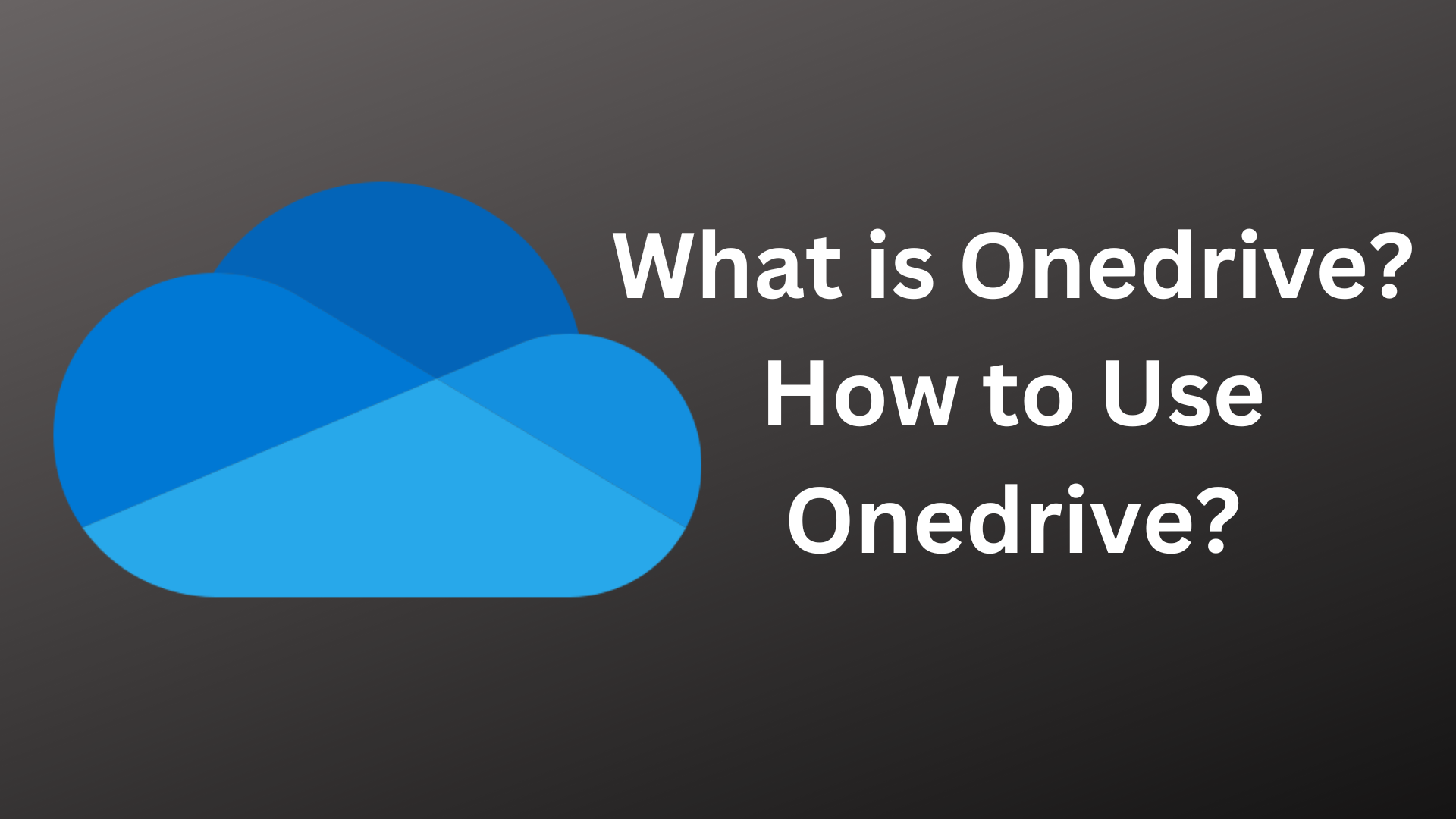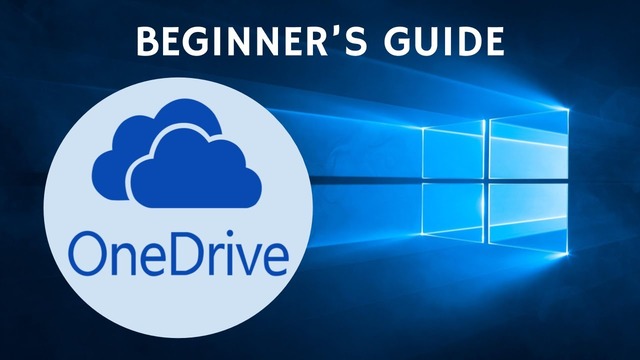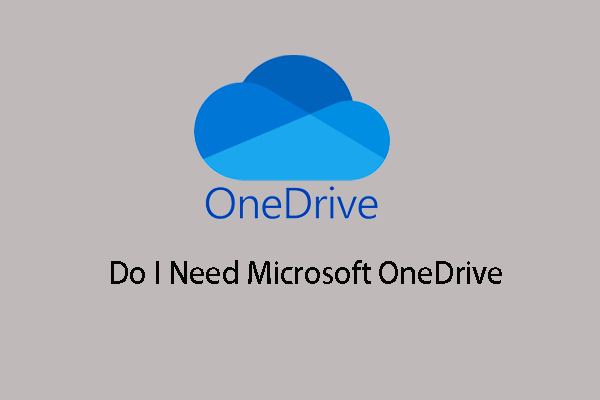With the significance of cloud storage-based file hosting & synchronization services, one must have a basic understanding of what is onedrive. Now you can ask various questions related to this platform. Microsoft has done wonders with the release of this brilliant service. However, some users are still unaware of its functions. Today, we will help you out with everything you need to know about OneDrive and other related aspects. So, let’s get started.
What is Onedrive?
Data and personal details storage is always a concern for every individual. In today’s time, nobody can deny this necessity. Once you start using it, you may feel the changes in your daily lifestyle with data sharing and receiving. That data, file, or document can be anything.
Photos, personal/professional/educational documents, and pictures are easy to share free of cost with this cloud-based hard drive. Moreover, there will be no issue with backup anymore. After its launch in 2007, Microsoft has made several changes and is fit for Windows 10 too. But you need to have a Microsoft Account. Without it, you can not access it.
After knowing, What is OneDrive? You now know that it is compatible with multiple devices, like personal computers, laptops, tablets, and smartphones. Furthermore, if you use it on your computer system, it is useful for almost everything except for system setting sync, app settings, browsing history, visual customization, and more.
How to Use Onedrive?
See the steps to sync it with your Personal computer.
1. Website Visit or Pre-installed Versions
- You may use onedrive.live.com. But if it is pre-installed, open it from there.
- The tab will ask for the signup detail or email address. Now, follow the on-screen instructions and set yourself registered on the platform.
- It will show the already synced folders.
2. Sync the Account
- For already logged-in accounts, a folder sync change option is available. Open onedrive from the taskbar notification. Go to the “Settings” option in the “Account” tab.
- Press the “Choose Folders” to choose the “Onedrive Folders” from the personal computer.
- When you click on choose folders option, file explorer opens to show the sync between the system folder and one drive. If you delete the sync for any folder, it will get removed immediately.
3. Folders Backup
- One can automatically backup folders of desktop, documents, and pictures sections to onedrive.
- Open the cloud service from the notification bar and go to the “Settings” section for the “Backup” option.
- Click the “Manage Backup” choice. You may or may not tick the box (Automatically save photos and videos to onedrive whenever I connect a camera, phone, or other device to my PC.
- Options will be on the screen for the backup. Choose all or any of them. The files, folders, photos and pictures should be in file explorer for one drive backup processes.
4. Share the File
- Go to any file you want on the computer system. Right-click on the file and then “Share” with the onedrive cloud logo. After that, a new tab will open with permission for editing in the file or folder. Do as you want.
- Now, uncheck the “Allow Editing” and press the “Apply” button. Enter the email address of the person to whom you want to receive the file or the folder.
Is OneDrive Secure? (What is Onedrive)
That’s a very tricky question. No one can answer this with a 100{50afa256e6562afb2cd7837d8db3fd71ce947f26b53ffff72a77bb9141ae121a} guarantee. Not at all. Because if you know something about data theft. You would be sure that onedrive also can be prone to data threats. But that’s true that Microsoft has done or is doing everything possible to stop data theft. It gives the words for data security with OneDrive Personal Vault and two factors authentication for smartphone apps. Both security practices help you gain confidence while saving, editing, backing up, sharing, or receiving data. Moreover, at times, you can get OneDrive Sync Pending issue which makes it a less-viable option but it is a general issue when talking about security.
Hackers, data collection companies, or even official entities regularly try to access individual data. But that doesn’t mean one drive is a bad option for the users. It is secure because the required actions are successful from Microsoft’s side.
Do I Need Microsoft Onedrive?
That depends. As Onedrive is not the only option one can use. Various applications, programs, and devices assist users in the tech market. But one should know that it is the program of a very trustworthy corporation as you are using your Windows from the best practices of the same developers. Know! Why do you need Microsoft one drive after getting what is onedrive.
- The access is free with 5 GB storage. Anyone can avail of this service with one Microsoft account. The saved files, documents, photos, and pictures are accessible and shareable from one PC to another and one phone or another.
- Easy backup is the second shine of the cloud storage platform.
- You can sync any system file or folder with Onedrive.
- It is quick to manage with Microsoft Windows or other applications.
Frequently Asked Questions
Q.1 How to Use Onedrive?
It is a good option for PCs, laptops, smartphones, or even tablets. Install it on the required device and use it with Microsoft Account.
Q2. How Do I Access Onedrive?
You can use www.office.com/signin to access one drive. However, you don’t have this link in Windows 10 as it is pre-installed and comes on the taskbar.
Q.3 How to Sync Onedrive?
Open the program from the taskbar notification and log in with the details. Go to the “Settings” option for the “Account” tab and sync.
Author Profile
Latest entries
Technology2023.04.20How To Connect Roku To TV? Easy Guide To Follow
Technology2023.04.20How to Connect Nintendo Switch to TV? (With and Without Dock)
Technology2023.04.205 Best Barndominium Design Software (DIY & Professional)
Technology2023.04.20What Is The Relation Between Behavior-Driven Development And Agile Methodology?