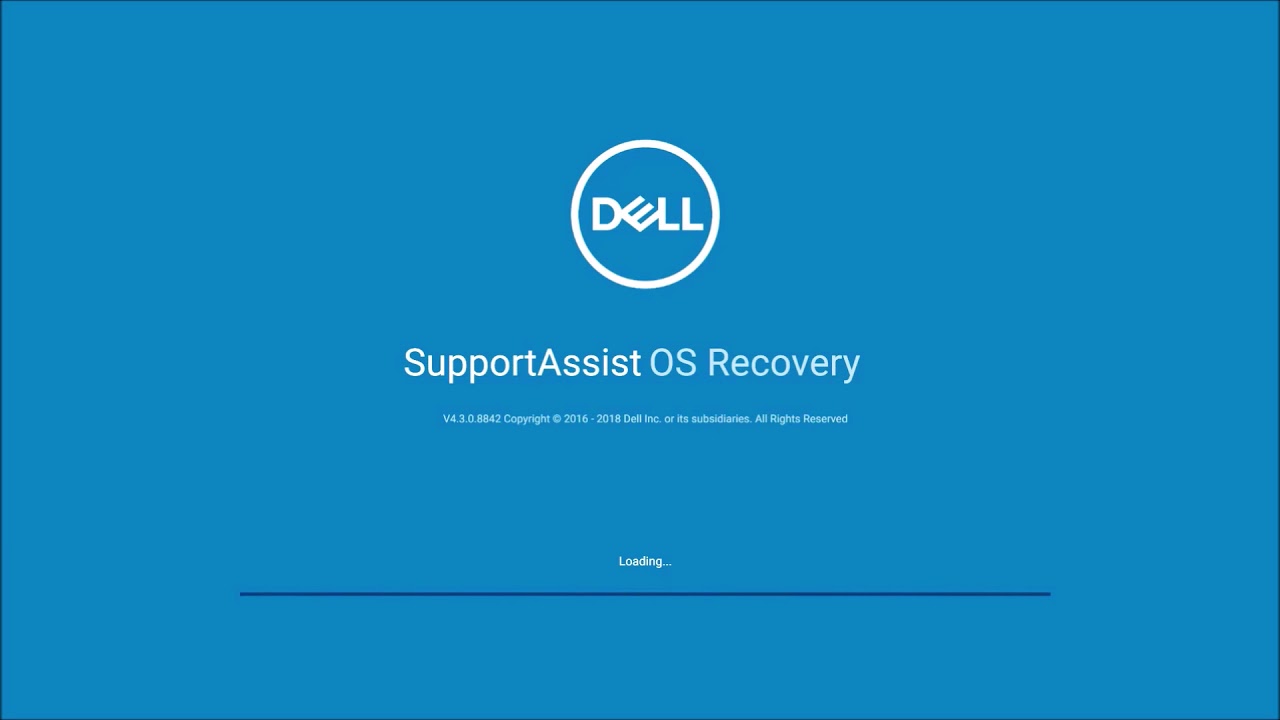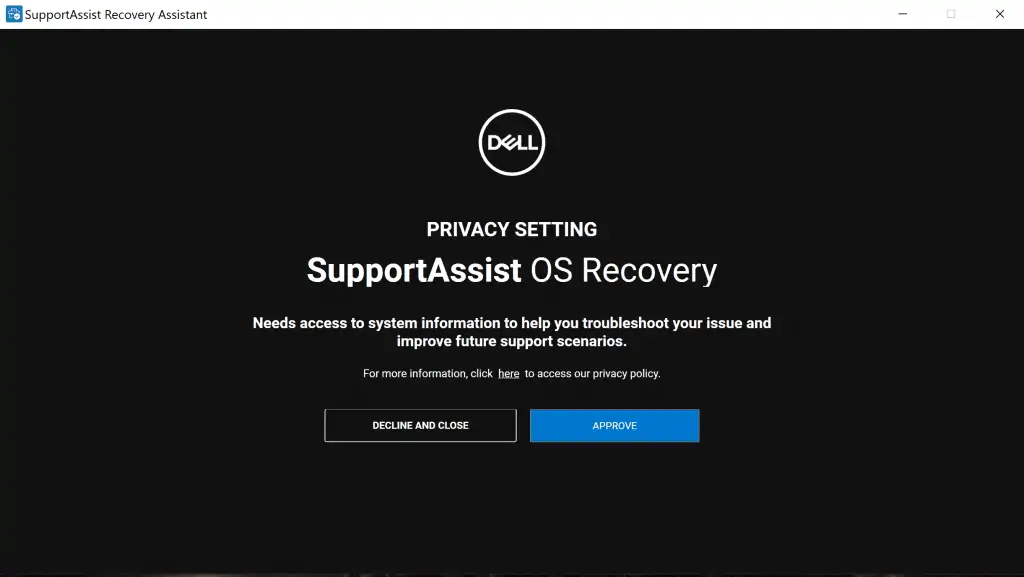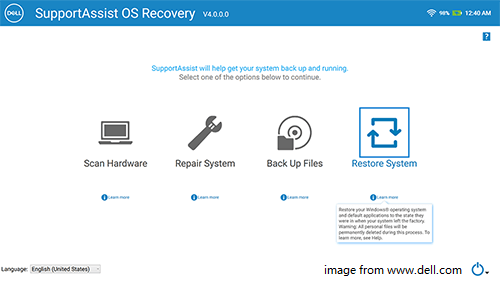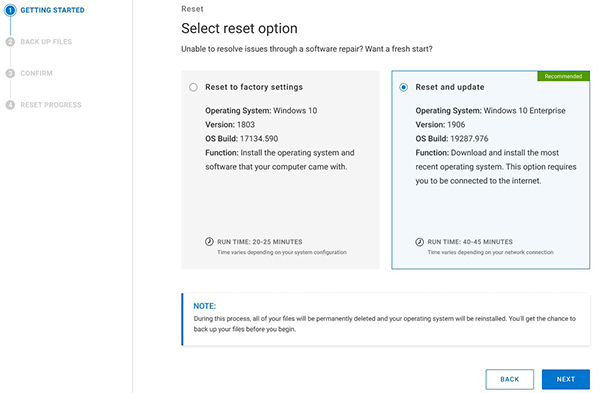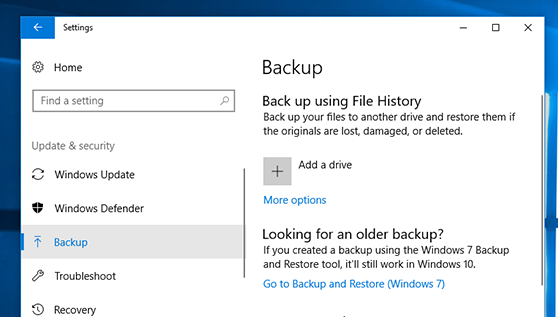In order to make the work of the user easy and convenient Dell came up with its recovery tool named Dell Support Assist OS Recovery. Are you still unaware of this multipurpose tool? Then this article brings you a full review of this recovery tool by Dell. From its basic introduction to its features and the ways to use this tool for your device, we will help you out with everything you need to know researched, analyzed, and put forward by our experts. So, Let’s Start.
What is Dell Support Assist OS Recovery?
Support Assist OS Recovery is a system model developed by Dell. It brings the services of recovering and solutions for the issues in booting your operating system. Also, it allows you to check over the issues regarding hardware, files, or the state of your device. It is a tool that helps to make the fixing procedure easy for its users. Compiling all its features together makes it a really helpful tool for the user. However, This gives a brief introduction about how and what really is this tool by Dell. Now let’s have a look at some features of it.
Features Provided by Dell Assist OS Recovery
-
Dell System Repair
This feature is made to turn back your computer to a previous point. This is done when your device has issues in performance or in booting itself.
-
Scan Hardware
It allows the user to detect any kind of hardware issues in your device. With the help of running a diagnostic test, this feature of dell support assists os recovery.
-
Startup Repair
This feature helps you to fix the common issues that occur in your device. It enables you to reset your device to solve all the minor issues in your device.
-
Backup Files
This feature of Dell SupportAssist OS Recovery assists the user to make a backup for their personal files on a local drive or any external drive.
-
Reset
This allows the user to reset the full setup by reinstalling everything and upgrading the operating system to the latest version.
Different Uses of Dell Support Assist OS Recovery
1. Dell SupportAssist OS Recovery Tool Reset
One of the major roles that Dell Support assists OS Recovery plays is to recover and reset your device. Here are a few steps that might help you to figure out the steps that should be followed to use this feature:
- Open your device and press the key F12 when your logo is still on the screen
- From all of the available options click on the SupportAssist OS Recovery
- Then you will be directed to the interface of the recovery tool.
- You can now see four options available. From all of those options, you need to select the “Reset” option.
- Then click on the “Start Reset”
- Now reset your device to your desired wish if it is to the factory settings or update.
2. Startup Repair through Dell Support Assist OS Recovery
Through this tool, you can run the process of startup repair in just a few simple steps. If you too are looking for a way to startup repair then follow the below-mentioned steps to use this tool by dell to carry out your setup repair:
- First of all launch the Recovery tool on your device
- Then go to the Startup Software and select the option “Repair”
- Now select Startup Repair to begin the process
- After the completion of the process, you should click on Done to finish your process. You can restart the tool if your Support Assist OS Recovery stuck issue prevails.
3. Scanning Hardware with Dell Support Assis OS Recovery
This tool also provides you with the opportunity to run a scan for your hardware. Let us see the steps that would lead you to scan your hardware with this recovery tool by Dell:
- Start by launching the Dell Support Assist OS Recovery tool
- Next, reach for the option “Scan Hardware”
- Now click on “Start Scan” and this will begin the whole scanning procedure Also, it will notify you.
- At last, click “Done”
4. Use Dell Support Assist OS Recovery for Backup
Along with all other features this tool also allows you to have your files backed up in your local drive or any external storage device. This is one such task that requires a lot of effort but this tool makes it just a matter of a few simple steps. If you want to make a backup of your files too then these following steps are what you should be following:
- Beginning with getting to the main interface of the tool
- Then select the option with “Back up Files”
- After that click on the option “Start Backup”
- You have to select the files that you want to backup and click on “Next”
- Now select the storage device.
- Finally, click on “Next” and complete the process.
Read more: 4 SIMPLE METHODS TO FIX APTIO SETUP UTILITY STUCK ON ASUS LAPTOPS
The Bottomline
If you too were unaware of this tool of Dell then this article might be enlightening for you. This introduces you to the Dell Support Assist OS Recovery tool. A development that will bring its users many features from resetting, and recovering to backing up files in just a single application. You are provided with a full guide that explains everything about the tool, its features, and how to use all those different features. This may bring answers to any of your queries related to the recovery tool by Dell and act as a torchbearer while you try to figure out how to use it.
FAQs
Q1. How do I get out of Support Assist OS recovery?
In order to get out of the SupportAssist OS Recovery stuck, you can turn your device off by pressing the power button. Then try to press the key F2 and enter the system setup. Now change the setting of it from the automatic start and press F10 to exit with the changes saved.
Q2. Is Dell Support Assist OS recovery needed?
Yes, it can be said that Dell Support Assistance OS Recovery is needed as it makes the following tasks easy to access:
- Restart and reset
- Backing up your files
- Hardware check
- Startup Repair
Q3. What does Support Assist OS Recovery do?
SupportAssist OS Recovery allows you to repair your device, back up your files, restore to factory reset and check the hardware of your device when your computer is unable to boot the operating system.
Author Profile
Latest entries
Technology2023.04.20How To Connect Roku To TV? Easy Guide To Follow
Technology2023.04.20How to Connect Nintendo Switch to TV? (With and Without Dock)
Technology2023.04.205 Best Barndominium Design Software (DIY & Professional)
Technology2023.04.20What Is The Relation Between Behavior-Driven Development And Agile Methodology?