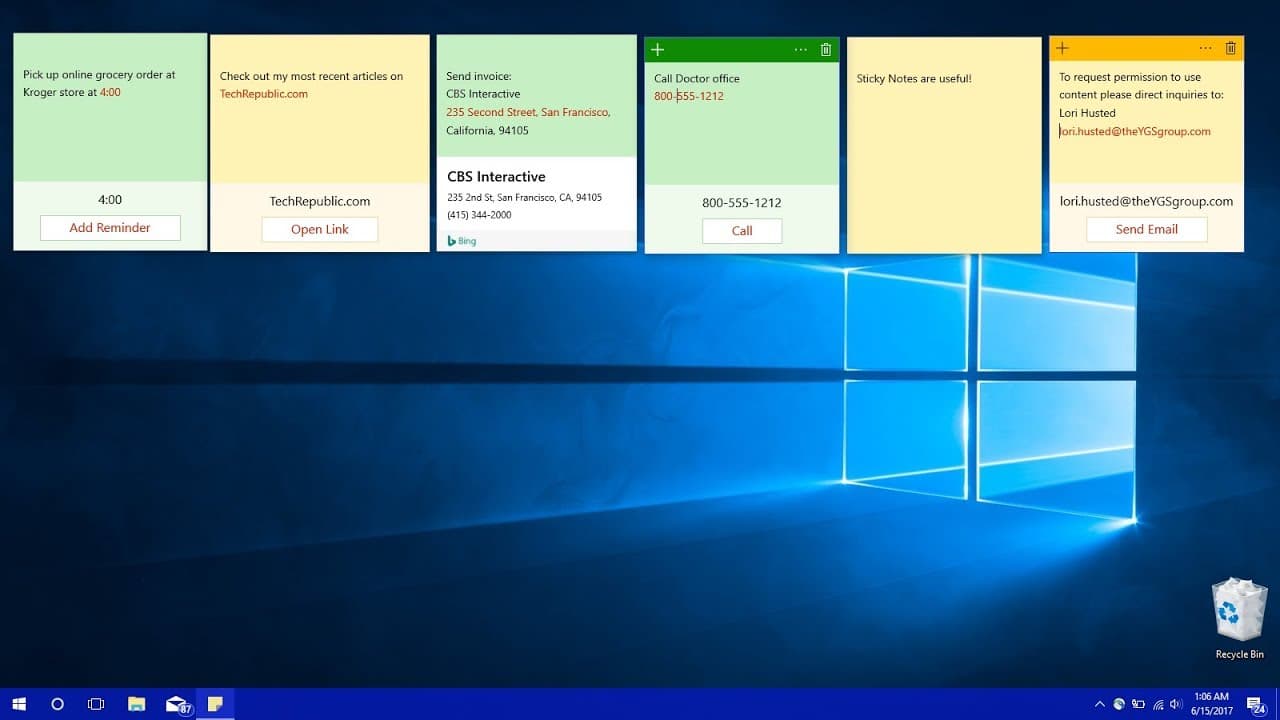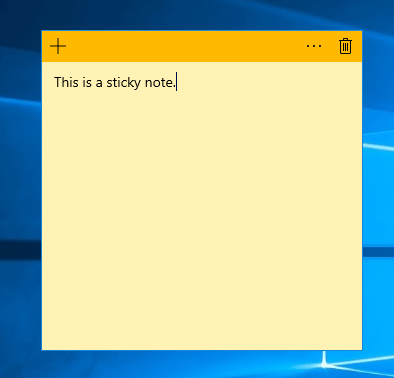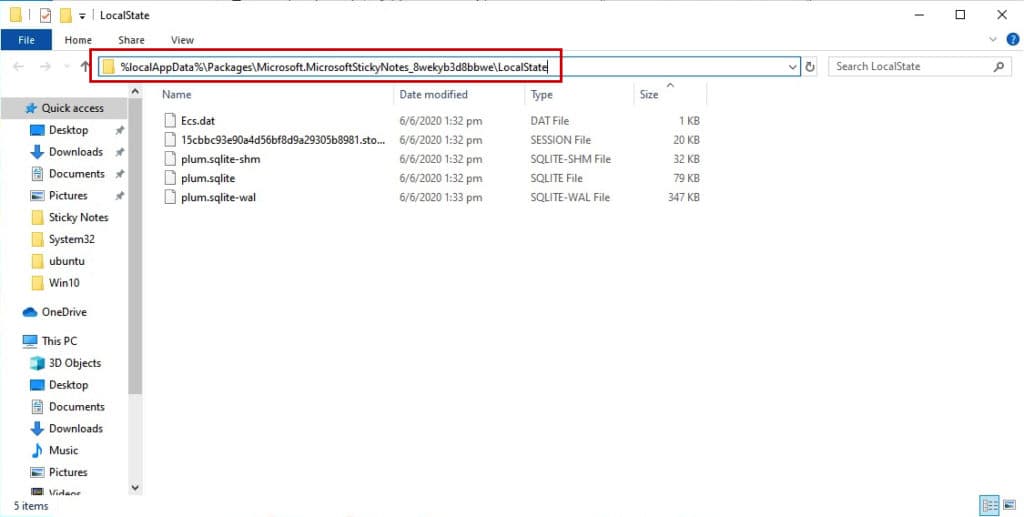Microsoft’s Sticky Notes is a prominent note-taking program amongst Windows users. The interface of this program is made much more fun by its simple layout and the addition of the retro look of genuine sticky notes. You could miss your data because of a technical fault with the system or an application, although this is highly improbable. Therefore, making a backup of every key piece of data you have becomes even more crucial if you want to be secure. This article will be a complete guide for you on sticky notes windows 10 and also how to easily recover windows sticky notes. Let’s get started with the topic straight away!
What Are Sticky Notes Windows 10 From Microsoft?
Microsoft Sticky Notes is indeed a computer application accessible on Windows computers. It’s a quick and easy method to jot down ideas on-the-spot and generate digital reminders that can be pinned. Pen input techniques are not supported in previous iterations of sticky notes. The most current editions of Windows sticky notes, however, are designed with cutting-edge intelligence features that completely take handwritten text inputs made with pens and instantly detect images and text. Your passwords, document numbers, anniversaries, and many other essential information pieces are saved automatically.
What is the Purpose Of Backing Up Sticky Notes Windows 10?
To save you time and effort, sticky notes immediately save the work. However, it has significant drawbacks, such as the inability to backup or recovers data in the event of a loss. Since other text files may be transferred immediately from the system, people cannot save and edit these notes. As a result, you might wish to back up sticky notes on Windows 10 or 11.
- Utilize identical Sticky Notes on various gadgets.
- Search for prior notes and return to them.
- Sticky Notes may be moved across Windows 10 and Windows 11 systems.
Methods To Backup/Restore Sticky Notes Windows 10
Now that you are aware of the benefits of Sticky Notes and the reasons why you ought to back them up, we are trying to provide you with a variety of methods for backing up Sticky Notes on Windows 11. Let us illustrate how they function and which method best serves your demands to restore “where are sticky notes stored windows 10” or “download sticky notes for windows 10”.
Method 1: Sticky Notes Synchronize and Export
Using the Microsoft Outlook programme is a way you may choose to recover your Sticky Notes. However, you need to sync your notes first by logging into your Microsoft account. Additionally, depending on the size of your mailbox, the export procedure can take longer. Hence, you can follow some of the detailed steps mentioned here:
Microsoft Account Notes Sync
- First, on your device, find and open the Sticky Notes app.
- Secondly, click the Gear symbol in the top-right corner to navigate there.
- Thirdly, your Microsoft account’s login information must be entered.
- Then, the Sync now option may be found in the Help & feedback section.
Sticky Notes may be Exported
- First, on your device, launch Outlook online.
- Navigate to the top-right corner and select the Gear symbol.
- Next, to view all Outlook settings, click the button.
- Then, select General > Privacy and data from the left panel.
- Lastly, to export your mailbox, click the button now.
Method 2: Download an Application from a Third Party
You can always choose to download a program from a third party if the aforementioned technique seems too time-consuming for you. AOMEI Backupper and Wondershare UBackit are two well-known applications for keeping backup copies of sticky notes.
In these applications, it is widely known that the backup procedure goes quickly. Numerous more backup alternatives are available, and the majority of this software offer automatic backup.
Methods 3: Manual Backup Via File Explorer
It differs a little bit from restoring Sticky Notes. The reason for this is that unlike normal txt files, these notes cannot be moved or dragged directly. To make the backup, you will need to locate certain files that include all of the information that is recorded in your Sticky Note. You can thus adhere to the steps listed below –
- First, for quick access to the Run dialogue box, press Windows + R.
- Secondly, copy the following route, paste it into the Open area, and then click OK –
- “{50afa256e6562afb2cd7837d8db3fd71ce947f26b53ffff72a77bb9141ae121a}LocalAppData{50afa256e6562afb2cd7837d8db3fd71ce947f26b53ffff72a77bb9141ae121a}\Packages\Microsoft.MicrosoftStickyNotes_8wekyb3d8bbwe\LocalState”.
- Now, locate and right-click the plum.sqlite file.
- Then, choose Copy from the menu. As an alternative, you can press Control + C on the keyboard.
- In order to save the backup, head to that folder and then click paste.
Restore a Backup of Sticky Notes
Now, if you wish to recover Sticky Notes Windows 10, you may do so by using the following steps –
- First, copy the plum.sqlite file by navigating to the location where you stored it.
- Return to the original location of the file at this time. Through the Run dialogue, you may type in the following route –
“{50afa256e6562afb2cd7837d8db3fd71ce947f26b53ffff72a77bb9141ae121a}LocalAppData{50afa256e6562afb2cd7837d8db3fd71ce947f26b53ffff72a77bb9141ae121a}\Packages\LocalState>Microsoft.MicrosoftStickyNotes 8wekyb3d8bbwe”.
- Now, put the folder in place now. To make the changes, click the Replace the File in the Final destination link in the dialogue box that opens after you click OK.
Read more: RESOLVE KERNEL POWER 41 ERROR | LATEST GUIDE
Frequently Asked Questions (FAQs)
Q1: Where are sticky notes stored in Windows 10?
Ans: Windows application Sticky Notes doesn’t store text as a plain TXT file, in contrast to programs like Notepad. All of the information is instead kept in a database called plum.
Q2: How do I turn on Sticky Notes in Windows 10?
Ans: Sticky Notes may be discovered by clicking or tapping the Start button in Windows 10. Windows sticky notes will reopen in their previous location. Click or double-click a note to access it from the list of notes. To begin a new note, you may also use the keyboard shortcut Ctrl+N. By pressing or double-clicking the close icon, users may terminate a note.
Q3: Are Sticky Notes gone in Windows 10?
Ans: No, they are available. At times, the program did not load immediately upon startup in Windows 10 and your notes will appear to vanish. Sticky Notes will occasionally fail to launch automatically, in which case you must manually launch it. Next, enter “Sticky Notes” by clicking or tapping the Start button. To launch the Sticky Notes app, simply click or tap on it.
Q4: What do Sticky Notes do in Windows 10?
Ans: Sticky Notes are the most effective approach to quickly record notes on your Windows desktop. The ability to record, locate, and use your sticky notes across applications and your preferred devices is now available.
Author Profile
Latest entries
Technology2023.04.20How To Connect Roku To TV? Easy Guide To Follow
Technology2023.04.20How to Connect Nintendo Switch to TV? (With and Without Dock)
Technology2023.04.205 Best Barndominium Design Software (DIY & Professional)
Technology2023.04.20What Is The Relation Between Behavior-Driven Development And Agile Methodology?