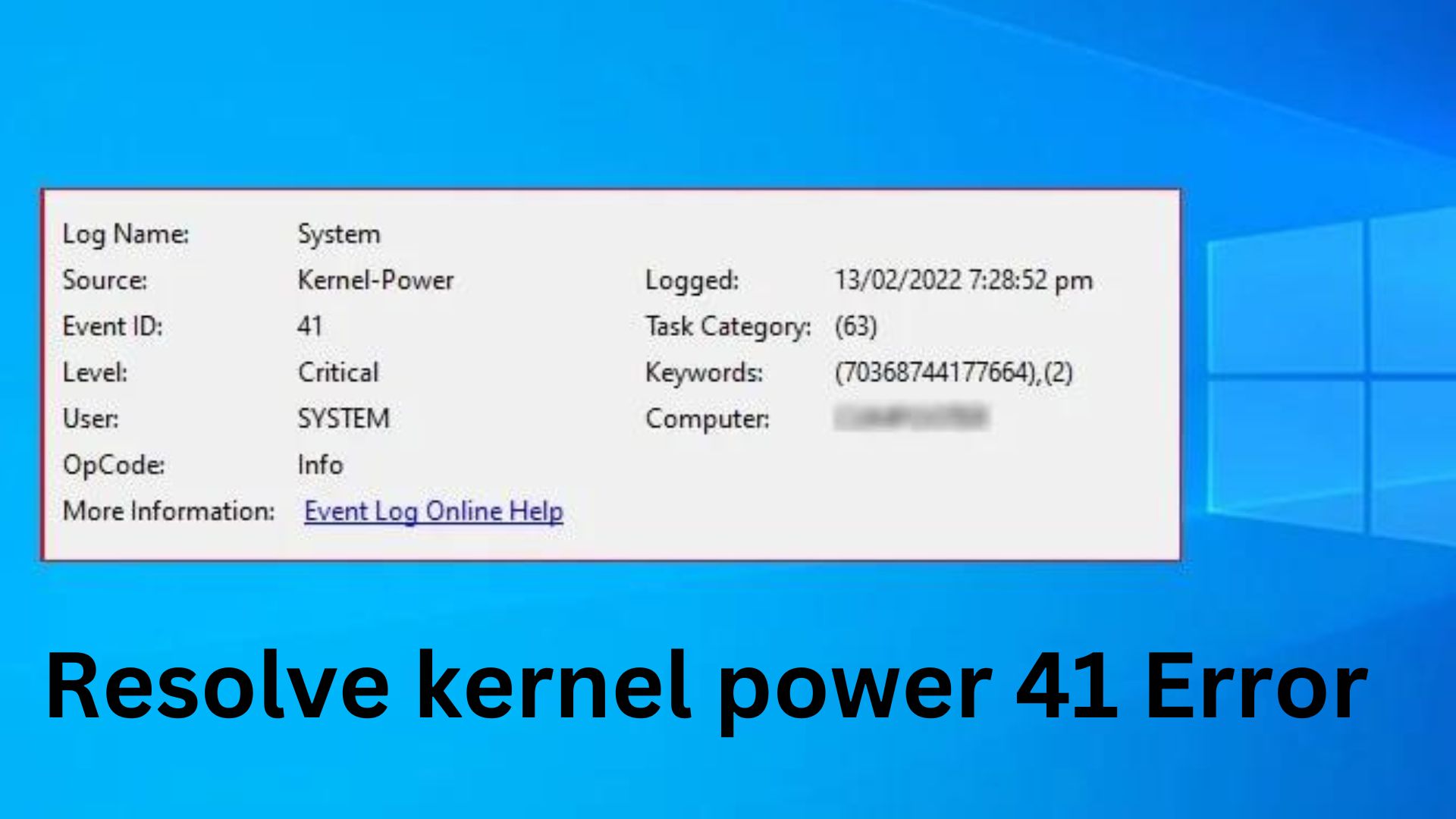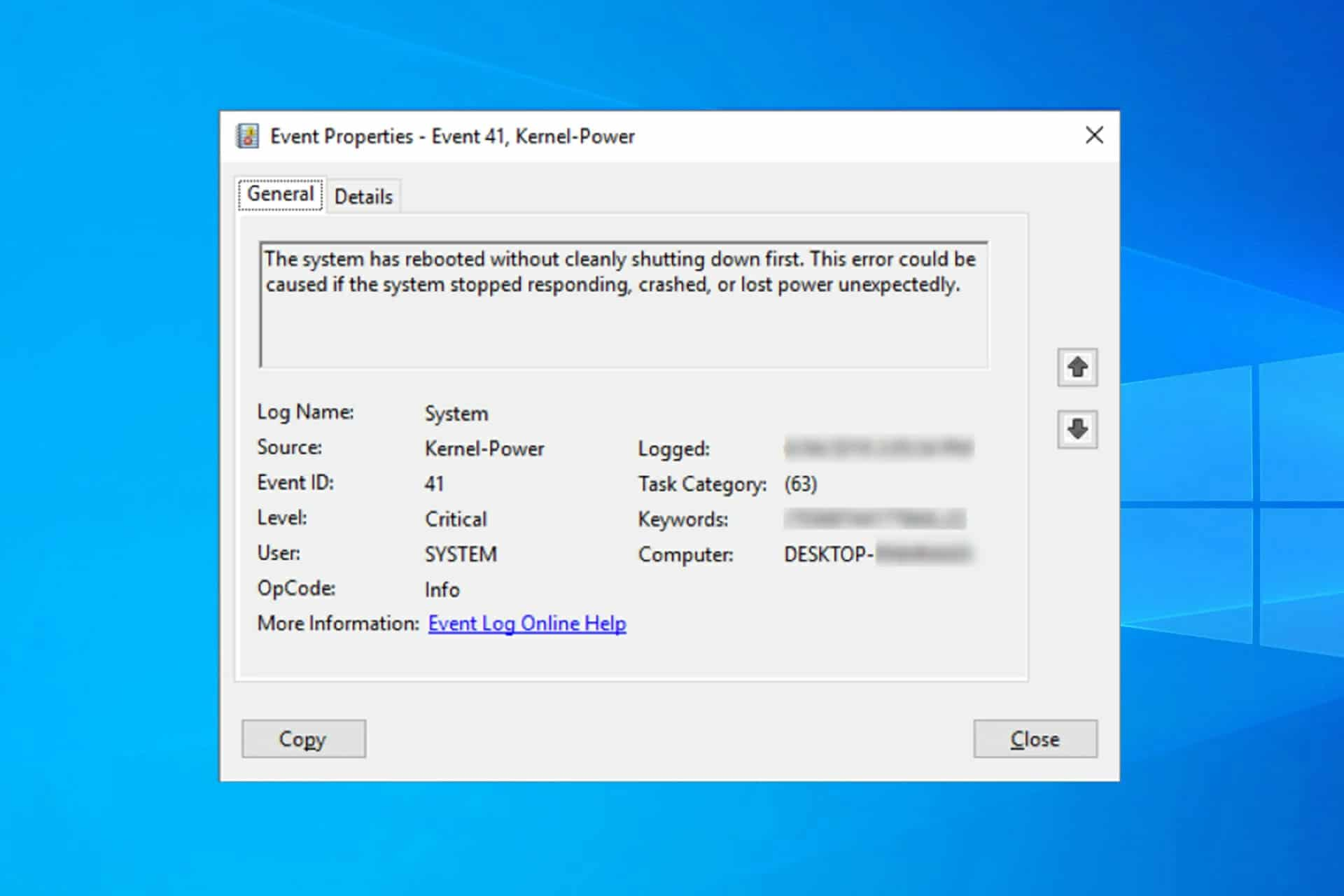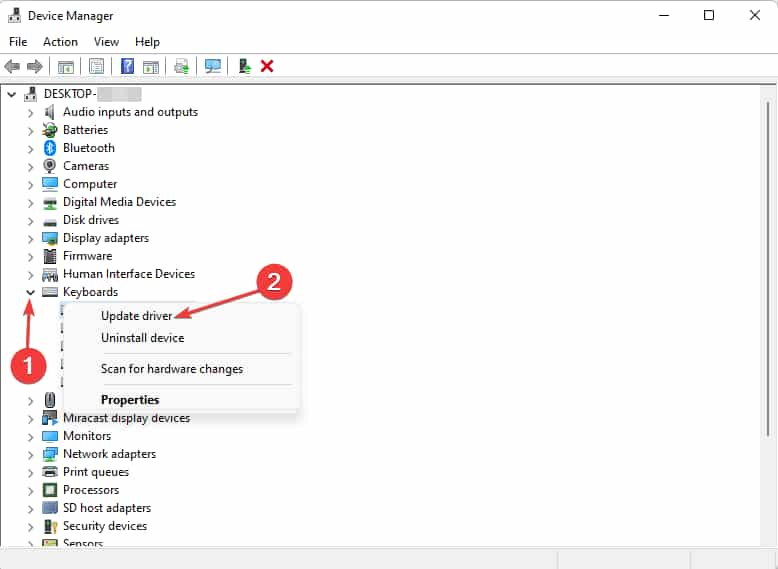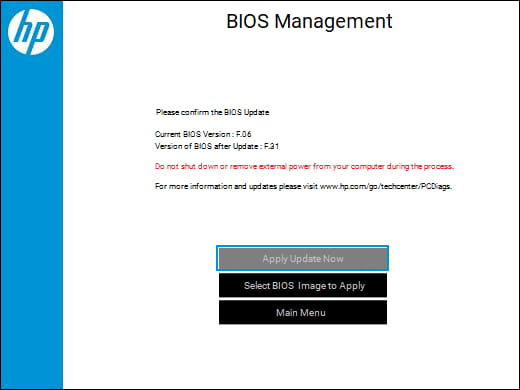When the laptop is shut down without any prior notification or user activity or an unprecedented reboot starts in your system. You will likely encounter event id 41 kernel power. If your system displays kernel power 41, you shouldn’t bypass the message. What should be the tasks of operation in the case of kernel power 41?
What is Error Code Kernel Power 41?
Event id 41 will likely result in the instability of the Windows in your system. The message pops up as “The system has rebooted without cleanly shutting down first. This error could be caused if the system stopped responding, crashed, or lost power unexpectedly.”
It is the likelihood of a failing power supply in your system. Amongst other reasons for the event id kernel 41 to appear, an outdated driver is common.
41 kernel power error codes might as well be displayed causing BSOD. If you see on the screen, 0*800040000000002 error code display. It is an event 41 kernel power error code.
What to do then in such a situation where your Windows system has come crashing down with the kernel power 41 error codes? Well, I have got the process covered for you.
Fixes for the Event ID 41
1. Change the Power Portal
It is usually the result of dubious power supplies hampering your system. This power supply helps in the distribution of power in the mechanisms of the system. A failure or malfunction of this task catapults into error.
So how do we change the power option to get rid of event id 41?
- Go to Control Panel and right-click Power Options
- Right-click on Change Plan Settings, followed by right-clicking on Change Advanced Power Settings.
- Choose Expand Hard Disk followed by Turn off hard disk after.
- Set the option to Never or Input 0 as a value. Lastly, click Apply.
- Select Expand Sleep followed by Sleep after. Do the same as previously. Click on Never or input 0 as the value. Right-click on Apply and then OK.
Reboot the computer. See if this error is resolved. It gets solved often using the above steps. As it is usually an error code of power disruption.
2. Update All the Drivers in Your System
Kernel power event 41 alongside power failure has also outdated drivers as the leading cause. Device hardware helps in operating software and engaging with the hardware to process tasks.
Under normal circumstances, Windows Update results in an auto-update of the drivers. There are always tough spaces for exceptions. When that exception takes place and system drivers do not get updated kernel power 41 gets displayed.
Well, how to resolve them to get rid of event 41?
- Go to Device Manager.
- Right-click on the Update Driver of the device in question.
- Follow that up by searching automatically for updated driver software.
- Go along with the prompts that get displayed.
When the update of the drivers is done, hopefully, this will disappear. If the event 41 kernel power error code still is persistent. Let’s try out another option.
3. Fast Startup may Need to be Turned Off
Fast startup is a feature familiar to all Windows 10/8 users and it is a necessary application helping in reducing boot time. As is often the case with every good thing, fast startup can also be a factor in kernel power 41 error. Like the previous one, we will list the steps to disable fast startup. This will also help you to counter BSOD error in case it pops up.
Event 41 kernel power will be resolved after doing the steps.
- Go to Power Option and right-click on Choose what the power button does on the left panel side.
- Right-click on Change settings that are currently unavailable. Then go to Shutdown settings. Follow up by clicking unchecking on Turn on fast startup.
- Save changes.
This usually solves the issue. The boot time may increase though. I would suggest it is safer to be patient during boot than deal with event id 41 kernel power error.
4. Check the Hardware
Event 41 kernel power might be a result of hardware problems. Persisting hardware problems might cause Windows to restart. A few things need to be checked in the case error is caused by hardware issues.
- Check issues of hardware overheating or overload.
- See if there are dust particles on the RAM.
- Check the wires between RAM and the wires in your system.
- Check the power connectors in the GPU and motherboard. See if they are connected properly.
5. Update BIOS
If all the above have failed. It still prevail. Update Bios is the last resort to try now. The whole operation of updating bios is greatly difficult. I would suggest taking help from the motherboard manual. Update Bios will in most cases resolve the error code.
Take It as a warning error code that you must pay attention to. Else if not paid attention to, event id 41 kernel power will result in thorough destabilization of windows.
Kernel power event 41 task 63 windows 10 fix should be resolved by following the above steps.
What Solved kernel power 41 For You?
The steps we wrote down always come in aid of kernel power 41 error. If the first doesn’t follow the next option. Hopefully, we were able to assist you with your inconvenience. I understand how annoying this error can be.
Frequently Asked Questions
Q1. How do I fix kernel power Event 41?
It is usually an error that occurs due to the malfunction of the power supply. There can even be a case of outdated drivers affecting your system. Or the issue of hardware for that matter. This is what you need to do.
- Change Power Settings
- Update Bios
- Update Drivers
- Check Hardware
Q2. What does Event 41 kernel power mean?
Event 41 kernel power is usually an error code that will result in the automatic restart of your computer or complete shutdown. Event 41 kernel power is usually considered a dangerous code. If left unattended, it will result in destabilizing Windows operating in your system.
Q3. How do you resolve Kernel power problems?
Kernel power problems should be solved through a few following steps. In case of changing power stations, Go to the Control Panel and then click on View By Large Icons and right-click Power Options. Follow the steps thereafter as explained above.
Author Profile
Latest entries
Technology2023.04.20How To Connect Roku To TV? Easy Guide To Follow
Technology2023.04.20How to Connect Nintendo Switch to TV? (With and Without Dock)
Technology2023.04.205 Best Barndominium Design Software (DIY & Professional)
Technology2023.04.20What Is The Relation Between Behavior-Driven Development And Agile Methodology?