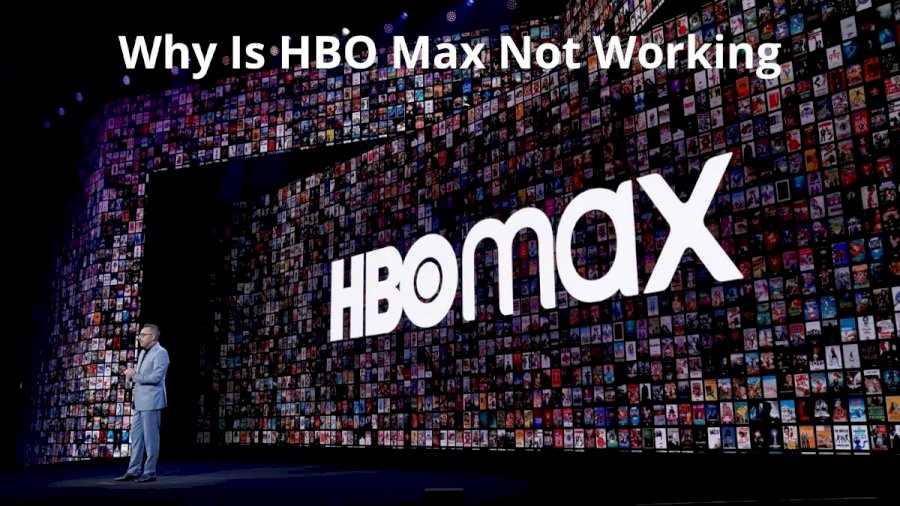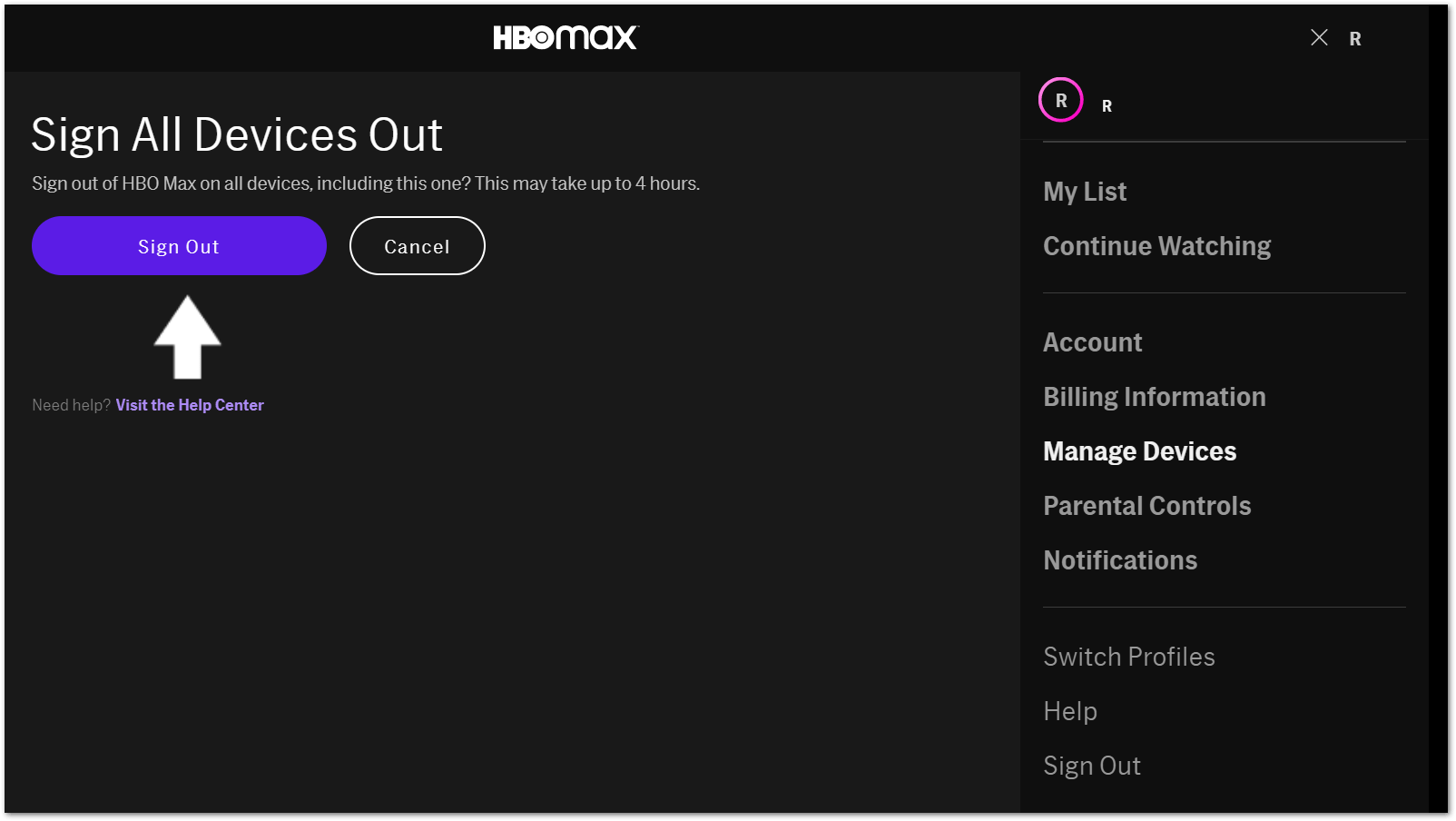You may be wondering why you can’t get out of the bottleneck caused by HBO Max not working. Many users have complained that they cannot access content on HBO Max or that the service is malfunctioning. If you’ve been looking forward to this as a chance to catch up on your favorite series, it might be really disappointing. Fortunately, there are certain things you can do to get this streaming platform working again.
Therefore, this article will go through the reasons why HBO Max can be malfunctioning and provide some fast fixes. In addition, we will discuss some broad tips and tricks for making the most of HBO Max programs. If you follow these guidelines, you may fix and get out of the issue of HBO Max app not working and prevent any future complications from arising; read this article all the way through to its conclusion so that you may take away its best practices as a troubleshooting guide.
What are the Issues and Troubles Causing the Streaming Service Malfunctioning?
Sign-in difficulties, no video issues, sound issues, HDCP failures, password issues, service errors, and “not in service area” problems are just some of the troubles that users may encounter while attempting to use the app. There are several potential causes for such difficulties of HBO app not working, such as faulty hardware, interrupted service, or incompatibility between devices and servers. Some users may encounter problems if they have an older version of the app loaded on their devices.
Here are some of the most crucial factors that may be causing problems with your streaming experience:
- Network connectivity issues: HBO Max in UK, US, or any other nation requires a stable internet connection to stream content. If your connection is slow or unreliable, the HBO Max won’t play.
- Server outages: Sometimes the HBO Max servers may experience a temporary outage, causing the app to not work.
- Compatibility issues: HBO Max may not be compatible with certain devices, especially older models. This can certainly cause the app to not work properly.
- Outdated app version: If you have an older version of the app installed on your device, it won’t play.
- Device or app settings: Certain device or app settings such as proxy or VPN settings, can cause the HBO Max app to not work properly.
- Overload of a number of devices: At times, increasing the number of devices used to stream may cause issues and HBO Max won’t load.
- Credential issues: There might be other issues arising out of login issues or password issues.
As a result, these are some of the most crucial concerns and factors that are impacting your streaming experience. We’ll be addressing these HBO Max app issues in the following manner.
The Best Troubleshooting Steps to Fix the HBO Max App Malfunctioning
It’s preferable to implement some fundamental troubleshooting measures before diving into more in-depth troubleshooting. If you’re having trouble with the app, try the following steps.
- Run a speed test: You should run a speed test to check the bandwidth and connection speed to make sure it meets the requirements for streaming HBO Max.
- Restart your router: Restarting your router can help to reset any network issues and improve streaming quality to fix issues of HBO Max not working.
- Update the HBO Max app: Make sure that you got the latest updated version of the HBO Max app.
- Check your internet connection: Verify that your internet connection is working properly and that there are no other devices using the same connection.
- Clear the browser cache: Clear the browser cache and delete any incompatible extensions.
- Reinstall the app: If the issues persist, try uninstalling and reinstalling the HBO Max app.
- Upgrade your router: If the issue is still not resolved, you may need to upgrade your router for better performance.
- Check your subscription: If your subscription plan is not active, you will not be able to access the content.
If these basic steps didn’t work, try the following more advanced steps and some of these steps include error-specific troubleshooting:
Fixing the App Crash
Here are some steps you can take to fix issues with the HBO Max app crashing:
- Restart the app: Restart the app and try streaming again.
- Check for updates: Make sure that you have the latest version of the HBO Max app installed on your device.
- Clear the cache: Go to Settings > Apps & Games > Manage All Applications and clear the cache of the HBO Max app.
- Reboot your device: Reboot your device and try streaming again which might resolve the issues.
- Disable VPN or Proxy: If you’re using a VPN or proxy, try disabling it and see if that resolves the issue. Some VPNs or proxies can block access to certain streaming services like HBO Max.
- Uninstall and reinstall the app: Try uninstalling and reinstalling the HBO Max app.
- Check your internet connection: Verify that your internet connection is working properly and that there are no other devices using the same connection.
- Check for any network issues: Check for any network issues and try connecting to a different wireless network.
- Upgrade your router: If the issue of HBO Max not working is still not resolved, you may need to upgrade your router for better performance.
Fixing the Error Code 321
To fix HBO Max Streaming Issues: Error Code 321, you should try the following steps:
- Check if HBO Max is down: Check if HBO Max is down by visiting the official website or checking for any service announcements.
- Disable VPN: Any VPN or web proxy may be responsible for the HBO Max Error code 321, so you should disable the VPN or web proxy from your device.
- Check for an unstable internet connection: Check for an unstable internet connection that may be causing the error that says HBO Max won’t load.
- Check internet speed: Make sure that your internet speed meets the requirements for streaming HBO Max.
- Clear HBO Max cache: Clear the cache of the HBO Max app by going to Settings > Apps & Games > Manage All Applications.
- Update HBO Max: Make sure that you have the latest version of the HBO Max app installed on your device.
- Reinstall the HBO Max app: Uninstall and reinstall the HBO Max app if the issue persists.
- Restart your router: Resetting your router can help to eliminate the HBO error code 321.
Fixing the Error Code 100 and 420
To fix HBO Max Error Code 100 and 420, you should try the following steps:
- Check the HBO Max servers: Check if the HBO Max servers are down in your area.
- Update or reinstall HBO Max: Make sure that you have the latest version of the HBO Max app installed on your device and reinstall it if necessary.
- Disable VPN: Disable any VPN or web proxy from your device, as this may be responsible for the error that says HBO Max won’t play.
- Check your location: Check if you are accessing HBO Max from the United States or a U.S. territory.
- Clear HBO Max cache: Clear the cache of the HBO Max app by going to Settings > Apps & Games > Manage All Applications.
- Wait for HBO Max to resolve the server error: Wait for a few minutes and try streaming again after the server error is resolved.
- Force close HBO Max: Force close the HBO Max app and reopen it again.
Fixing the Sound System
There’s also the possibility that the audio system may just stop operating. Here’s how to fix the HBO Max app’s faulty sound:
- Check the app’s audio level: Check if the audio level of the app is low and adjust it accordingly.
- Check the sound format: Try changing the sound format and see if that resolves the HBO Max app issues.
- Check the audio setting on the media player: Make sure the audio levels are properly set on the media player and device.
- Power cycle the streaming device: Turn off the streaming device and then turn it back on again.
- Reconnect the HDMI cable to the Smart TV: If the HDMI cable is loose, try reconnecting it and see if the issue is resolved.
- Logout and log back in: Try logging out of the HBO Max app and then logging back in.
- Disable Bluetooth and Do Not Disturb (iOS): Try disabling Bluetooth and Do Not Disturb (iOS) to see if it resolves the issue of HBO app not working.
- Try the audio stream on a different HBO Max title: Try playing a different HBO Max title to see if the problem is resolved.
- Check the audio stream on a different streaming device: Try streaming the title on a different streaming device to see if the problem is resolved.
- Update the HBO Max app: Check for updates for the HBO Max app and install any available updates.
Fixing the Internet Connection
If your internet connection drops often, you’re better off with a wired (broadband) connection than a wireless one. However, regardless of your internet connection, you may use the instructions below to address the issues.
- Unplug the power connection from the network devices (modem, router, etc.).
- Wait 30 seconds.
- Reconnect the power to your modem and wait for it to connect.
- Open a new browser window and search for ‘Internet speed test.’
- Run a speed test to check your internet connection.
- You need a minimum download speed of 5 Mbps or HBO Max won’t load.
- If videos are buffering, check your internet connection.
- Download an Internet speed test app from the Google Play Store or Apple App Store.
- Check for any network outages in your area.
- Contact your ISP if you still experience issues.
Not just your Max app, if you have a connection problem, you may notice that you are having trouble with Snapchat won’t open.
Frequently Asked Questions
Why is the app for HBO Max streaming not working?
The app may not be working due to a variety of reasons. Some common causes include Internet connection issues, Router or modem problems, Device software issues, Subscription issues, Server outages, Location restrictions, App bugs or glitches, Incorrect login credentials, etc.
Are there any temporary fixes to fix HBO Max streaming not working?
There are a few things you can try if the app is not working:
- Check your internet connection,
- Restart the app,
- Clear the app’s cache and data,
- Update the app,
- Check device compatibility,
- Restart your device
- Check your subscription.
Do I need to uninstall and reinstall HBO Max?
In most cases, you do not need to uninstall and reinstall HBO Max in order to fix issues with the app. However, clearing the app’s cache and data or restarting the device can often resolve the issue. If you’re still experiencing problems with the app after trying these solutions, you may want to try uninstalling and reinstalling HBO Max.
What are the possible causes of the HBO Max app not working?
There are several possible causes of HBO Max streaming app not working, including Internet connection, App updates, Device compatibility, Server issues, Subscription issues, Geo-Restriction, Device issues, and Device Configuration.
Conclusion
If you complete these steps in order, you should be able to resolve the problem that is preventing you from viewing the content. As we saw above, there is a wide range of potential origins for these problems. If the issues causing HBO Max not working, try following the standard troubleshooting steps first. If the basic troubleshooting methods don’t work, try the ones we’ve outlined for each error-specific problem.
To summarize, there are several steps you may take to diagnose and repair the problem. First, ensure that the service is operational and that there is no network interruption. Then, if required, try closing and restarting the program, as well as restarting the device or browser. Check the speed of your internet connection and the strength of your WiFi signal.
Furthermore, you may also attempt to clean the app cache or delete and reinstall the program. If all else fails to resolve the HBO MAX app not working issue, contact your internet service provider as well as HBO Max support team to see if they can assist and also see if there is any subscription issue. With these troubleshooting techniques, you should be able to resume streaming your favorite HBO Max episodes in no time!
Author Profile
Latest entries
Technology2023.04.20How To Connect Roku To TV? Easy Guide To Follow
Technology2023.04.20How to Connect Nintendo Switch to TV? (With and Without Dock)
Technology2023.04.205 Best Barndominium Design Software (DIY & Professional)
Technology2023.04.20What Is The Relation Between Behavior-Driven Development And Agile Methodology?