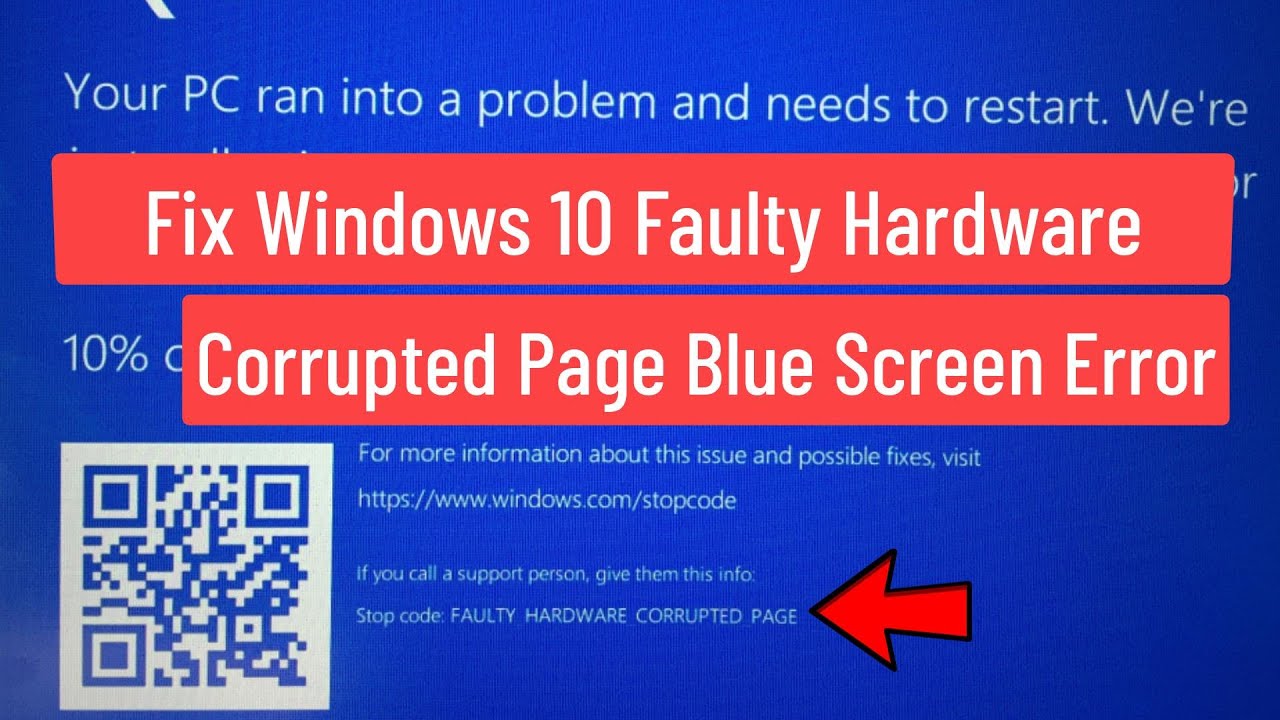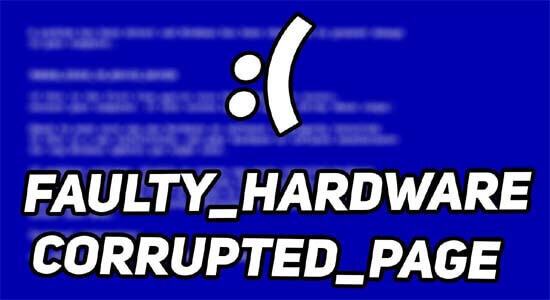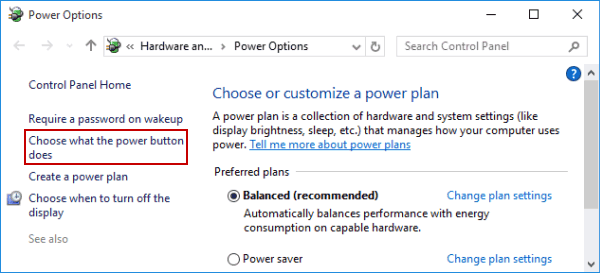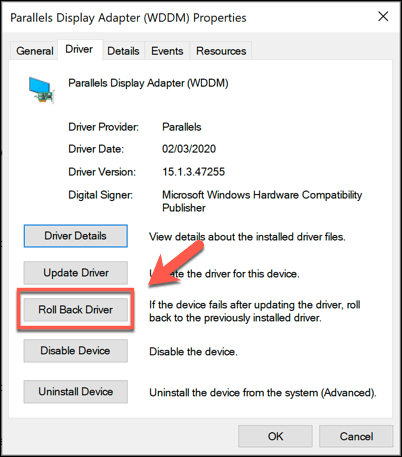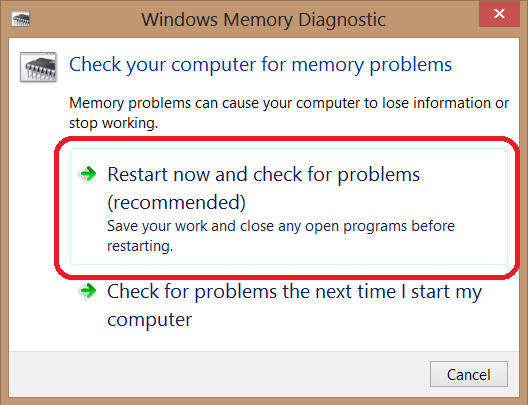Have you just experienced a crash on your smooth-running device? And the crash shows “faulty hardware corrupted page error” If so, then say goodbye to the error with our troubleshooting guide. However, this might have been a bit annoying for you. However, the time has arrived to resolve it. In this blog, We are coming up with the top 10 troubleshooters to rectify faulty_hardware_corrupted_page, from cleaning your computer to troubleshoot the error with tools like DISM and Memory Diagnostic Tool. We have got it all covered. So, without wasting much time, let’s get started with the guide. Keep reading to enjoy the smooth running of your PC again.
What is Faulty Hardware Corrupted Page Blue Screen?
A faulty hardware corrupted page is a blue screen error that can interrupt your running program and also unstabilize the overall performance of the PC. This error will make the screen stuck or can cause a random crash. It comes up with a bug check value of 0x0000012B. You must try to rectify it timely. Otherwise, it can deliver further damage to your PC. Let’s have a better rationale for it by understanding its real causes.
Causes of Faulty Hardware Corrupted Page
There are various causes for faulty hardware corrupted page windows 10. Understanding the causes will give you a better rationale for resolving the issue. Let’s check them all in the below pointer.
- Problems in device drivers.
- Corrupted files in your device.
- Malicious attacks of viruses on your device.
- Corrupted Registry.
- Problematic hard drive.
10 Ways To Troubleshoot The Issue “Faulty Hardware Corrupted Page”
After knowing all the essential pieces of information about Windows 10 faulty hardware corrupted pages, one must get into the troubleshooters. Thus, we are ready with the top 10 surefire ways that will be going to assist you in every way possible and eliminate the issue in no time. So without further ado, let’s get started with the solutions.
1. Disable Fast Startup
This issue has majorly been encountered in windows 10 because of its fast startup feature. Its core component sometimes corrupts the files of your device and leads the device to an error. Thus, disabling this fast startup can fix the issue of faulty_hardware_corrupted_page. Let’s see how one can do so.
- Open the power user menu by pressing the Windows logo key and X together.
- Now, choose additional power settings.
- Click the ”Choose what power button does” option.
- Tap on the change settings option coming up on your screen.
- Untick the box coming for the fast startup option.
- Don’t forget to save the changes you made.
After getting done with the above settings, you must power off your computer entirely and turn it again after a few minutes. Now, check if the error has been resolved or not.
2. Upgrade Drivers
Outdated drivers can be the cause of these random issues on your device. Thus, you must keep updating your device driver to have a seamless experience of using your device. Not only these drivers, but you must also keep updating all your network drivers and the Windows itself. Let’s check how you can update your device drivers in easy steps.
- Open the settings of your device by pressing the Windows logo key, and I.
- Now select the option coming ”updates and security”
- Click check for updates.
- Here, you get a blue-colored option of “checking additional updates”; click it.
- Check the boxes of every other driver that requires an update.
3. Roll-Back Drivers
If you recently have a new driver injected into your system, it may be the issue with the new drivers. Thus, you are required to roll it back. You can simply get a satisfactory result by following the steps below.
- The first step is to open the device manager on your PC.
- Expand the list of devices from the drop-down menu.
- Right-click on the device that you want to roll back.
- Select Properties.
- Now, a prompt will come up.
- Select the Roll back drivers option.
- Don’t forget to save the changes.
4. Eliminate External Peripherals
If you have multiple connected devices to your computer, then you may find this error bumping again and again on your screen. Thus, you are required to eliminate all these peripherals, such as scanners, printers, and other less necessary devices. After removing them, Check if the issue has been eliminated or not. If following this has brought you results, then it is good. If not, then just hop onto the other method in the queue.
5. Run DISM Tool
Faulty files can disrupt the good performance of your computer and can cause trouble in overall performance. This way, the error faulty hardware corrupted page blue screen will be triggered. Hence, you must use the tool DISM stands for “Deployment Image Servicing and Management” you can simply follow the below steps to resolve the error.
- Right-click on the power button, and you will get the menu opened.
- Select the Windows PowerShell option coming in the list.
- System file checkers can help you to repair system files.
- To do so, you can use below written three commands:
DISM /Online /Cleanup-Image /CheckHealth
DISM /Online /Cleanup-Image /ScanHealth
DISM /Online /Cleanup-Image /RestoreHealth
6. Check Disk Utility
Might the issue you’re facing be with the disk? Thus, you can perform disk utility to ensure that it is corrupted and make hassles for your windows to run smoothly. To resolve the error, you may inculcate the following steps.
- Press the Windows button on your laptop and type PowerShell under the search bar.
- Right mouse click on it and choose the option ‘Run as admin’
- Here, you can use it to its full potential.
- Now, type chkdsk C: /R, and one must not forget to replace the letter C with the drive letter of your windows partition.
- Press Enter.
- A prompt will come up asking permission.
- Type ‘Y’ and click Enter.
You must restart your computer for better implication results. After doing so, you can see the changes that have been brought after doing the Disk utility check.
7. Windows Memory Diagnostic Tool
The Windows memory diagnostic tool helps a lot in resolving windows errors. Thus, you must try this method out to eliminate Windows 10 faulty hardware corrupted pages. Let’s see how one can do so.
- Press the Windows log key and write Memory diagnostic. Launch it.
- Click Restart. This way, your computer will restart by itself.
- Now, the diagnostic tool will load as the computer starts. Wait for a while.
- Here, you can see a test running on your computer waiting for it, too, until it finishes itself.
- Go to the power user list and choose the event viewer.
- Select Windows and click System Logs.
Here, if you can see any errors, then you must try to resolve them by changing your RAM. If you see no error, then hurrah, it has been resolved.
8. Clean the Computer
Frequent cleaning of your computer is essential. You can not only save your investment through it, but you are saving your internal data as well. Over time, unwanted dust and debris in the computer’s internal parts lead to some errors. Also, it can affect the overall smooth running of your computer. Thus, you must clean the screen and dust in the keyboard keys every few days. Hence, you must try performing this cleaning first and then check if the issue has been reduced or not.
9. Resetting Windows 10
Resetting your windows can improve the overall performance of the PC and enhance the smoothness pace as well. If you perform a reset on your Windows, then your computer will get a fresh start with a completely new reinstallation. However, a reset can not only resolve windows 10 faulty hardware corrupted pages, but also it can improve the performance, battery life, security, and browsing experience as well. So let’s check how one can do so.
- Open the settings of your PC.
- Choose the option for the update.
- Click the recovery tab and select the option coming ‘get started.’
- Here, a prompt will come up to keep the files or remove them.
- You must choose to keep my file if you don’t have a proper backup.
- Click Enter to get started with the Resetting procedure.
10. Upgrade BIOS
Outdated hardware is the most common reason for the error: Faulty hardware corrupted the page windows 10. Hence, you must always keep an eye on upgrading your software. However, Outdated BIOS always results in various hardware-related issues and errors. However, it can be untouched for many years, but if it remains like that, then it may cause some issues. Thus, it would be better to update it.
Frequently Asked Questions
Q1. What causes faulty hardware to be corrupt?
A malware attack can cause your hardware to go corrupt. Thus, you must do a malware check on your system. And one should always keep their firewall settings unable to protect their PC.
Q2. How do I check for faulty hardware on Windows 11?
To check faulty hardware on your device, one must do troubleshooting on your PC. You can simply do this troubleshooting with the following steps.
- Open system settings.
- Click the system option coming on the next screen.
- Click troubleshoot.
- Now, target devices one by one.
- You will get your query resolved.
Q3. How do I know if my Windows hardware is failing?
You can simply check it by performing a test on your PC. For this test, you just need to follow the below-written steps.
- Press the window logo key and R together to trigger run windows.
- Type mdsched.exe and enter to run the test.
- Now, your system will take a few minutes to get back to you.
Your system will restart itself. After a few minutes, try using your system again and check whether your system has started performing well or not.
Conclusion
In a nutshell, we have provided you with the top 10 methods for fixing the faulty hardware corrupted page error. Along with these resolving tricks, we have provided you with a detailed comprehension of it, which consists of its meaning, causes, and resolvers. However, you can try any resolving techniques mentioned above. If you have any queries or suggestions, then you can get back to us anytime.
Author Profile
Latest entries
Technology2023.04.20How To Connect Roku To TV? Easy Guide To Follow
Technology2023.04.20How to Connect Nintendo Switch to TV? (With and Without Dock)
Technology2023.04.205 Best Barndominium Design Software (DIY & Professional)
Technology2023.04.20What Is The Relation Between Behavior-Driven Development And Agile Methodology?