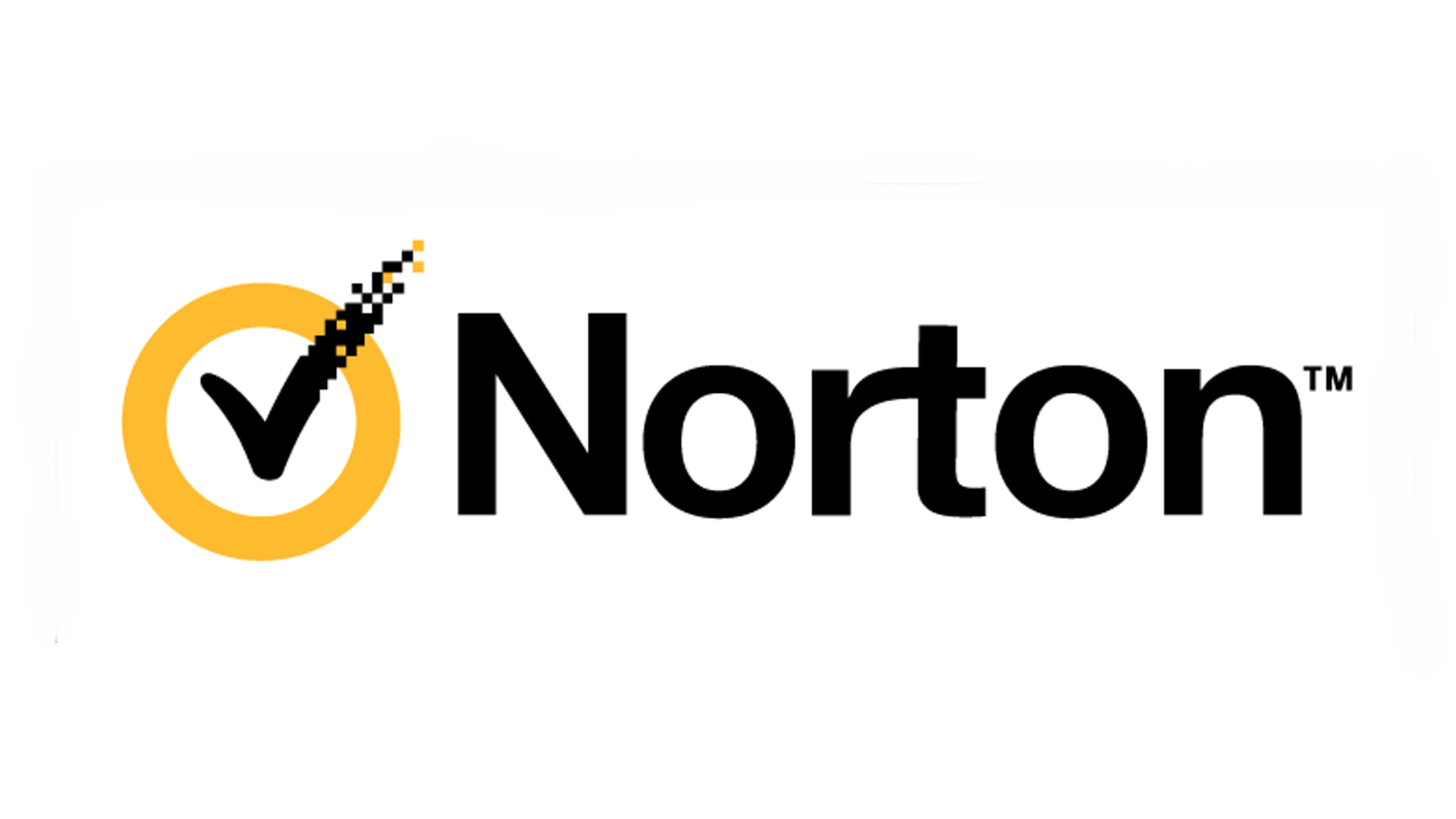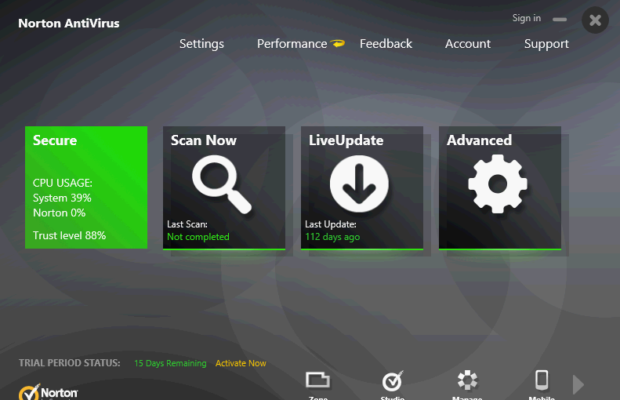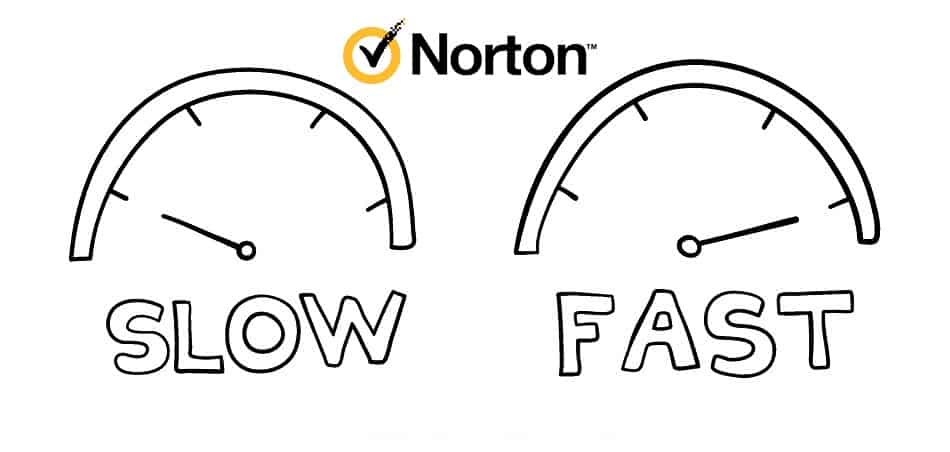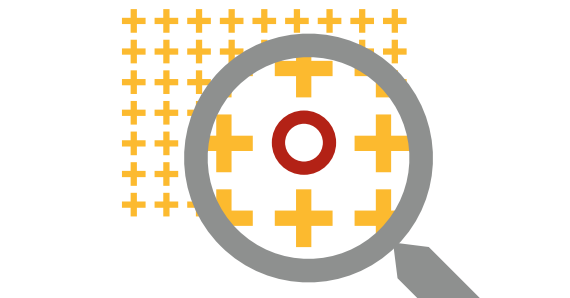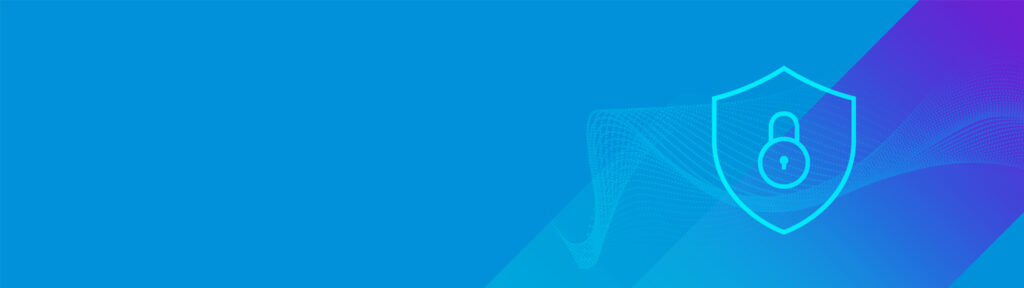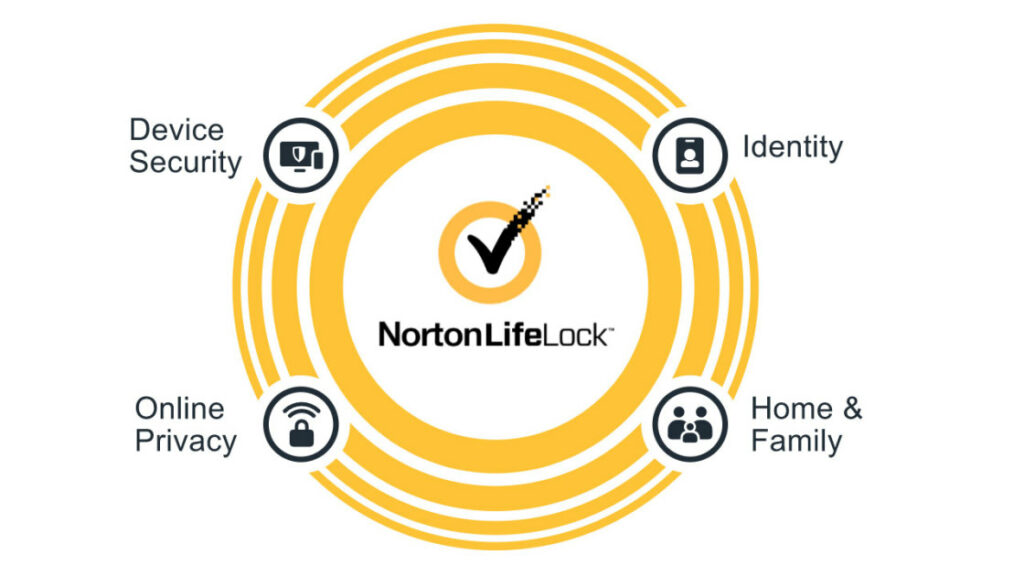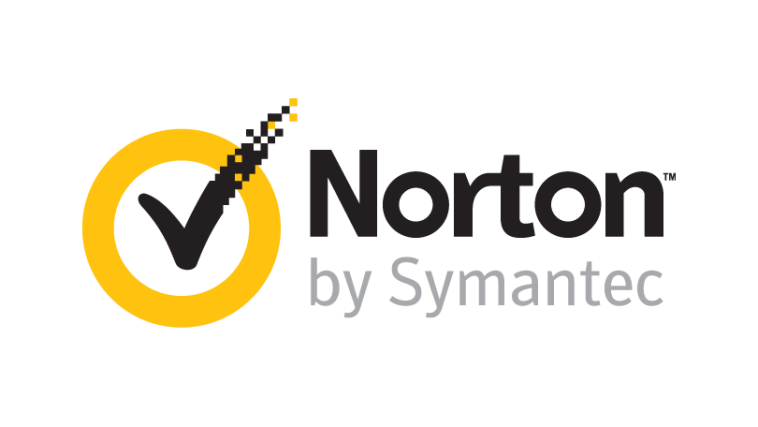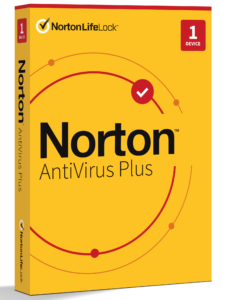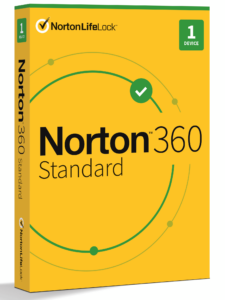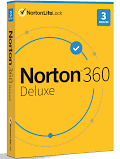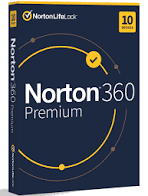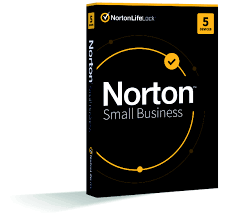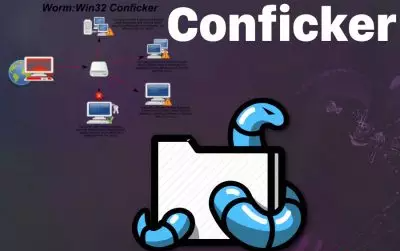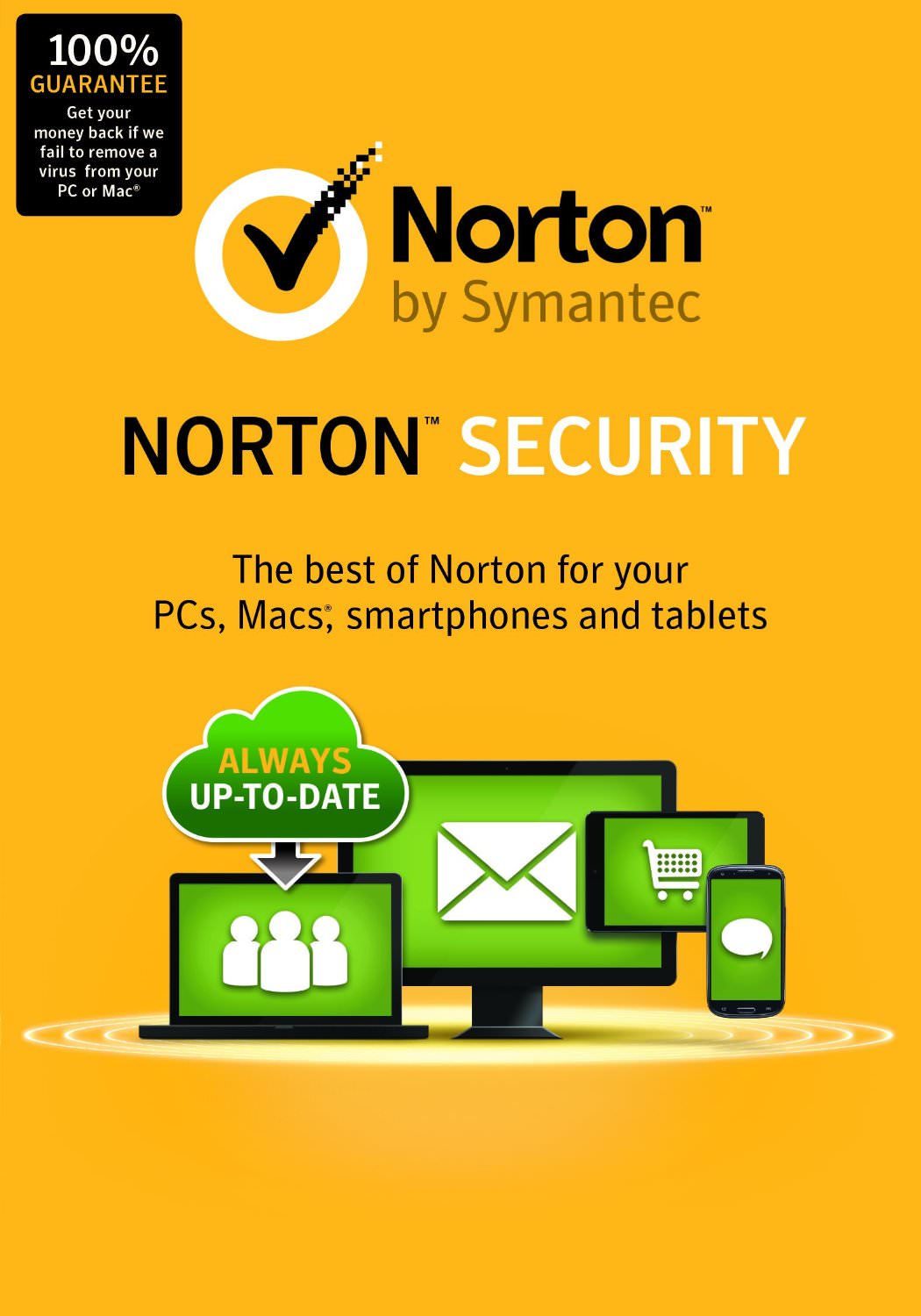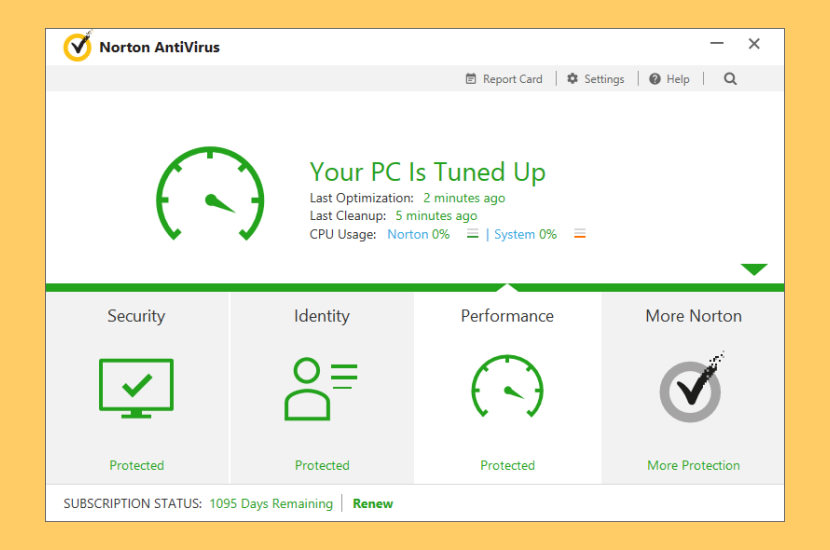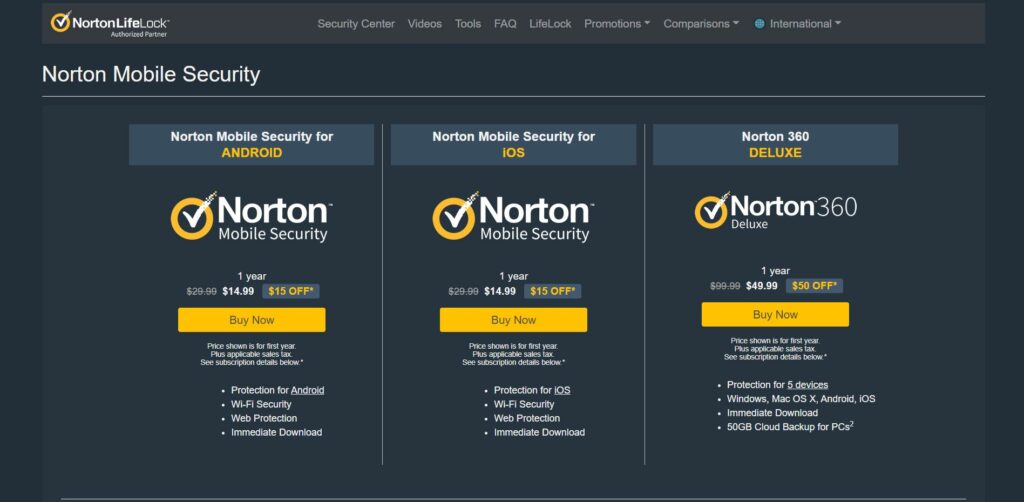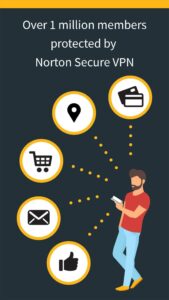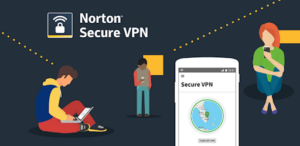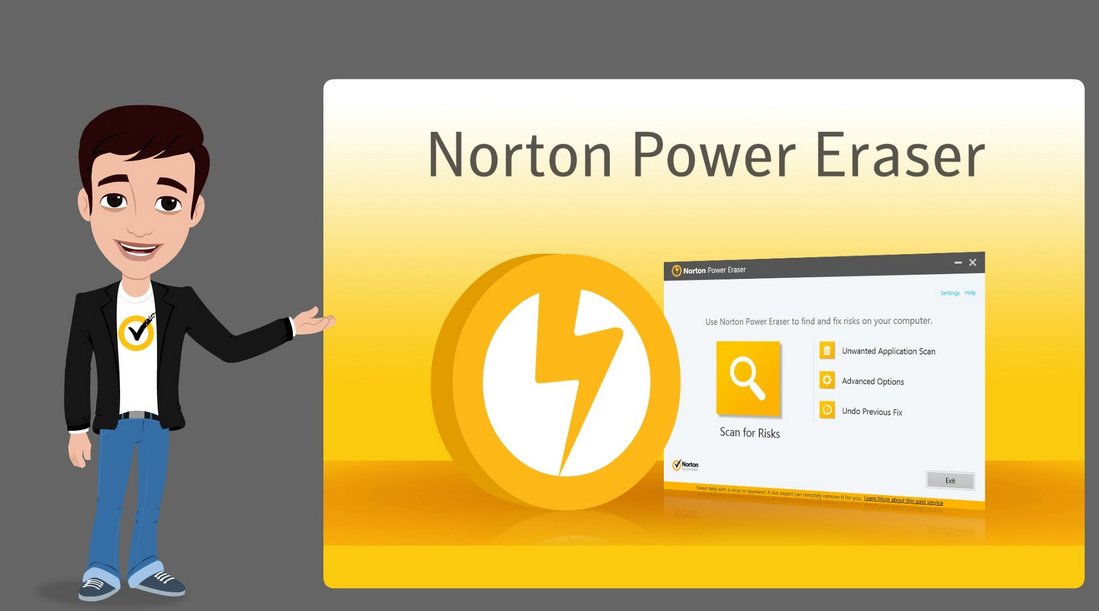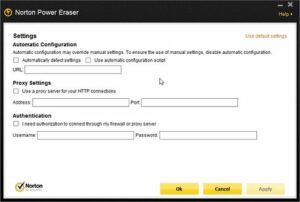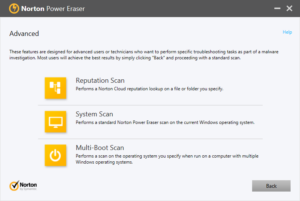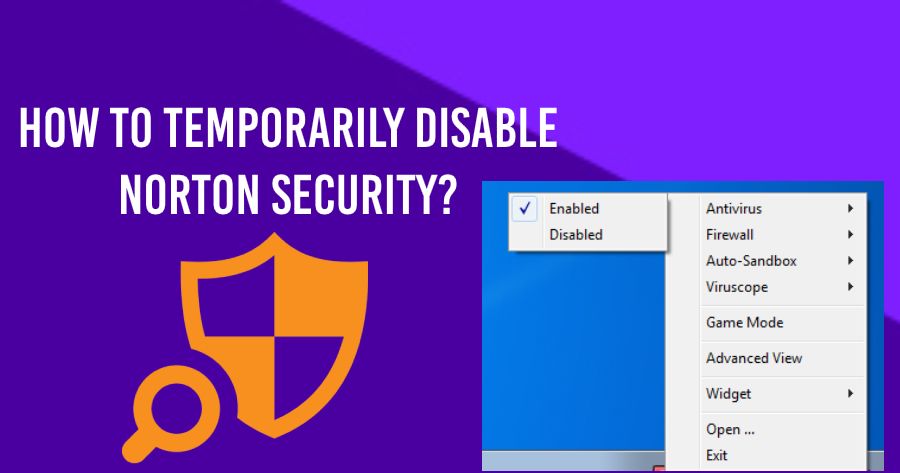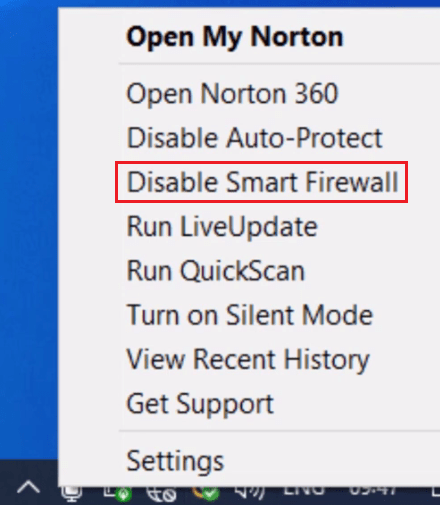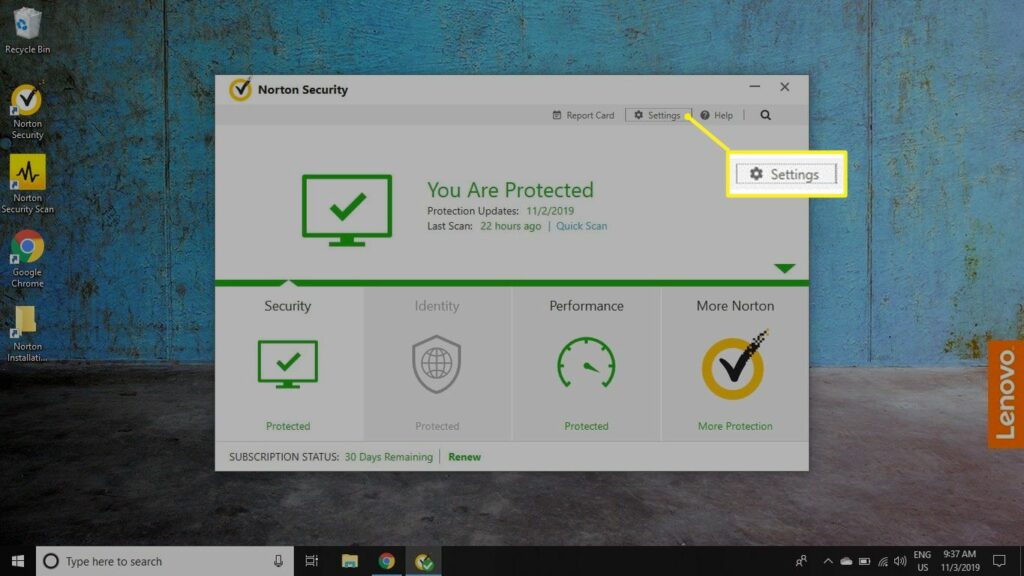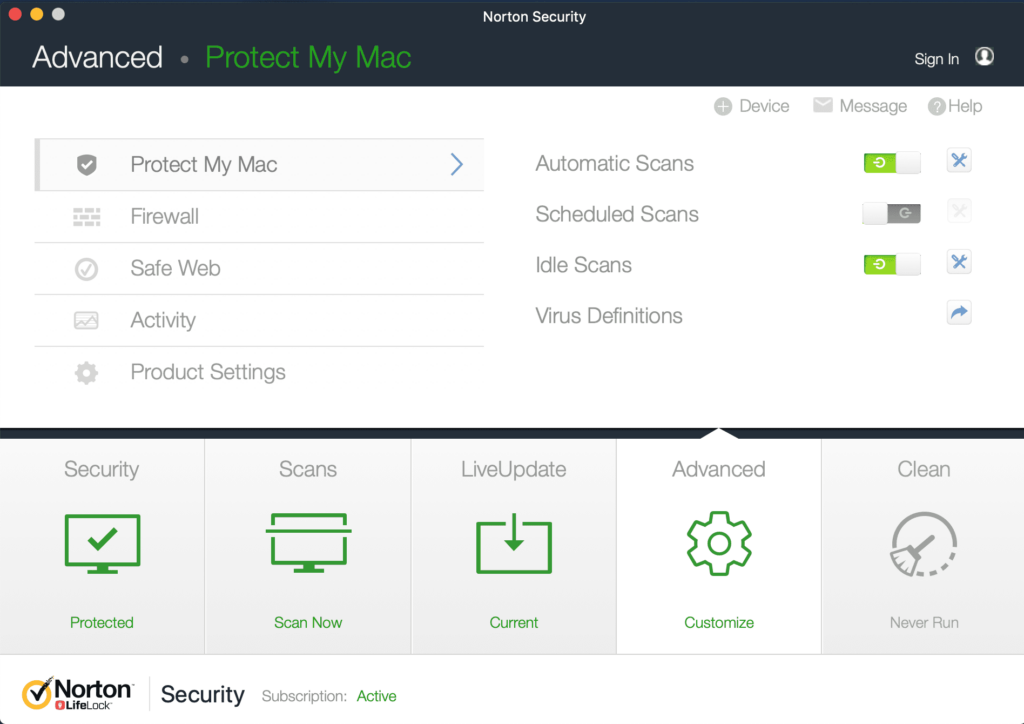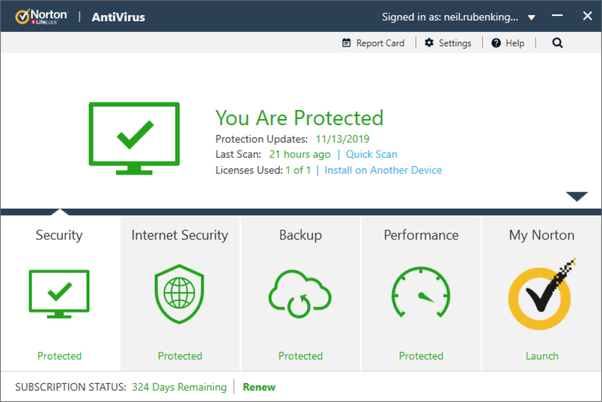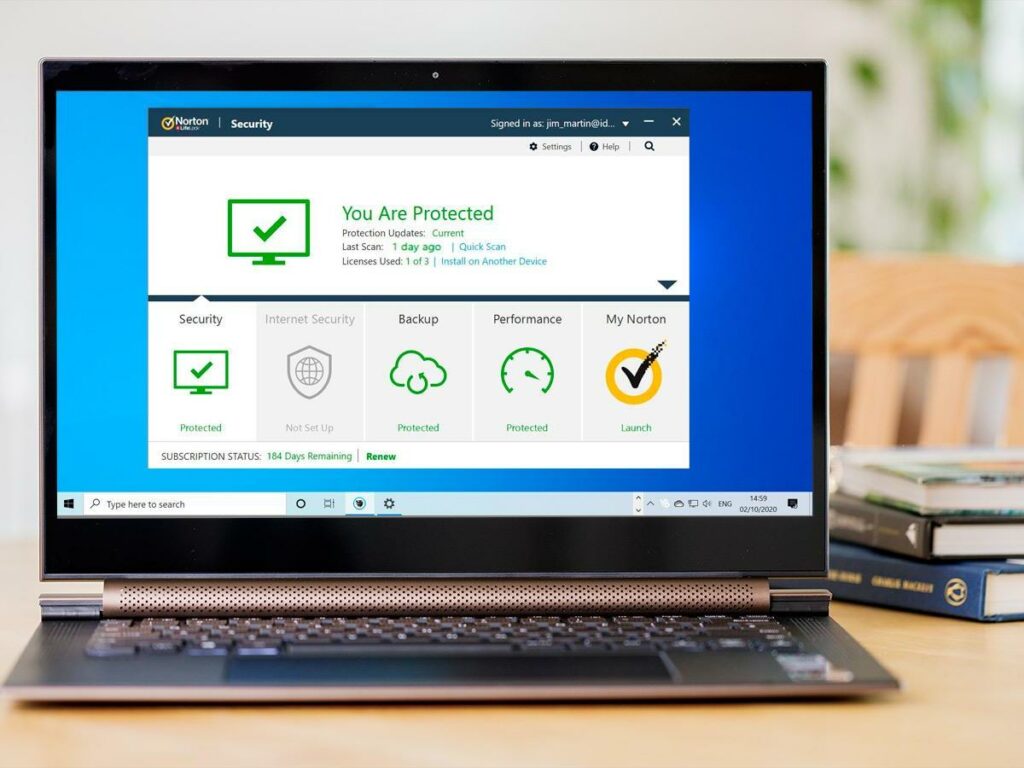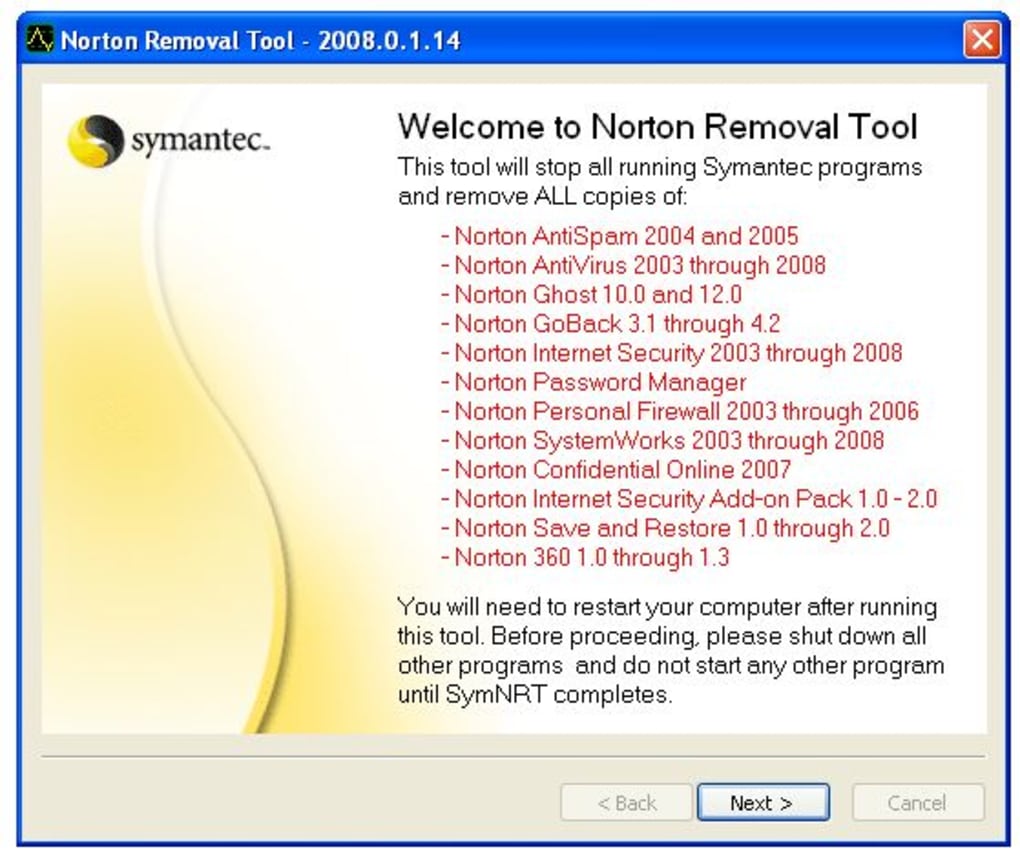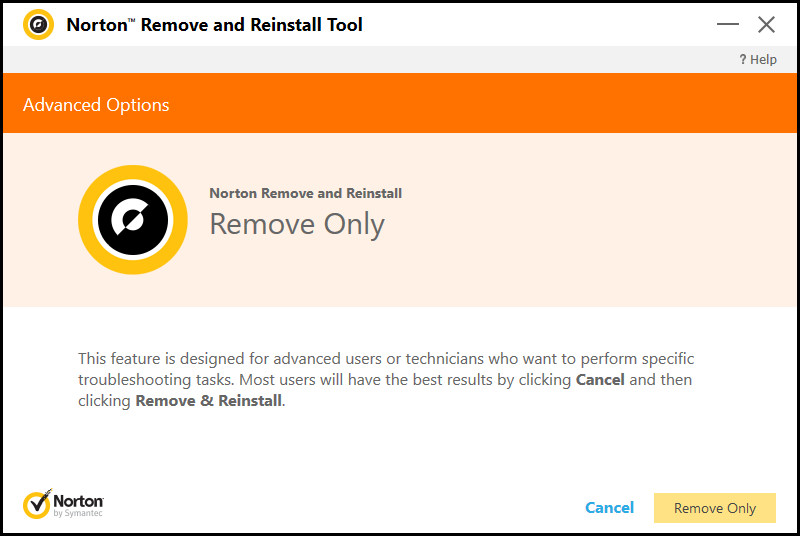Most IT professionals agree to the fact that having different layers of security is the best antivirus protection. When we talk about multiple threats existing in cyberspace, multiple walls of security are a must. When a user starts updating their security using the free patches, Microsoft will give a warning to them. If there is no existing antivirus software on their PC, it advises you to install one. One of the best antivirus protection software programs present in the market is Norton AntiVirus software. Today, this article will deal with all the features of Norton AntiVirus that give your system strong protection.
Features Of Norton Antivirus
Norton Antivirus is becoming the best security program used by the majority of computer users around the world. Why is it so? Just because of one of the reasons that are the advanced features it equips. With every update, the Norton Team brings better versions of the Antivirus and builds up better security walls. We will be starting now with the features of Norton Antivirus and how these features assist in protecting your system.
Basically, the Norton antivirus breaks down its features into 5 slabs: Fast Protection, Preemptive Protection, Malware Protection, Multiple Application Scans & Customer Service.
Learn more below in detail.
Fast Protection
One of the complaints about running antivirus software is that it becomes a drain on a system’s resources & it makes everyday computing a hassle. This is quite true now as many people use their systems to download music, watch movies online, & play online games. However, Norton AntiVirus protection works so that this does not occur. Learn more below.
- Norton Insight: Most antivirus programs scan every data file on a PC. But Norton AntiVirus scans only the data files that show red flags, making it easy for better scan speeds.
- Silent Mode: Non-critical updates & alerts are delayed any time a PC is being operated during online gaming or to watch videos.
- Smart Scheduler: At times when big updates and deep scans are mandatory, Norton AntiVirus waits till the system is not in use.
- Proactive Performance Alerts: When programs start affecting the system’s performance, Norton AntiVirus gives an alert to the users so changes can be done accordingly.
- Norton System Insight: This tool helps a computer user on how various applications affect the system’s performance.
Pre-Emptive Protection
Not every antivirus software is equal in its operations. Most Antivirus will protect the system against known threats. But Norton AntiVirus has the potential to detect threats against a system before it even comes on the watchlist.
- SONAR Behavioral Protection: The SONAR (Symantec Online Network for Advanced Response) looks out for indicators to see whether a file is behaving suspiciously or not. With many antivirus programs, just the physical attributes of a data file scan determine its nature. But this is not the case with Norton Security as it performs a full scan on the data files.
- Norton Reputation Service: Just not determining if a data file is good or bad by matching it against some known threats and scanning the physical attributes. The Norton Reputation Services will do a scan of the data file to look for its location & by what source to know its threat level. This service not only deals with preemptive protection but also scan speed.
Malware Protection
The majority of people use antivirus protection to block ransomware, malware, or temporary files that damage your system. Learn more on Malware Protection below.
- Viruses: System viruses are self-replicating in nature that can halt the system operations or even damage the system completely. These generally come with a file for the virus to work.
- Worms: Worms are programs that go along networks to slow them down, but they can also have other forms of ransomware as a payload that damages systems.
- Spyware: Any program used to collect data unknowingly from a target system is known as spyware.
- Adware: Adware is a kind of malware that has unwanted advertising onto a system, whether it is a pop-up advertisement or it is replacing honest advertising on a website.
- Rootkits: Rootkits permit cybercriminals to take over control of a system remotely by depositing this malware into the OS software of the target system.
- Bots: Bots damage computers so they can be assembled into networks known as botnets. Different cybercriminals control such networks of systems all over the Internet. And done for illegal operations having financial gain as their sole aim.
Multiple Application Scans
One of the important ways Norton AntiVirus protects a system is through multiple application scan that brings in malware threats. This is quite important, as there are various ways that malware can prevail into a PC. Learn below to see how Norton AntiVirus plugs the holes:
- Norton Download Insight: During downloading a file, be it from an e-mail or from a website, Norton Download Insight detects any irregularities and alerts the user if a problem persists in the system. Be cautious as there are other dangerous free software downloads available online.
- Vulnerability Protection: Vulnerabilities refer to the weak points in a system via which cybercriminals enter and either deposit malware threats or take over the target system. Norton AntiVirus prevents these kinds of attacks via weak points in the operating system software.
- Instant Message & E-mail Monitoring: The majority of people invite malware threats onto their system via emails and instant messages. Norton AntiVirus alerts subscribers when some kind of malware comes through these kinds of programs. Instant messaging security is the major part of overall protection & security.
Also Find, Choose Best Norton Security Software - Selection Guide
Customer Service
Norton AntiVirus also keeps their users safe through some of the following benefits given here:
- Norton Ongoing Protection: This Norton Antivirus feature looks for & downloads essential software patches and updates.
- Free 24-Hour Support: NortonLifeLock provides 24×7 free customer assistance for all its users. You just need to keep your subscription valid.
- Norton Control Center: This Norton Control Center is a user-friendly control panel where a user can easily use their Norton AntiVirus features.
- Norton Bootable Recovery Tool: Norton AntiVirus creates a personalized recovery tool on a storage disk that will permit even the worst-case systems to recover from cyber-attacks.
With all of these above protections put together, Norton AntiVirus provides the best security protection against all the major threats & cyber attacks.
Final Say!
This article focuses on one prime subject: How Norton Antivirus Protects Our System? Our team has put together all the important data in a nutshell. Our content is reliable enough as it has been put up after research from more than 20 sources. We have even self-applied all of its features before putting up the article. Norton Antivirus breaks down its security options in five slabs: Fast Protection, Preemptive Protection, Malware Protection, Multiple Application Scans & Customer Service.
We hope you got all the info. that you were looking for. It has always been a pleasure to be with you in times of need. Let us part our final goodbyes for now. Stuck in any query in the near future, you can always count on us.