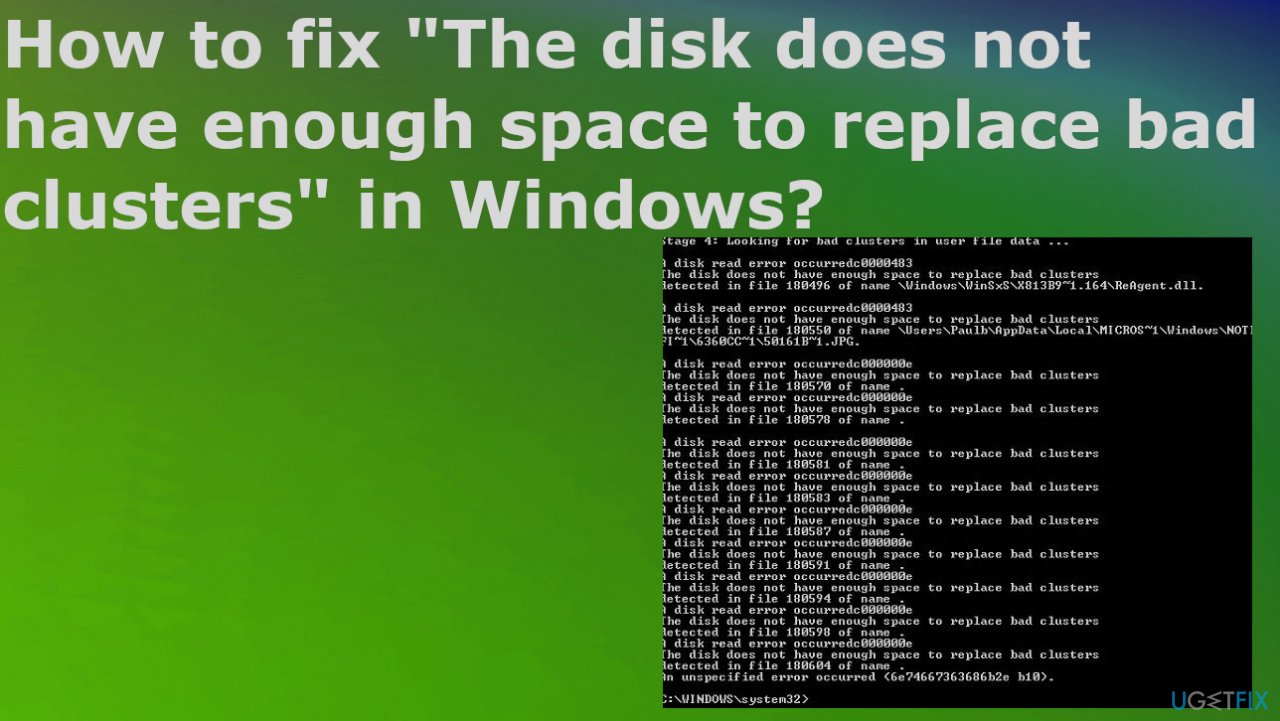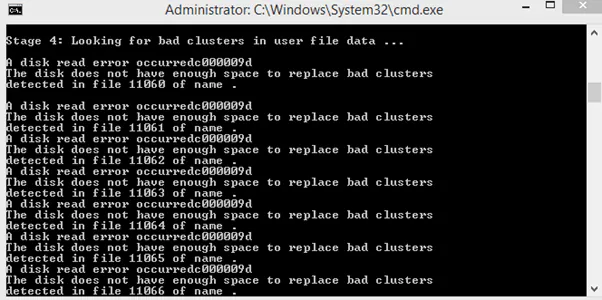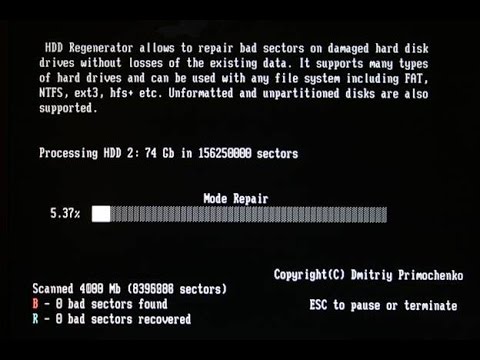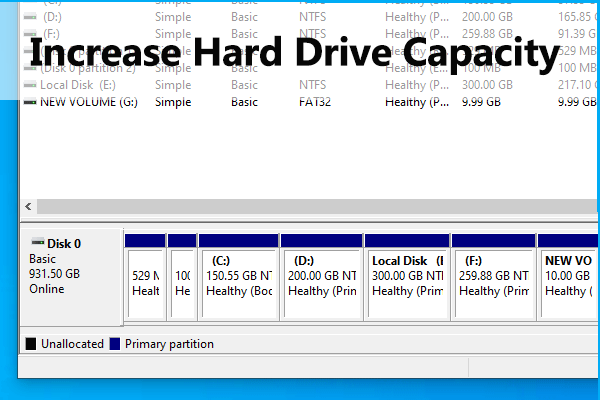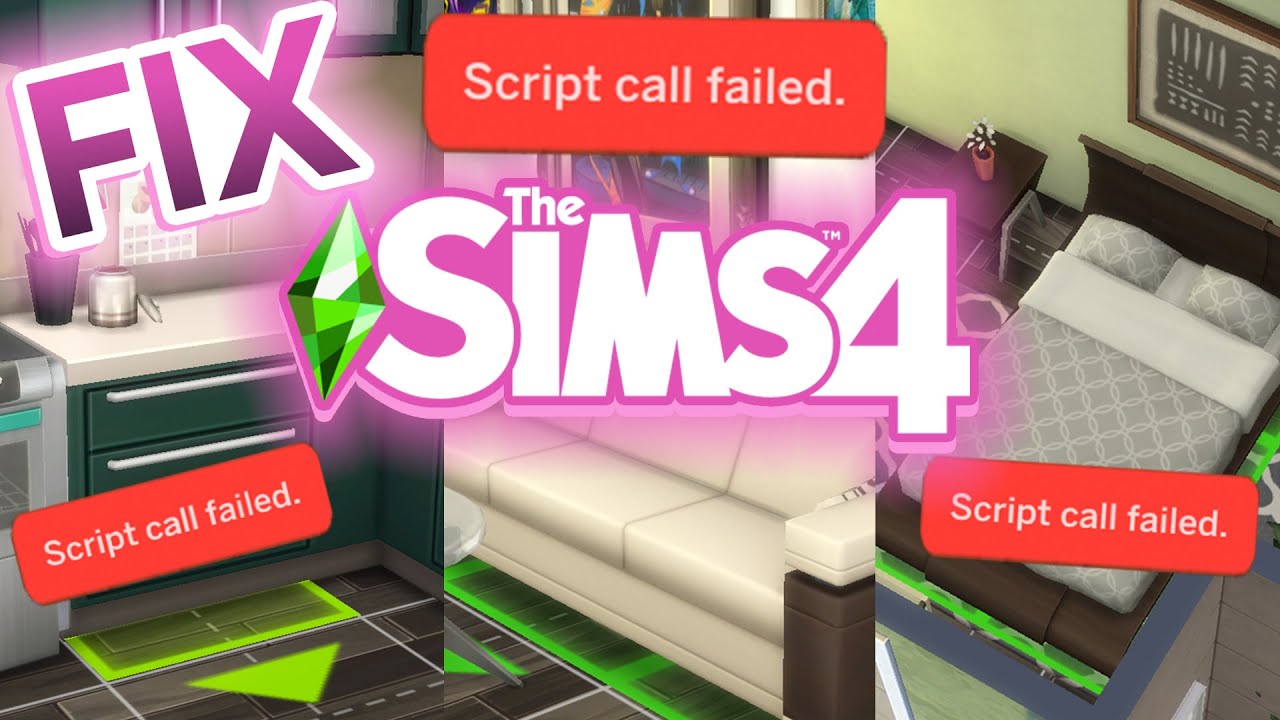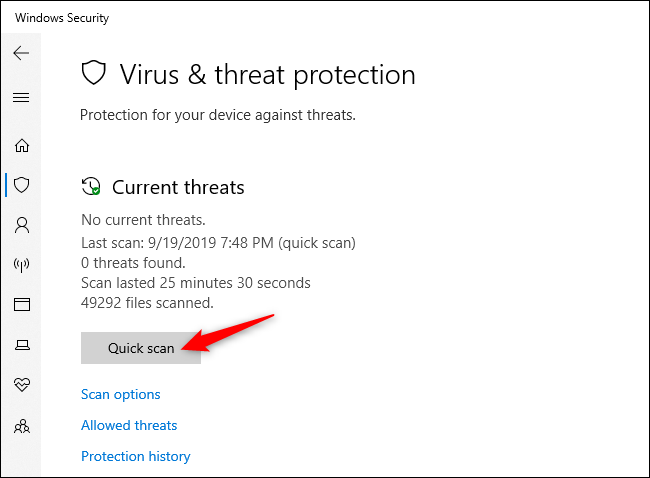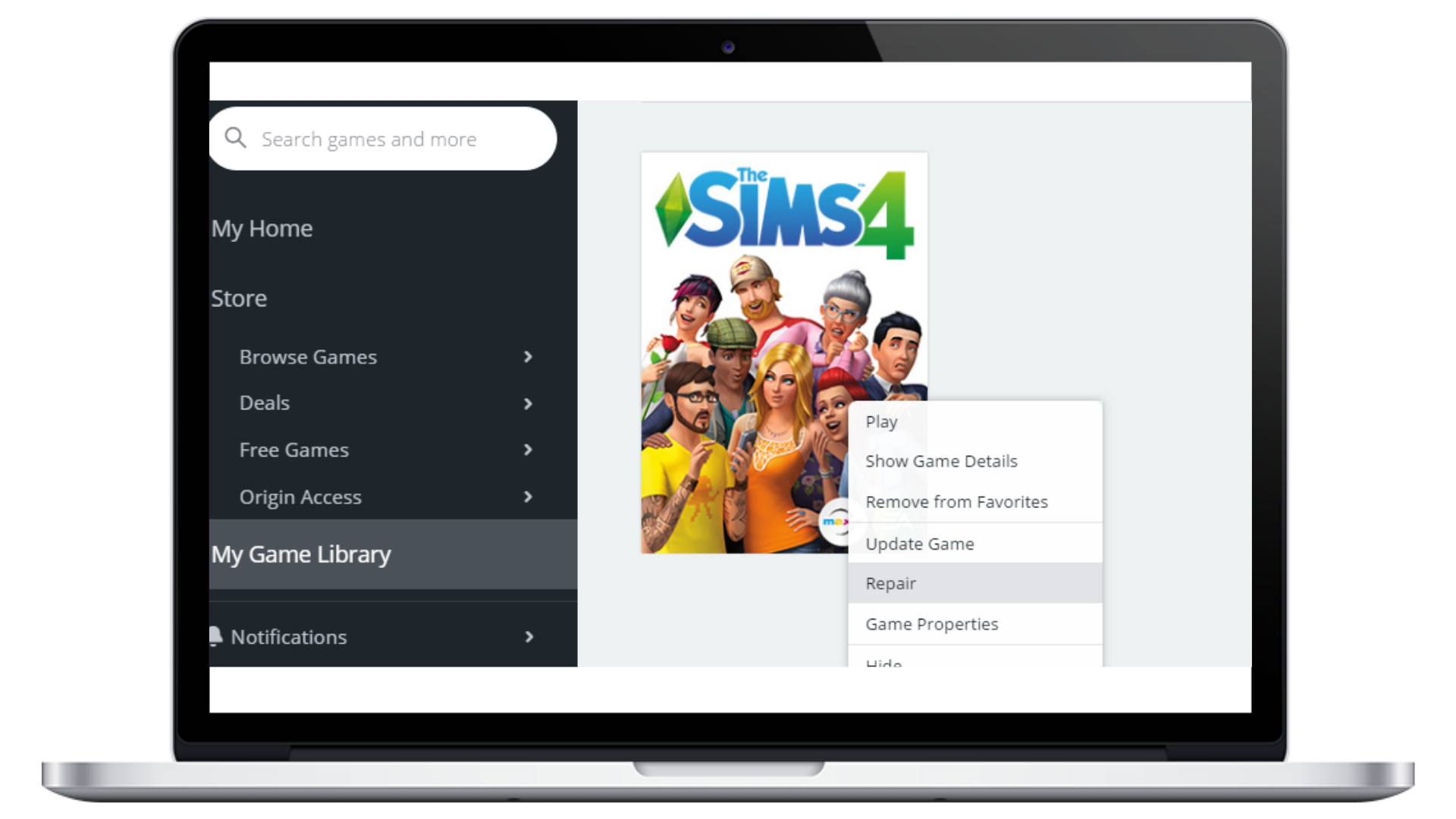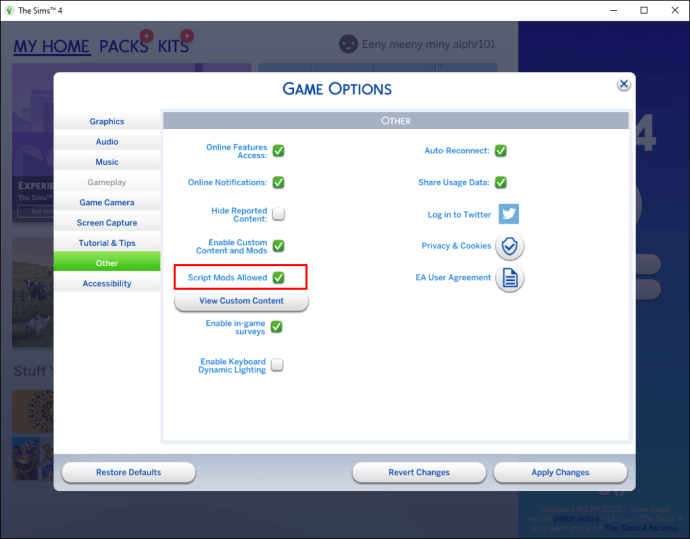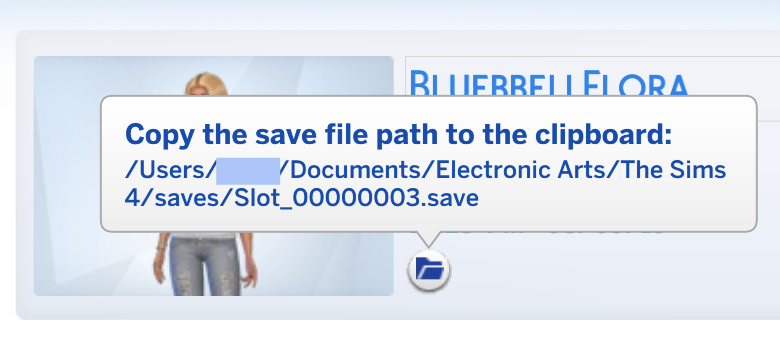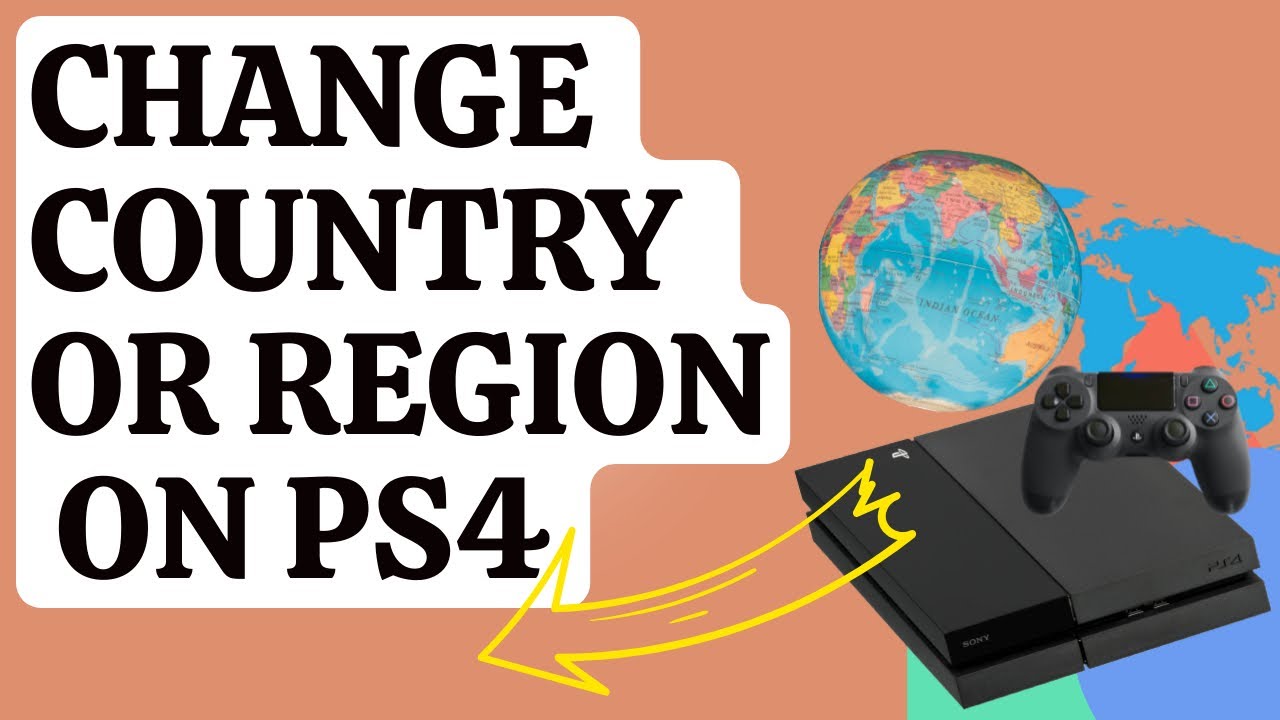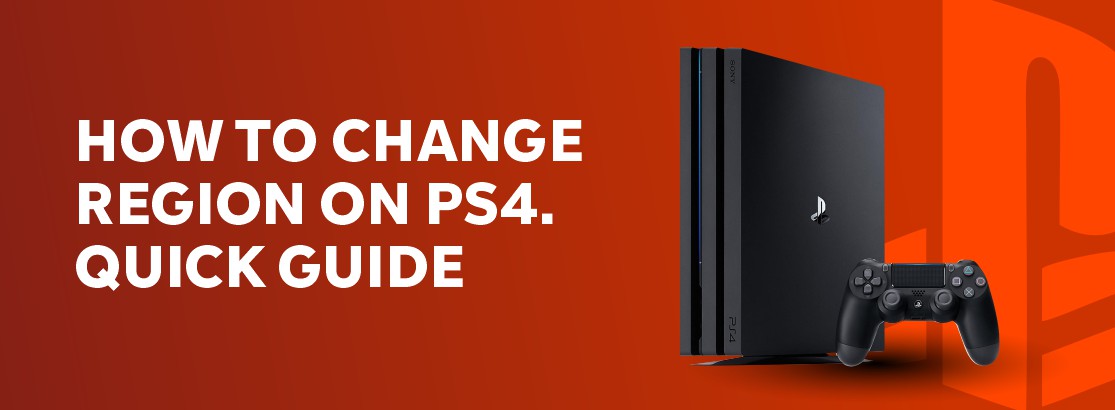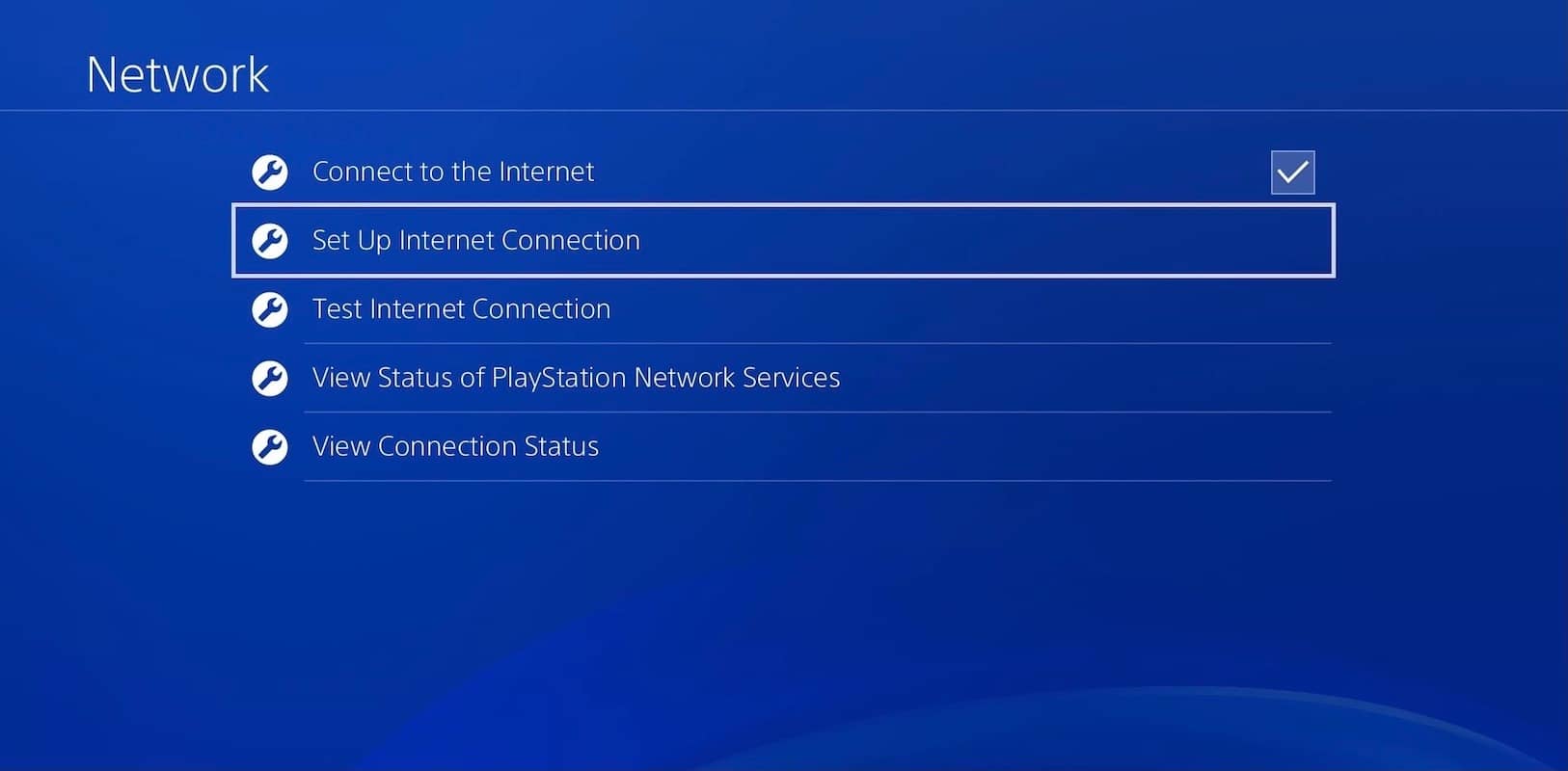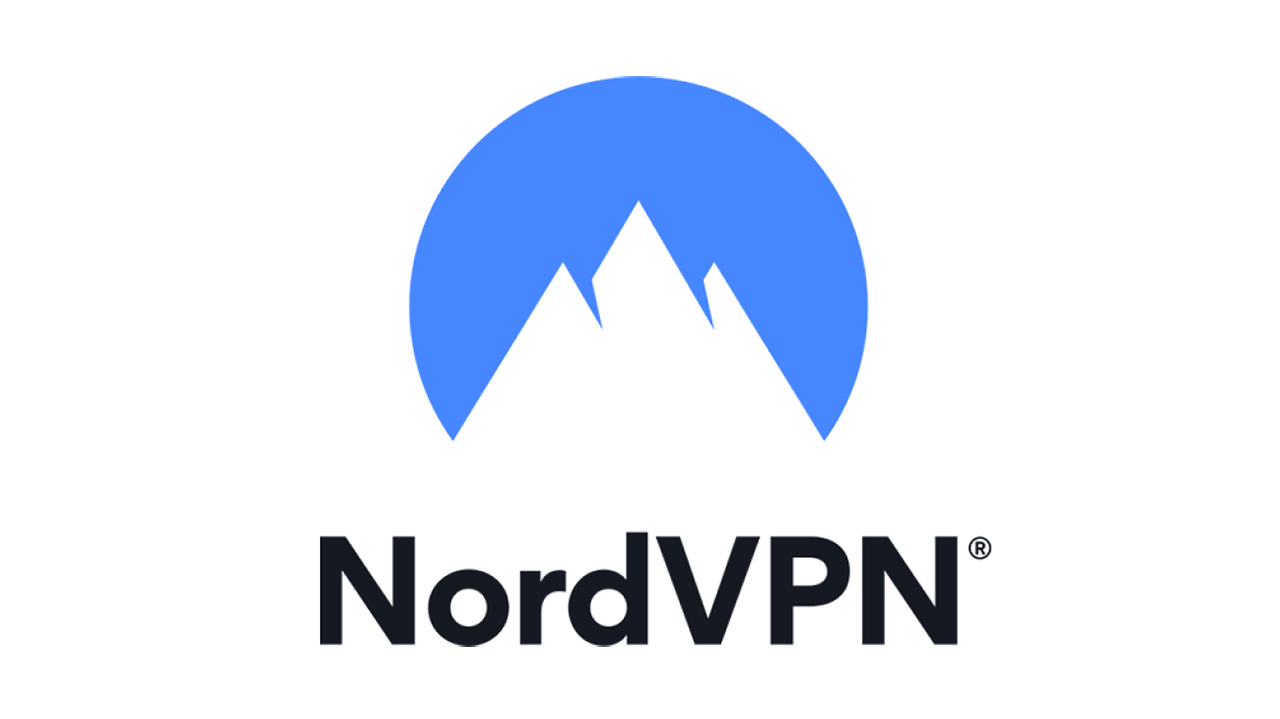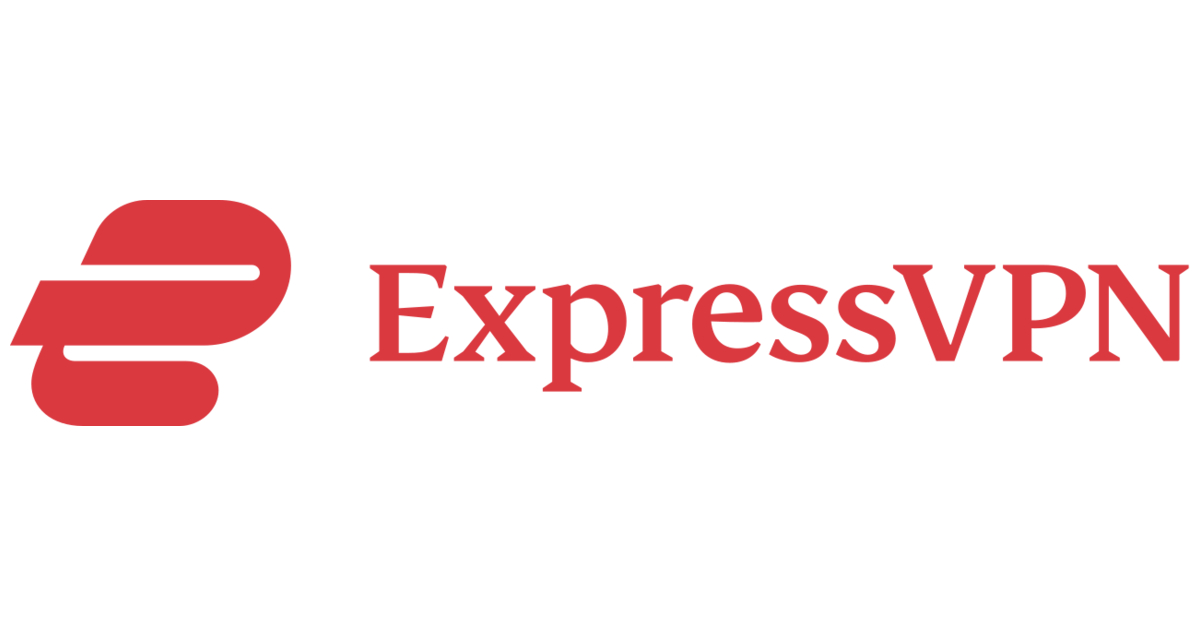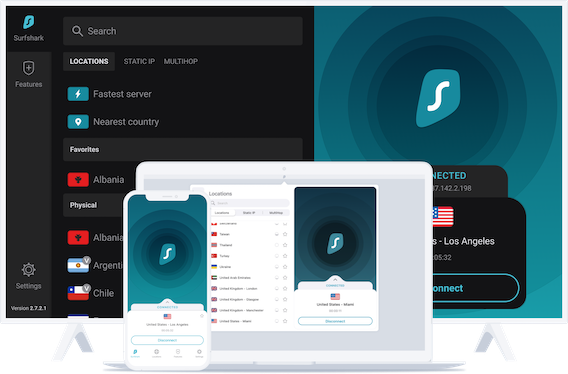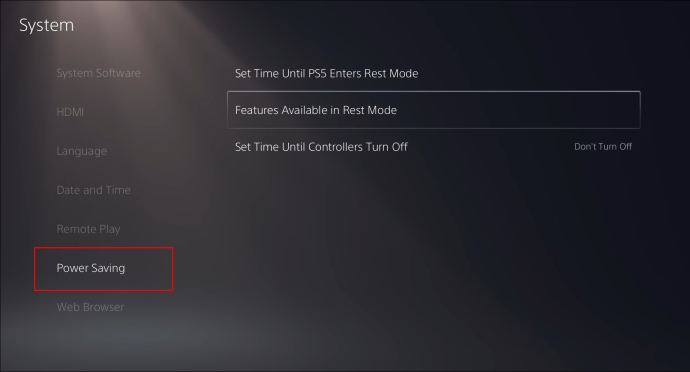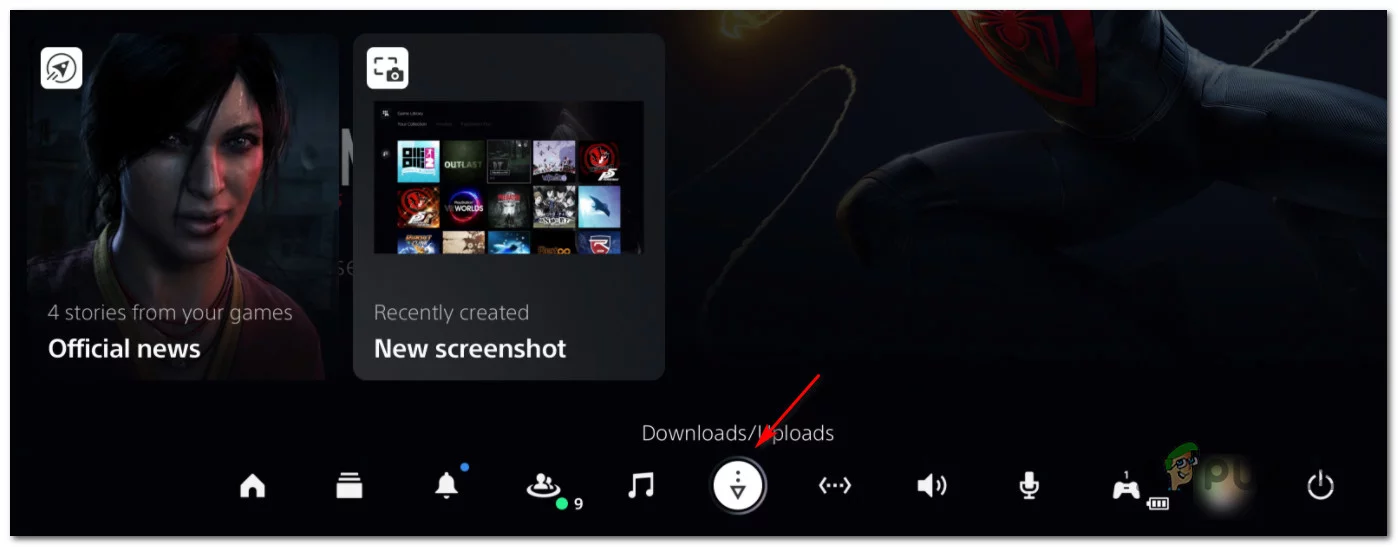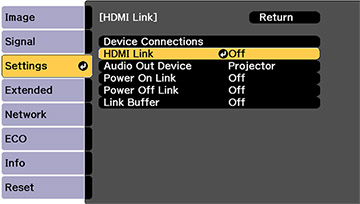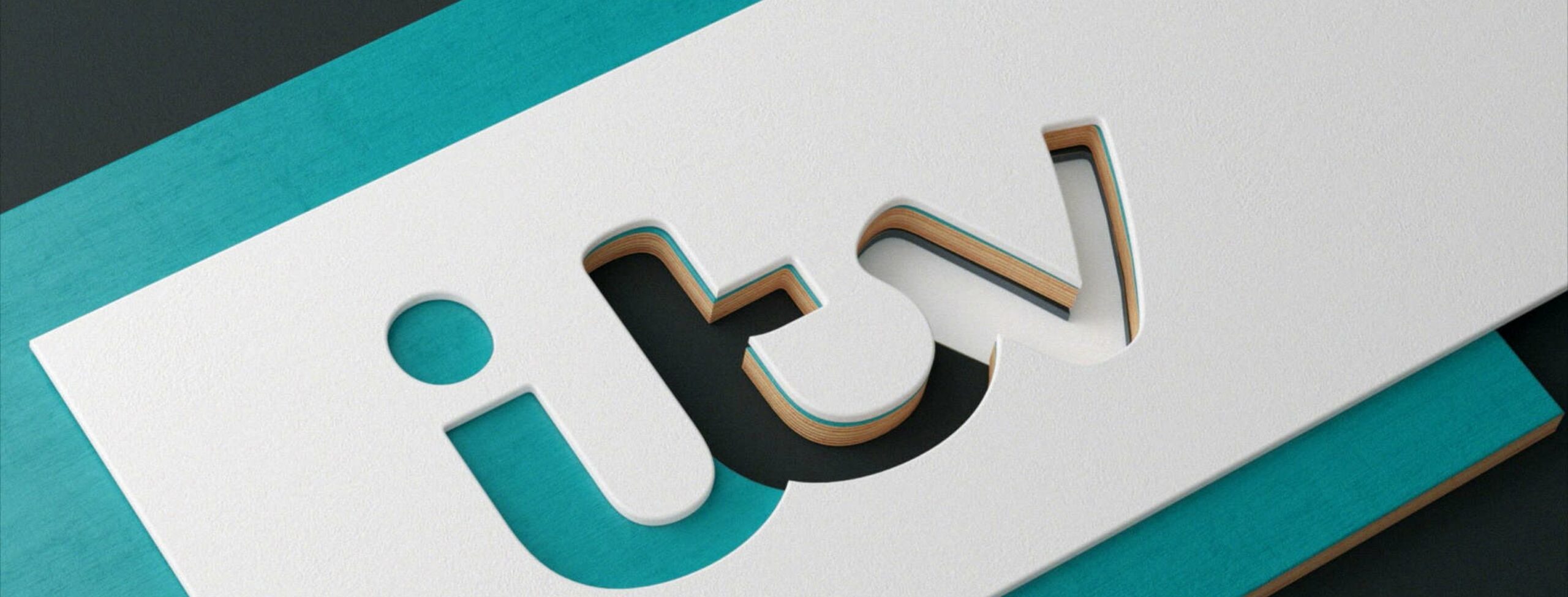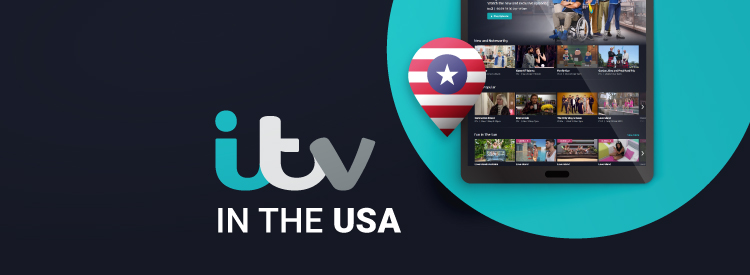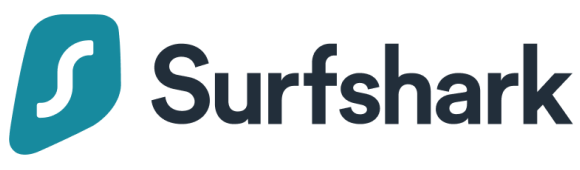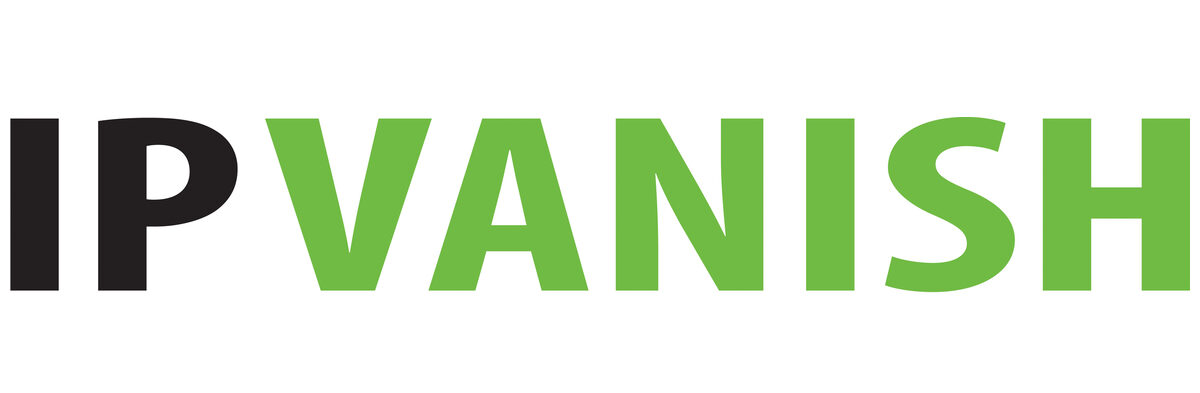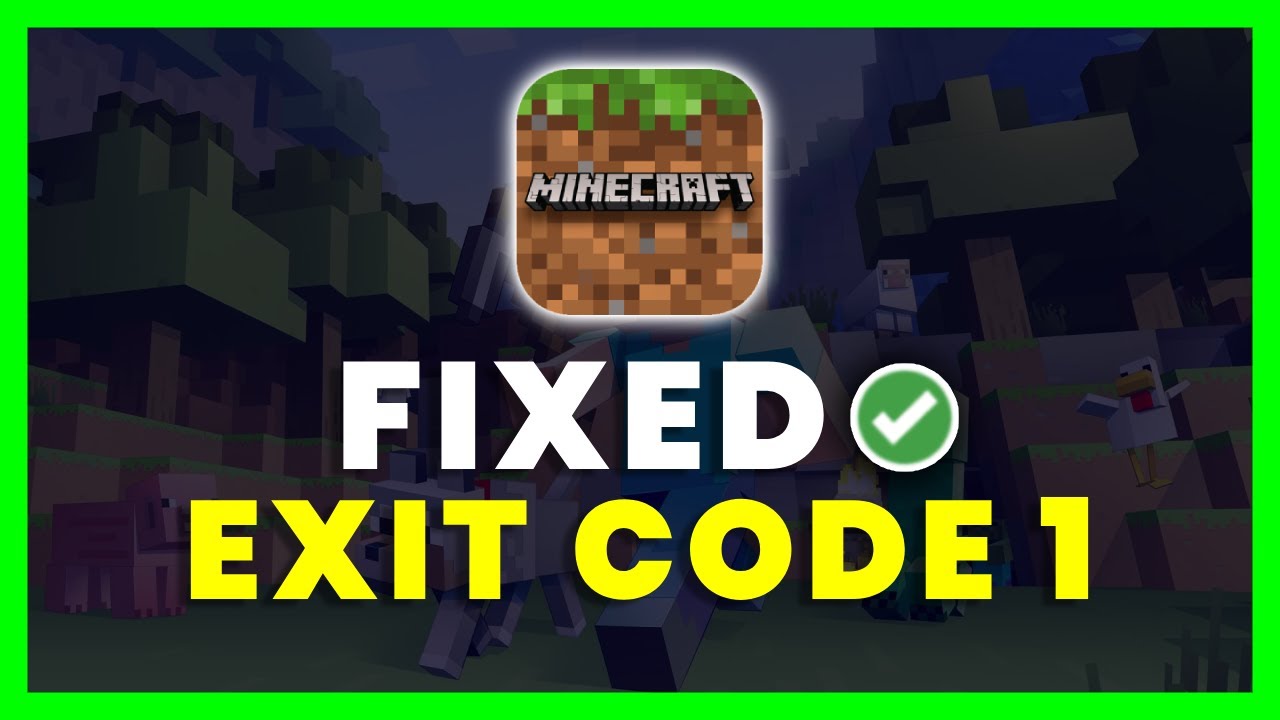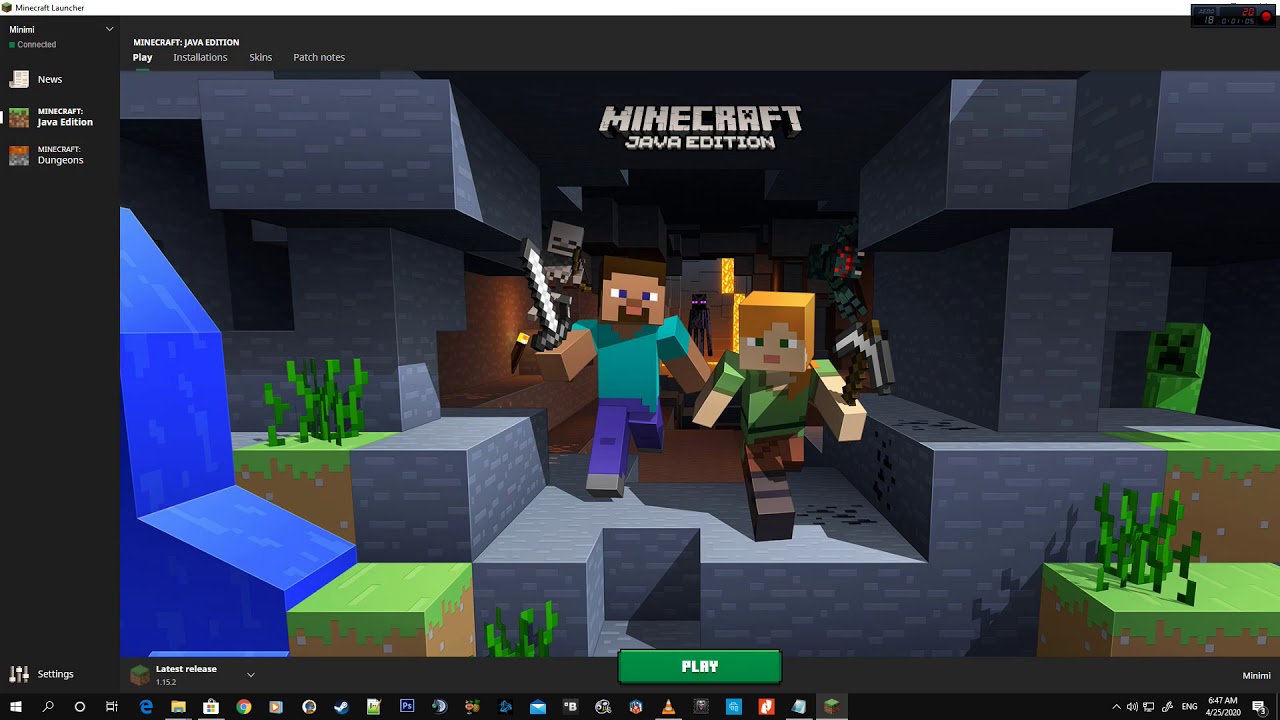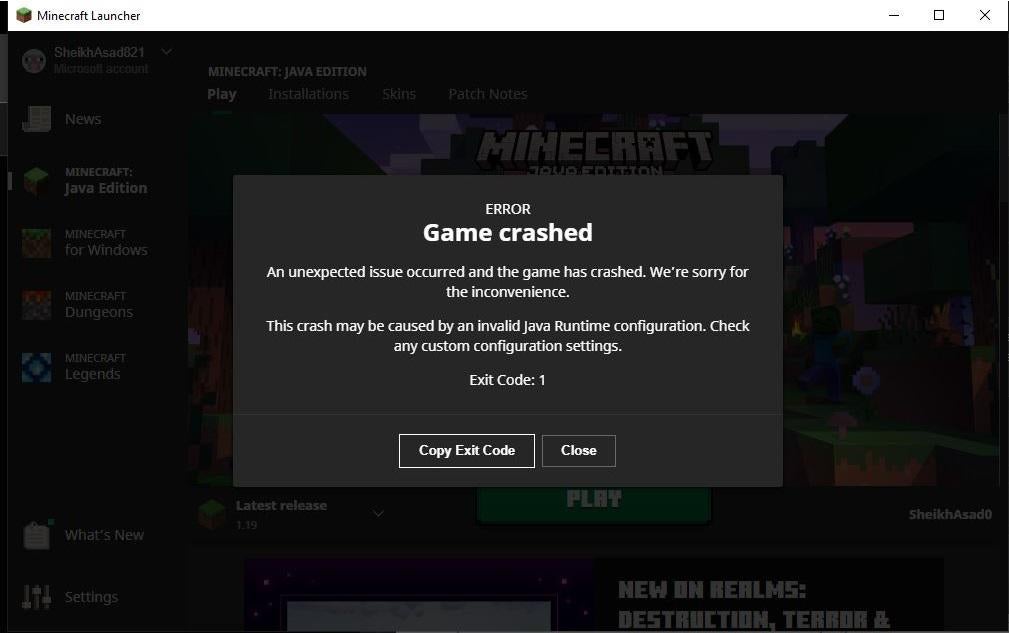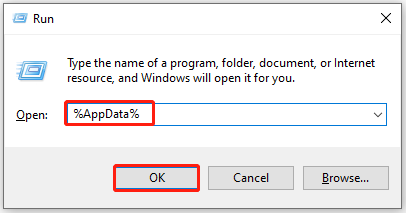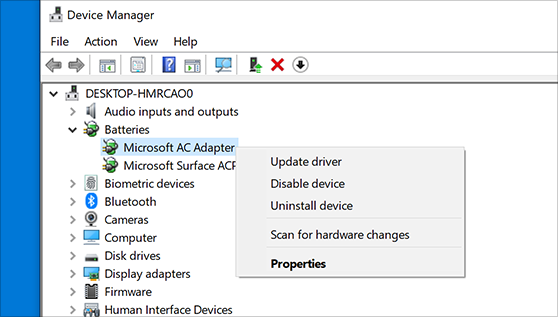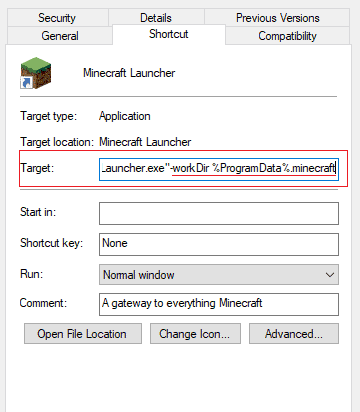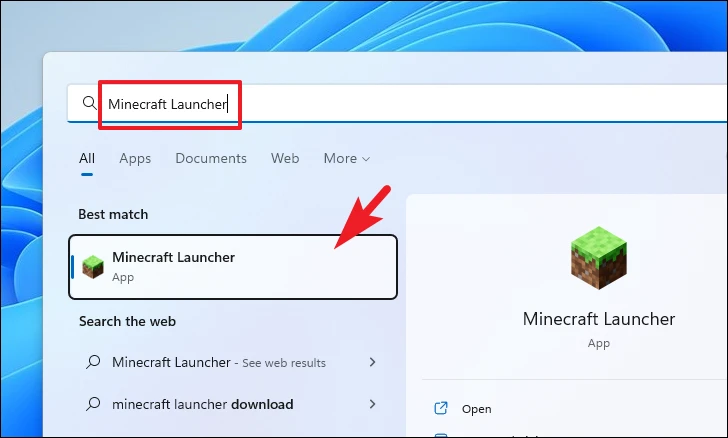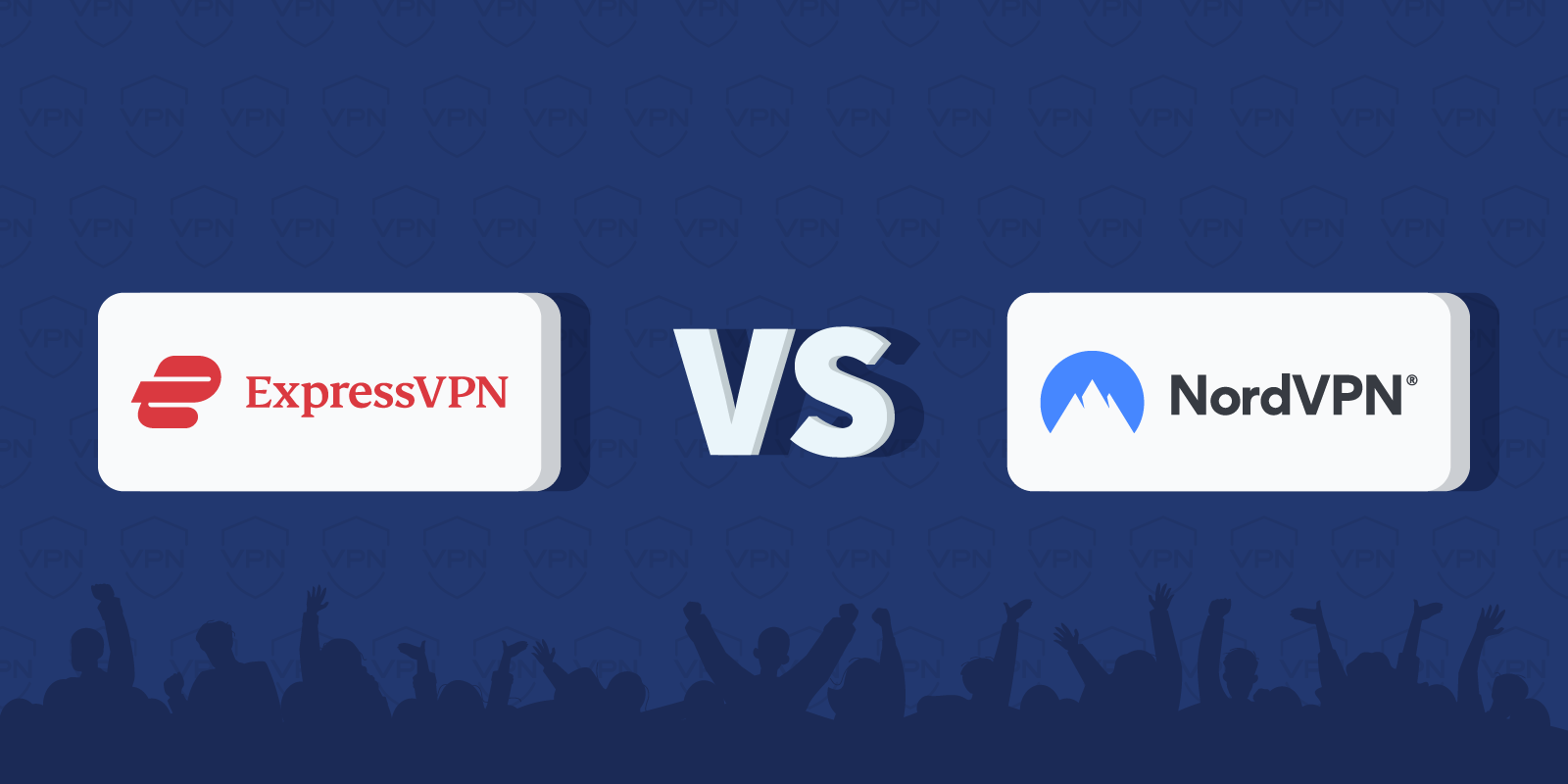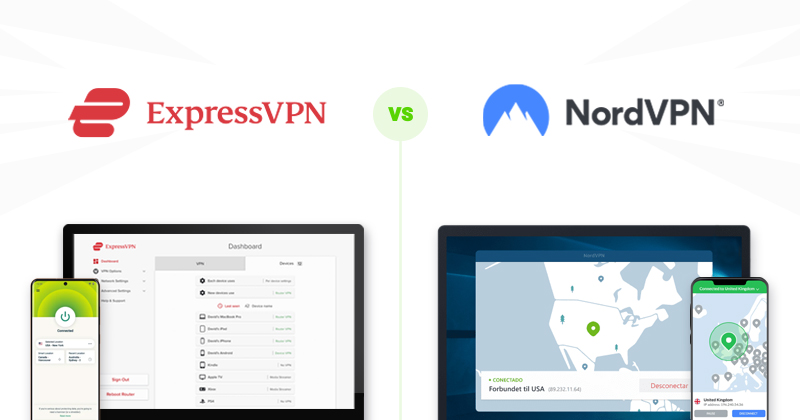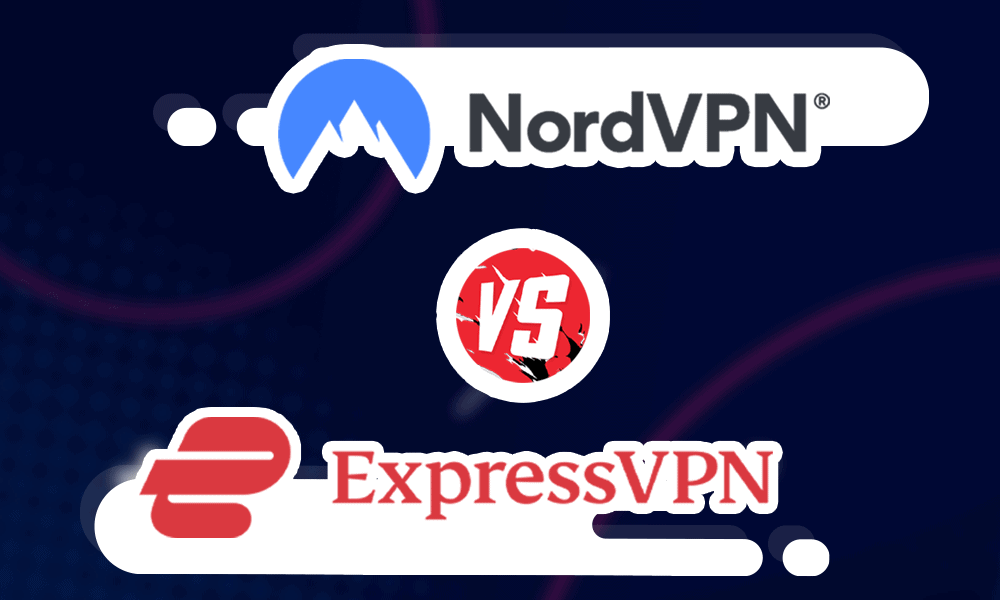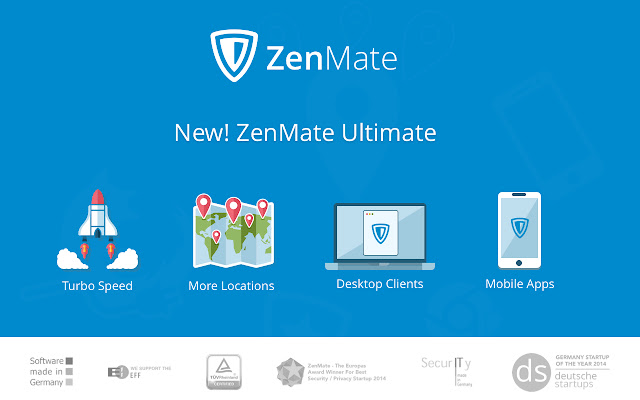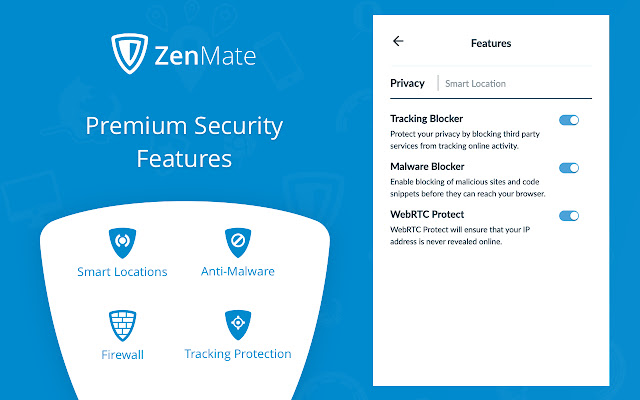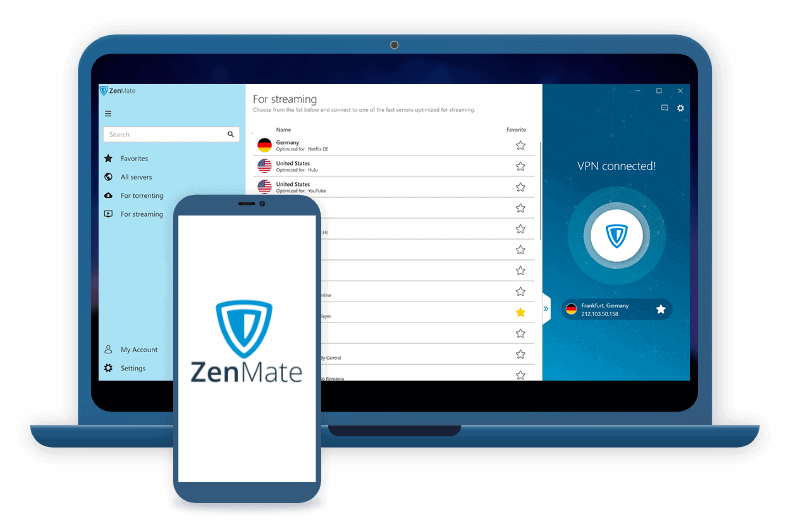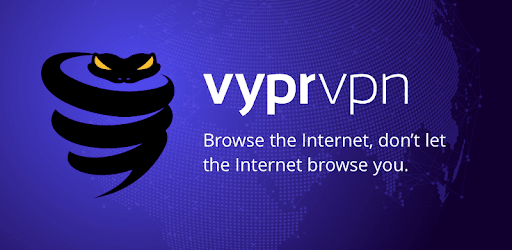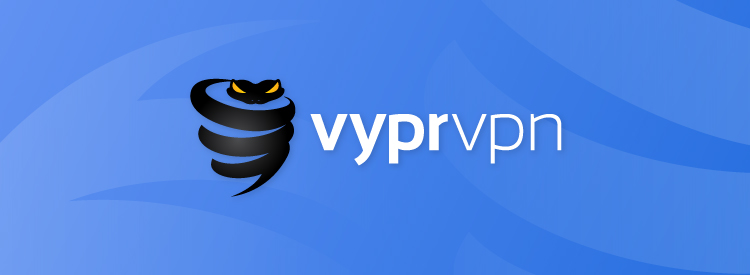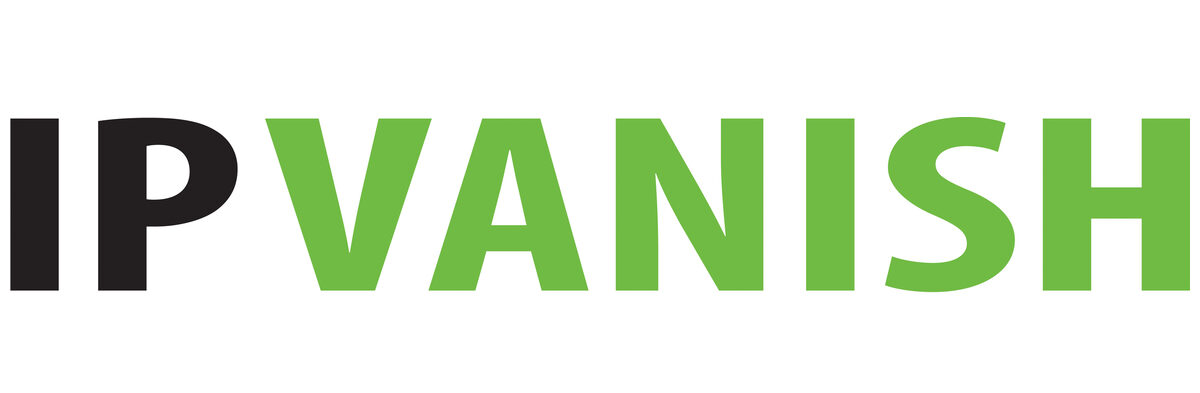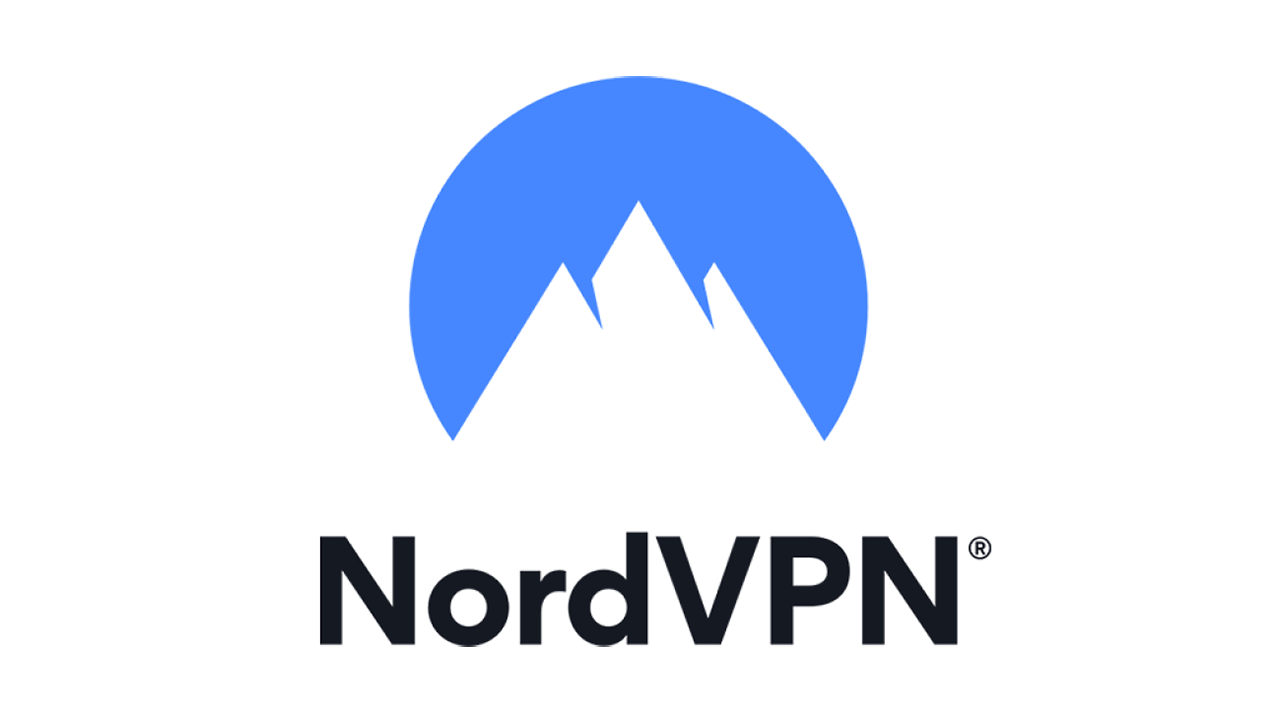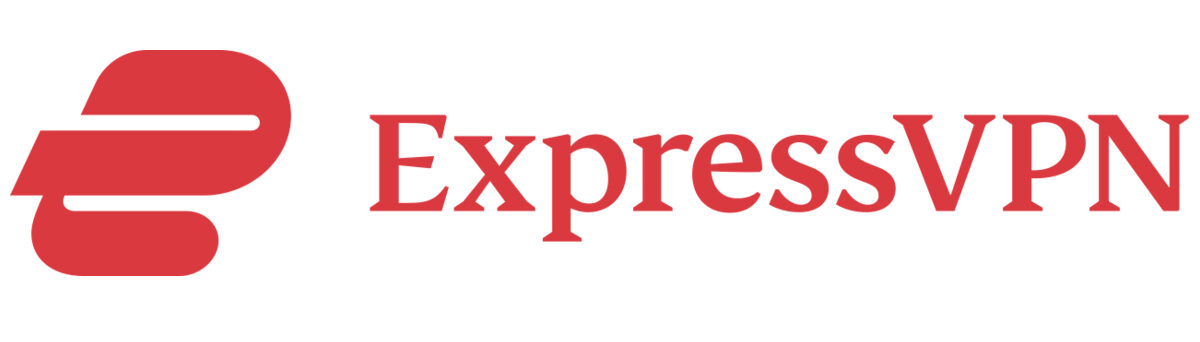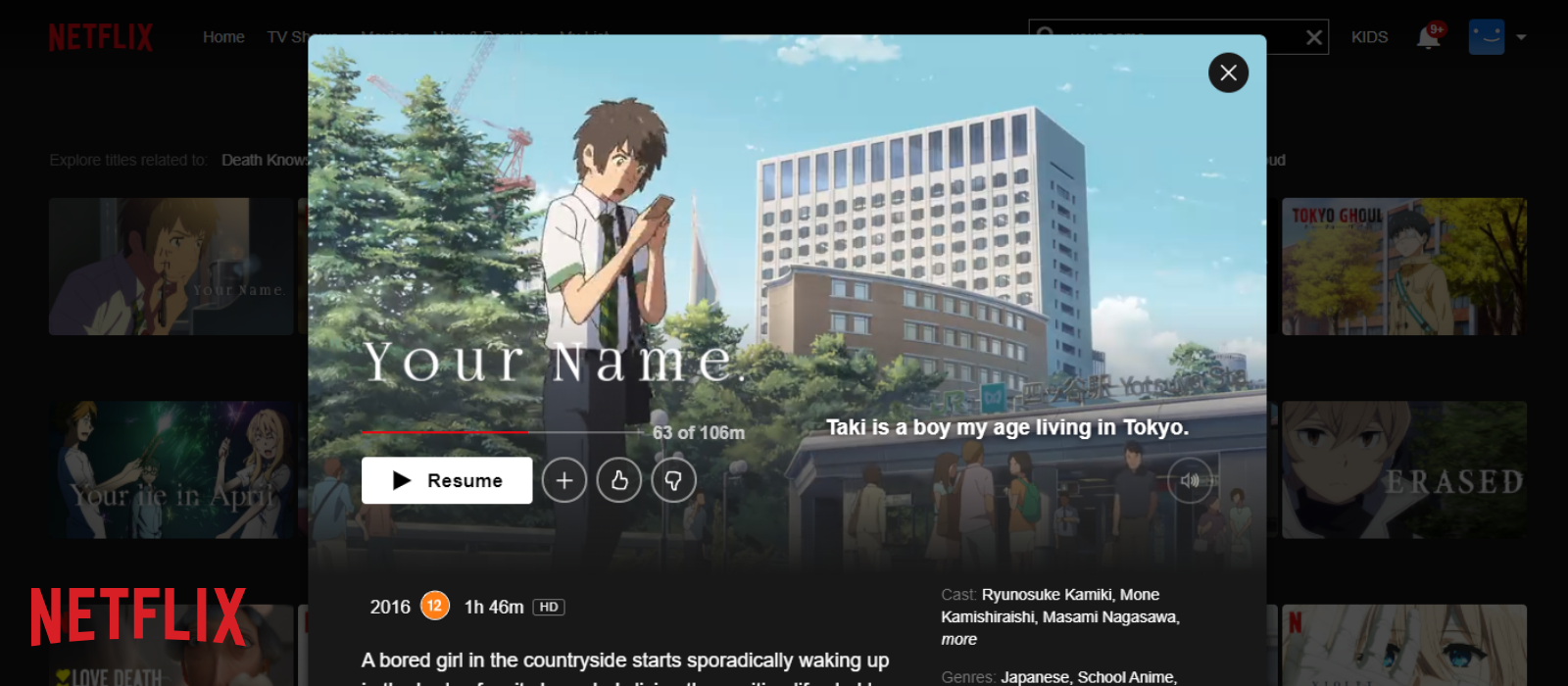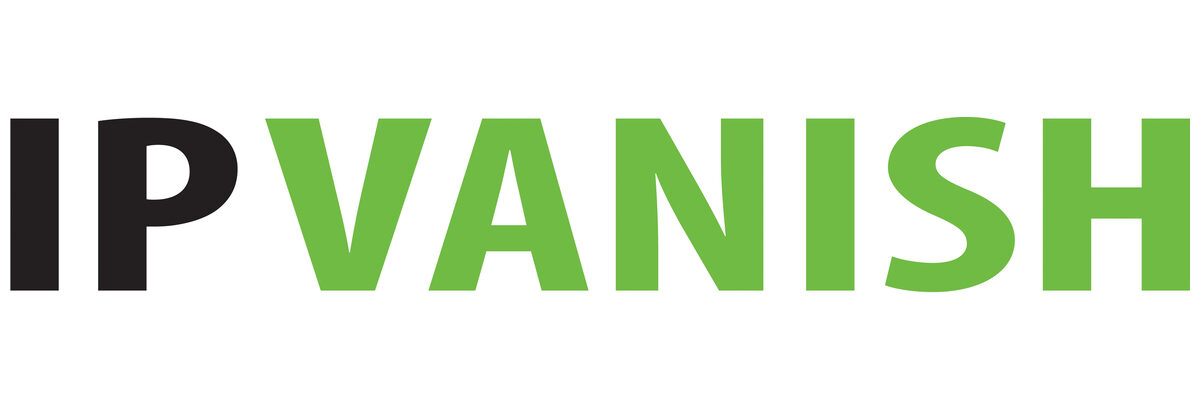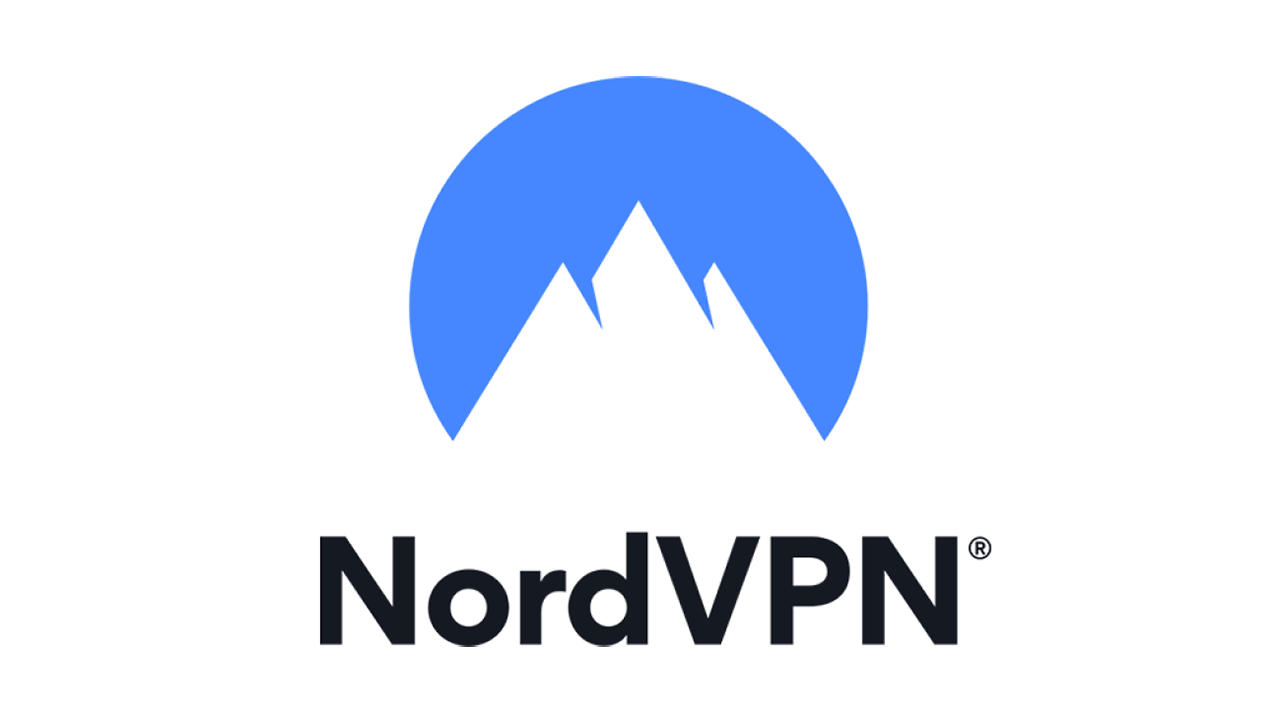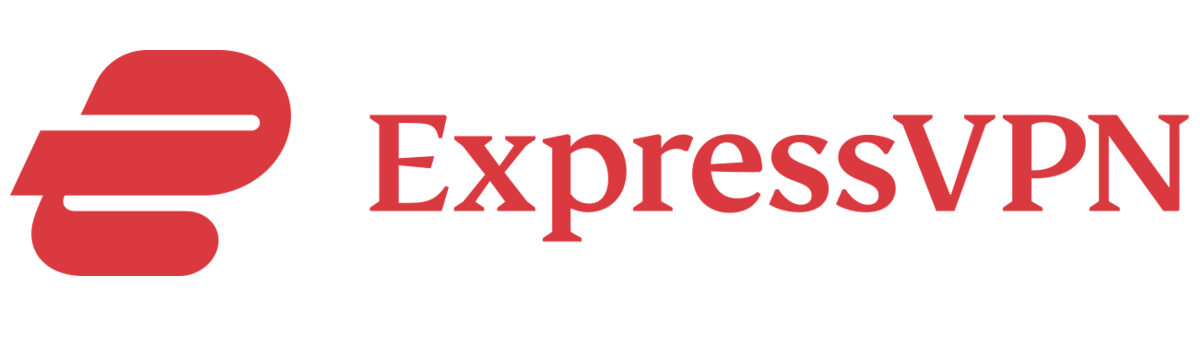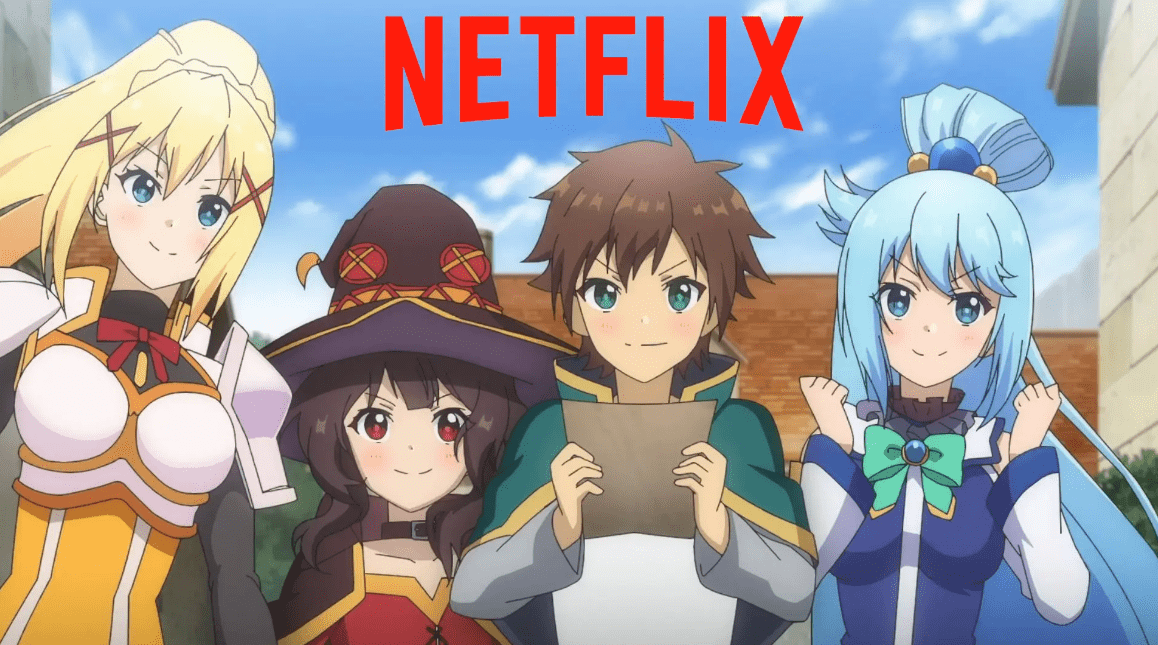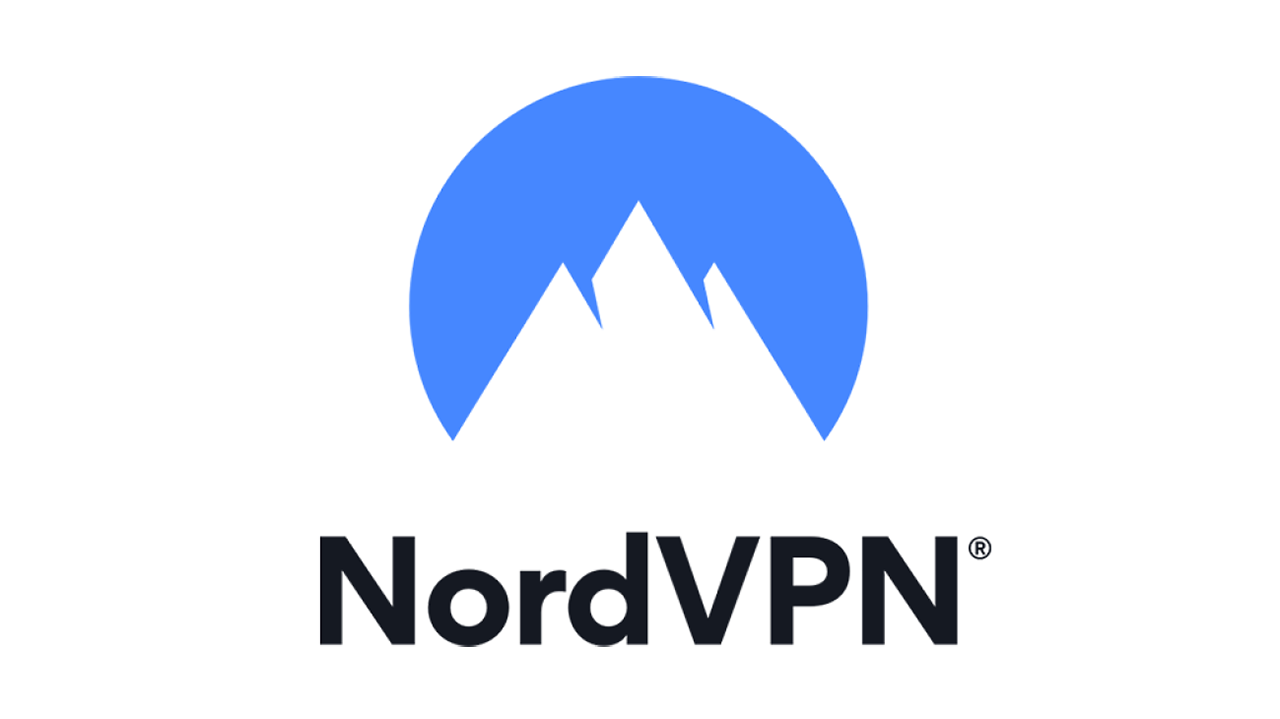This is happening with most of the windows users whenever they try to run CHKDSK on their drive. It start showing an error pop-up which is something like this “the disk does not have enough space to replace bad clusters”. The majority of these users stated that they attempted to continue this process several times. So that this issue can be solved itself but the result remained the same. The issue affects all versions of Windows. Including Windows 7, 8, 10, so it is not unique to any one version.
There is absolutely no reason to panic in the event that you receive this error message. Even though the hard drive might be malfunctioned or damaged, you shouldn’t give up and consider it a loss.
Here, we’ll guide you on how to troubleshoot the “chkdsk insufficient disk space” error message. So you can access CHKDSK on the Hard Disk Drive.
The Disk Does Not Have Enough Space To Replace Bad Clusters: What Does It Mean?
When a disk does not have enough space to replace bad clusters, it is an indication of poor overall disk health. The bad clusters refer to corrupted parts of the hard drive that can cause files to become unusable and even lead to complete data loss. If a message appears telling you there is not enough space available to replace these clusters, it means the defective sectors are so numerous they cannot all be dealt with at once. It is possible that other problems may be present in the drive as well. In this case, your best option would be to back up important data and replace the drive with a new one as soon as possible. Otherwise, you risk suffering from more serious malfunctions or complete system failure in the near future.
All Possible Causes of CHKDSK Insufficient Disk Space
CHKDSK can alert a user to insufficient disk space, and there are several possible causes of this issue. One is that you have stored too much data on your drives. Another possibility is that rarely-used temporary files have accumulated over time. Which have taken up precious space. On the other hand, it could be caused by an outdated version of an application and its related files taking up disk resources. Conversely an infection from a virus or even formatting errors in your system. If you’re unfortunate enough to be experiencing this issue, it’s important to identify and address the root cause quickly.
Best Solution to Fix The Disk Does Not Have Enough Space to Replace Bad Clusters Error
As above, we have given the reason for the error ” the disk does not have enough space to replace bad clusters” so now we are going to introduce you to five great solutions according to them. After attempting each solution, do check whether this error has been removed or not.
Solution 1: Do Not Stop the CHKDSK Process
We advise against turning off the CHKDSK if you receive the “the disk does not have enough space to replace bad clusters” error because doing so will halt the process and make the issue greater.
- Run the command once more and possibly wait. That will take a lot of time, but the process can fix the drive if it is launched correctly.
- Go to the search bar of Windows, and type cmd.
- Choose Run as Administrator.
- Then, at the UAC prompt, select Yes to proceed.
- In the Command Window, type there chkdsk /f /r and press Enter.
- Tap on the Y button on your keyboard.
- After that, restart your system to start the disk check.
Solution 2:- Use Victoria HDD Utility to Regenerate Bad Clusters
If you’re lucky, you might get that despite the fact that CHKDSK was not capable of troubleshooting some bad sectors on your hard drive, the remaining drive components are still working and reliable.
You can make a partition layout using a single, dependable method of isolation so that any partition will no longer contain the bad sectors.
Numerous paid software services are available that will make this possible for you. However, we will use a free proxy that will perform the same task (with some additional configuration)
Victoria is a cost free third-party application that will recognize and troubleshoot bad sectors from your external or internal hard drive (SSD or traditional).
Installing and utilizing Victoria to restore and utilize bad clusters is as follows:
- Download the archive that contains Victoria’s most recent version. It can be downloaded from a variety of download indexes, but we recommend downloading a version earlier than 4.2. Some download links are as follows:
- MajorGeeks
- SoftFamous
- Softpedia
- Use a program like 7-Zip or WinZip to withdraw the stuff of the archive into a folder that is convenient after it has been downloaded.
- To ensure that Victoria.exe has administrator rights, right-click it and select Run as Admin.
- Go to the Standard→ and get the drive (panel on the right) to choose the hard drive that is giving you the error message “the disk does not have enough space to replace bad clusters”.
- Instead, tap on the Get SMART tab to learn more about the issues of your drive.
When you are doing this, you need to pay attention to two things.
After the investigation is finished, check the number of Reallocated sectors. If it is greater than ten, it is evident that the bad sectors are the actual problem.
Additionally, if the status of your drive is GOOD (close to the Get Smart tab), you should be able to fix this problem and continue running the HDD.
Note:-
Do not forget the USB drives are incompatible with the SMART function.
- Move towards the Test button and select Scan to begin examining your drive for issues. The utility is set up to scan the complete drive consequently; however, if you come to know the exact location of bad sectors, you can easily configure the Start LBA & END LBA attributes.
Note:-
You can likewise run the Quick scan program, but we don’t recommend it because it might miss some bad sectors.
- When the scan is in progress, scroll down & tap on “Write Speed,” and select the Remap switch from the drop-down menu. This way will guarantee that the program will substitute good drive sectors from the reserved area of the drive for the bad sectors.
- Close Victoria after the scan, and then run a second CHKDSK scan & see if the problem has been fixed. If the problem persists, open the Victoria Gain and perform a second scan using the method shown in step 7, this time selecting Refresh. Any software-level broken sectors will be fixed by this.
Solution 3: Scanning and Repairing Bad Drive Sectors
Soft and hard bad drive sectors can be identified and repaired with the assistance of different tools by using scan and accessing a surface check.
Victoria HDD Utility is an application for free, but its operation is hard to understand and we can not say they are user-friendly. HDD Regenerator is our recommendation as a result.
HDD Regenerator, an excellent paid service, is made to scan your hard drive and find bad sectors. CHKDSK Insufficient Disk Space error is then fixed by the program by regenerating your physically harmed HDD.
Solution 4: Decongest Your Hard Disk
Sometimes, making some additional space on the hard drive can likewise assist with settling.
Way 1. Remove Unneeded Applications and Programs
Disk space can be freed up, and adequate unutilized sectors can be provided by uninstalling programs and apps that aren’t needed to run CHKDSK and fix bad sector errors.
To uninstall irrelevant applications and programs from your system, follow these simple steps:
- Open the Control panel, tap on the Program and select Uninstall a Program from the given options.
- Right-click the program or application you want to get. Choose the Uninstall tab and confirm it.
- To finish the process of uninstallation, follow all the displayed prompts.
Way 2. Clean up Your Windows Desktop
If you’re getting a “Disk Does Not Have Enough Space To Replace Bad Clusters” error on your Windows desktop computer, it likely means that the space needed to fix errors and stop malfunctions is inadequate. This can be a result of too many files being stored on the desktop, or overly large files outputting more data than can fit in the available storage space. The good news is that this issue is fairly easy to rectify – all you need to do is perform some basic clean-up tasks on your Windows Desktop by organizing your files into folders and deleting unnecessary data as needed. Doing so should eliminate any insufficient disk space issues and get your system running smoothly without prompting errors again.
Solution 5: Increase the Size of Your Hard Drive’s Data Volume
By expanding the disk’s volume into the unoccupied space beside it, you can enlarge the amount of space on your hard disk with Windows.
However, the empty space must immediately follow the volume you wish to extend, without any other volume in the middle, in order to accomplish this. On the other hand, Windows 8.1 and 11 support this procedure.
To increase your HDD’s data volume, follow these steps:
- Use the search bar in the Taskar, type Computer Management and click on it.
- In the left-hand pane, select Disk Management.
- Select Extend Volume button by right-clicking on the disk that you wish to expand.
- Tap on the Next→Read all the given instructions and follow them to complete the process.
Conclusion
The “The disk does not have enough space to replace bad clusters” error message appears when there is a shortage of storage on the hard drive. This can be fixed in a matter of seconds by using any one of the methods mentioned above. Implementing even just one of these solutions should give you extra storage space. You need to continue working on your PC without worry.
Frequently Asked Questions
Q.1- How do you fix if there is not enough space on the disk?
Ans- Here are some ways to free up space on the disk:
- Documents, videos, music, and other personal files can consume so much space on your system. Determine which unnecessary files occupy the most space and remove them.
- you will not need to repeatedly transfer your files to another drive. because new files can be saved to a different drive to help avoid issues with low space in the future. You can save some of your new files to a different drive with more free space rather than saving all of them to the default drive.
Q.2- Do bad clusters mean failing hard drive?
Ans- A cluster of physically destroyed storage on the HDD is called a “physical bad sector.” A storage cluster on the hard drive that shows to be malfunctioning is known as a logically bad sector. Most of the time, bad sectors will cause a lot of problems, like losing data or having to scan and fix a drive that is stuck.
Q.3- How do I free up disk space without deleting apps?
Ans- We are going to share with you two good ways. With the help of this you will be able to free up disk space:
1. Compress Your All Content
Many people are unaware that Windows includes a compression tool that can simply compress data on drives formatted with NTFS. To free up space, you can compress individual folders or even the entire drive. The best part is that the compressed data can still be used as usual with no error or any kind of configuration.
2. Transfer User Account Libraries
By default, your user account libraries are kept on the C drive. My Documents, Pictures, Videos, Contacts, Desktop, and other folders are stored by the C drive. Certainly, these folders typically cover a lot of stuff that you might be willing to transfer to a different drive.